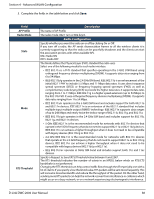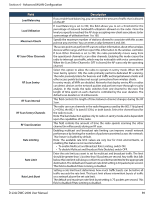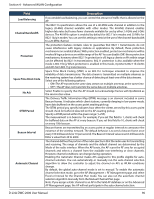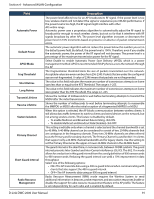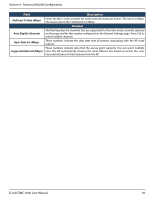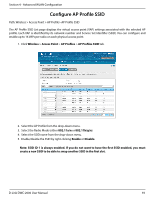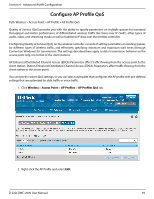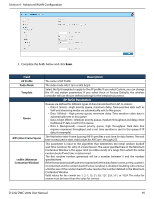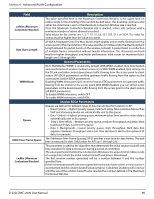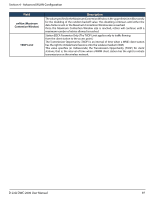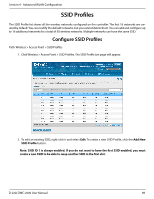D-Link DWC-2000-AP32-LIC User Manual - Page 93
Configure AP Profile SSID
 |
View all D-Link DWC-2000-AP32-LIC manuals
Add to My Manuals
Save this manual to your list of manuals |
Page 93 highlights
Section 4 - Advanced WLAN Configuration Configure AP Profile SSID Path: Wireless > Access Point > AP Profile> AP Profile SSID The AP Profile SSID List page displays the virtual access point (VAP) settings associated with the selected AP profile. Each VAP is identified by its network number and Service Set Identifier (SSID). You can configure and enable up to 16 VAPs per radio on each physical access point. 1. Click Wireless > Access Point > AP Profiles > AP Profiles SSID tab. 2. Select the AP Profile from the drop-down menu. 3. Select the Radio Mode (either 802.11a/n or 802.11b/g/n). 4. Select the SSID name from the drop-down menu. 5. Enable/disable the SSID by right-clicking Enable or Disable. Note: SSID ID 1 is always enabled. If you do not want to have the first SSID enabled, you must create a new SSID to be able to swap another SSID in the first slot. D-Link DWC-2000 User Manual 93