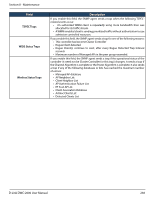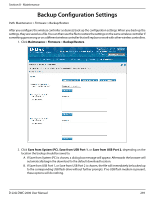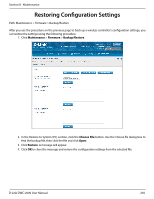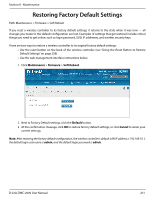D-Link DWC-2000-AP32-LIC User Manual - Page 246
Configure SNMP System Info, Configure Wireless SNMP Info
 |
View all D-Link DWC-2000-AP32-LIC manuals
Add to My Manuals
Save this manual to your list of manuals |
Page 246 highlights
Section 8 - Maintenance Configure SNMP System Info 1. Go to Maintenance > Management > SNMP> SNMP System Info tab. 2. Enter the information as desired. • SysContact: The name of the contact person for this controller. Examples: admin, John Doe. • SysLocation: The physical location of the controller: Example: Rack #2, 4th Floor. • SysName: A name given for easy identification of the controller. 3. Click Save. Configure Wireless SNMP Info If you use Simple Network Management Protocol (SNMP) to manage the controller, you can configure the SNMP agent on the controller to send traps to the SNMP manager on your network from this page. When an AP is managed by a controller, it does not send out any traps. The controller generates all SNMP traps based on its own events and the events it learns about through updates from the APs it manages. All Wireless SNMP traps are disabled by default. 1. Go to Maintenance > Management > SNMP > SNMP Trap tab. D-Link DWC-2000 User Manual 246