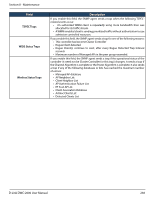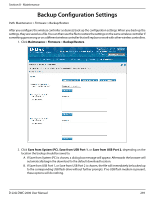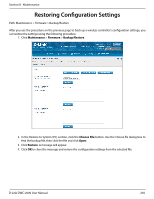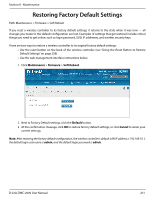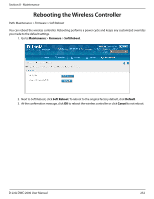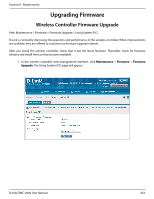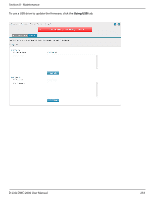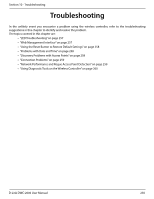D-Link DWC-2000-AP32-LIC User Manual - Page 251
Restoring Factory Default Settings
 |
View all D-Link DWC-2000-AP32-LIC manuals
Add to My Manuals
Save this manual to your list of manuals |
Page 251 highlights
Section 8 - Maintenance Restoring Factory Default Settings Path: Maintenance > Firmware > Soft Reboot If you reset a wireless controller to its factory default settings, it returns to the state when it was new - all changes you made to the default configuration are lost. Examples of settings that get restored include critical things you need to get online, such as login password, SSID, IP addresses, and wireless security keys. There are two ways to restore a wireless controller to its original factory default settings: • Use the reset button on the back of the wireless controller (see "Using the Reset Button to Restore Default Settings" on page 258). • Use the web management interface instructions below. 1. Click Maintenance > Firmware > Soft Reboot. 2. Next to Factory Default settings, click the Default button. 3. At the confirmation message, click OK to restore factory default settings; or click Cancel to retain your current settings. Note: After restoring the factory default configuration, the wireless controller's default LAN IP address is 192.168.10.1, the default login user name is admin, and the default login password is admin. D-Link DWC-2000 User Manual 251