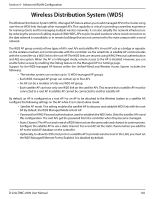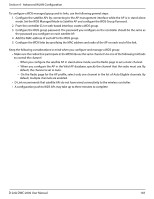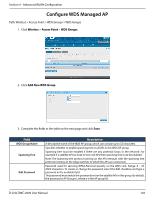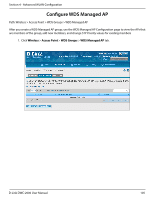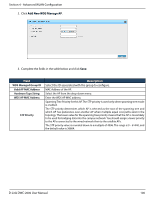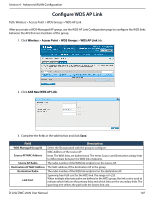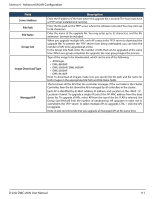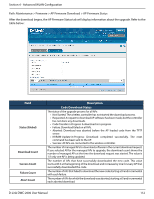D-Link DWC-2000-AP32-LIC User Manual - Page 107
Configure WDS AP Link
 |
View all D-Link DWC-2000-AP32-LIC manuals
Add to My Manuals
Save this manual to your list of manuals |
Page 107 highlights
Section 4 - Advanced WLAN Configuration Configure WDS AP Link Path: Wireless > Access Point > WDS Groups > WDS AP Link After you create a WDS‐Managed AP group, use the WDS AP Link Configuration page to configure the WDS links between the APs that are members of the group. 1. Click Wireless > Access Point > WDS Groups > WDS AP Link tab. 2. Click Add New WDS AP Link. 3. Complete the fields in the table below and click Save. Field WDS Managed Group ID Source AP MAC Address Source AP Radio Destination AP MAC Address Destination Radio Link Cost Description Select the ID associated with the group to configure. MAC Address of the source AP. Note: The WDS links are bidirectional. The terms Source and Destination simply help to differentiate between the WDS link endpoints. The radio number of the WDS link endpoint on the source AP. The MAC address of the destination AP in the group. The radio number of the WDS link endpoint on the destination AP. Spanning Tree Path cost for the WDS link. The range is 0-255. When multiple alternate paths are defined in the WDS group, the link cost is used to indicate which links are the primary links and which links are the secondary links. The spanning tree selects the path with the lowest link cost. D-Link DWC-2000 User Manual 107