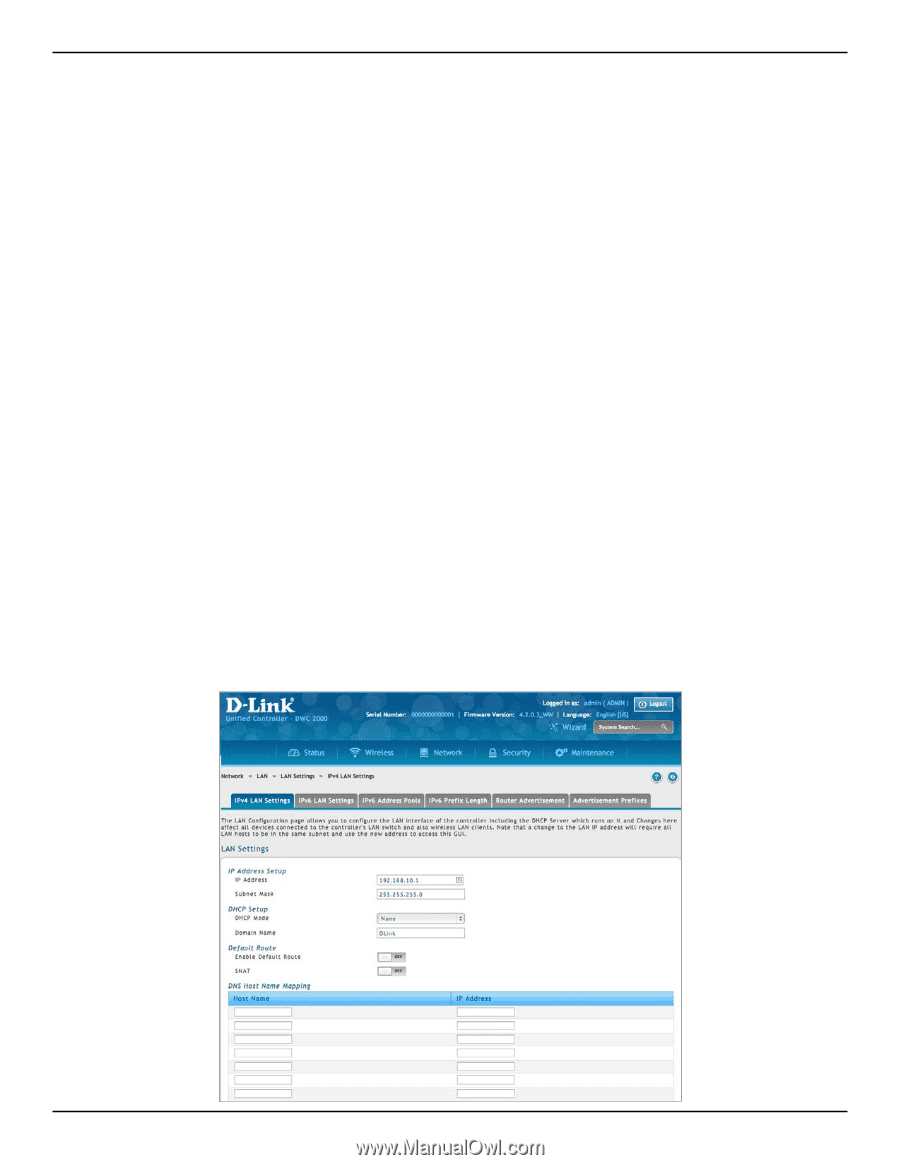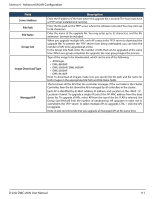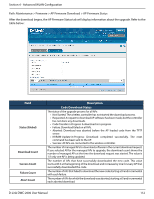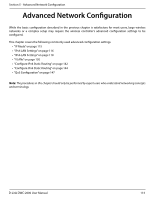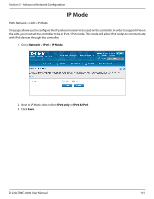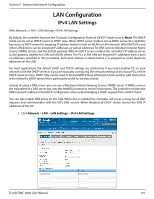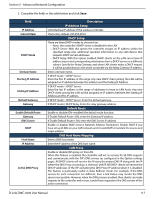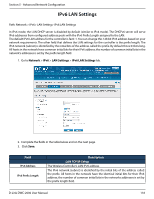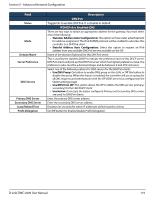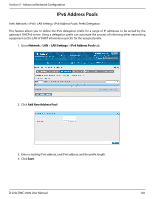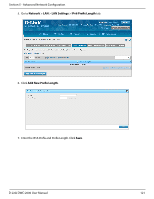D-Link DWC-2000-AP32-LIC User Manual - Page 116
LAN Configuration
 |
View all D-Link DWC-2000-AP32-LIC manuals
Add to My Manuals
Save this manual to your list of manuals |
Page 116 highlights
Section 5 - Advanced Network Configuration LAN Configuration IPv4 LAN Settings Path: Network > LAN > LAN Settings > IPv4 LAN Settings By default, the controller function the "Dynamic Configuration Protocol (DHCP)" mode is set to None. The DHCP mode can be set as DHCP server or DHCP relay. When DHCP server mode is set as DHCP server, the controller functions as SHCP server for assigning IP address leases to host on WLAN or LAN network. With DHCP, PCs and other LAN devices can be assigned IP addresses as well as addresses for DNS servers, Windows Internet Name Service (WINS) servers, and the default gateway. With the DHCP server enabled the controller's IP address serves as the gateway address for LAN and WLAN clients. The PCs in the LAN are assigned IP addresses from a pool of addresses specified in this procedure. Each pool address is tested before it is assigned to avoid duplicate addresses on the LAN. For most applications the default DHCP and TCP/IP settings are satisfactory. If you want another PC on your network to be the DHCP server or if you are manually configuring the network settings of all of your PCs, set the DHCP mode to 'none'. DHCP relay can be used to forward DHCP lease information from another LAN device that is the network's DHCP server; this is particularly useful for wireless clients. Instead of using a DNS server, you can use a Windows Internet Naming Service (WINS) server. A WINS server is the equivalent of a DNS server but uses the NetBIOS protocol to resolve host names. The controller includes the WINS server IP address in the DHCP configuration when acknowledging a DHCP request from a DHCP client. You can also enable DNS proxy for the LAN. When this is enabled the controller will act as a proxy for all DNS requests and communicates with the ISP's DNS servers. When disabled all DHCP clients receive the DNS IP addresses of the ISP. 1. Click Network > LAN > LAN Settings > IPv4 LAN Settings. D-Link DWC-2000 User Manual 116