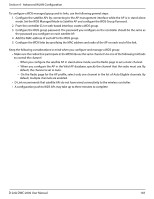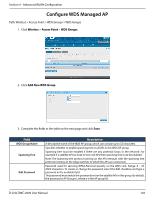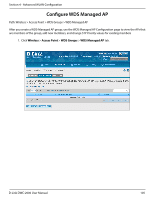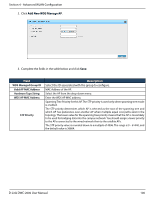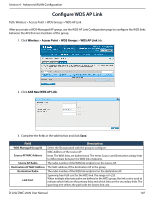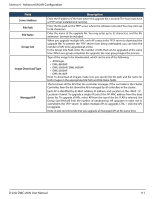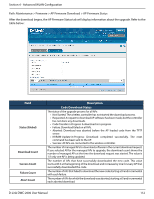D-Link DWC-2000-AP32-LIC User Manual - Page 108
Peer Group
 |
View all D-Link DWC-2000-AP32-LIC manuals
Add to My Manuals
Save this manual to your list of manuals |
Page 108 highlights
Section 4 - Advanced WLAN Configuration Peer Group The Peer Group Configuration feature allows you to send a variety of configuration information from one wireless controller to all other wireless controllers. In addition to keeping the wireless controller synchronized, this function allows you to manage all wireless controllers in the cluster from one controller. Configure Peer Group Path: Wireless > Peer Group > Peer Configuration You can copy portions of the wireless controller configuration from one controller to another controller in the cluster. The Peer Group Configuration Enable/Disable page allows you to select which parts of the configuration to copy to one or more peer wireless controllers in the group. You can make changes to a configuration that has been sent to one or more peer controllers, and you can make changes to a configuration received from a peer controller. No changes automatically propagate from one controller to the cluster; you must manually initiate a request on one controller in order to copy any configuration to its peers. 1. Click Wireless > Peer Group > Peer Configuration. 2. Toggle each option to On or Off, and then click Save. Refer to the table on the next page. Field General Discovery Channel / Power AP Database Description Enable this field to include the basic and advanced global settings in the configuration that the controller pushes to its peers. The configuration does not include the controller IP address since that is a unique setting. Enable this field to include the L2 and L3 discovery information, including the VLAN list and IP list, in the configuration that the controller pushes to its peers. Enable this field to include the RF management information in the configuration that the controller pushes to its peers. Enable this field to include the AP Database (Valid AP) in the configuration that the controller pushes to its peers. D-Link DWC-2000 User Manual 108