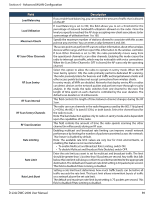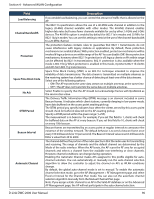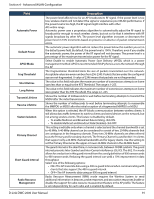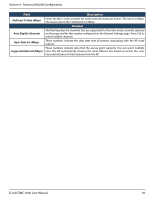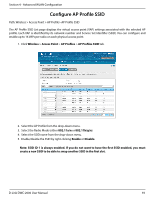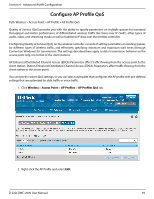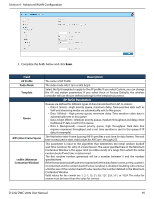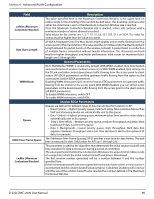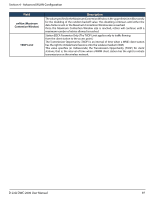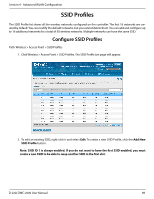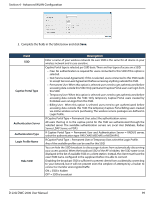D-Link DWC-2000-AP32-LIC User Manual - Page 94
Configure AP Profile QoS
 |
View all D-Link DWC-2000-AP32-LIC manuals
Add to My Manuals
Save this manual to your list of manuals |
Page 94 highlights
Section 4 - Advanced WLAN Configuration Configure AP Profile QoS Path: Wireless > Access Point > AP Profile > AP Profile QoS Quality of Service (QoS) provides you with the ability to specify parameters on multiple queues for increased throughput and better performance of differentiated wireless traffic like Voice‐over‐IP (VoIP), other types of audio, video, and streaming media as well as traditional IP data over the wireless controller. Configuring Quality of Service (QoS) on the wireless controller consists of setting parameters on existing queues for different types of wireless traffic, and effectively specifying minimum and maximum wait times (through Contention Windows) for transmission. The settings described here apply to data transmission behavior on the access point only, not to that of the client stations. AP Enhanced Distributed Channel Access (EDCA) Parameters affect traffic flowing from the access point to the client station. Station Enhanced Distributed Channel Access (EDCA) Parameters affect traffic flowing from the client station to the access point. You can specify custom QoS settings, or you can select a template that configures the AP profile with pre‐defined settings that are optimized for data traffic or voice traffic. 1. Click Wireless > Access Point > AP Profiles > AP Profiles QoS tab. 2. Right-click the AP Profile and select Edit. D-Link DWC-2000 User Manual 94