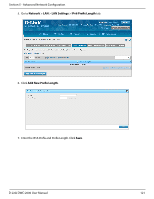D-Link DWC-2000-AP32-LIC User Manual - Page 126
LAN DHCP Reserved IPs
 |
View all D-Link DWC-2000-AP32-LIC manuals
Add to My Manuals
Save this manual to your list of manuals |
Page 126 highlights
Section 5 - Advanced Network Configuration LAN DHCP Reserved IPs Path: Network > LAN > LAN DHCP Reserved IPs The controller's DHCP server can assign TCP/IP configurations to computers in the LAN explicitly by adding client's network interface hardware address and the IP address to be assigned to that client in DHCP server's database. Whenever DHCP server receives a request from client, hardware address of that client is compared with the hardware address list present in the database, if an IP address is already assigned to that computer or device in the database , the customized IP address is configured otherwise an IP address is assigned to the client automatically from the DHCP pool. 1. Click Network > LAN > LAN DHCP Reserved IPs. 2. Click Add New DHCP Reserved IP. 3. Enter the IP address you want to reserve and the MAC Address of the client you want to assign the IP address to. 4. Click Save D-Link DWC-2000 User Manual 126