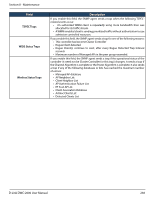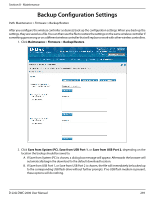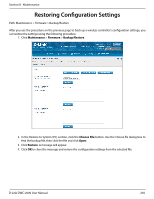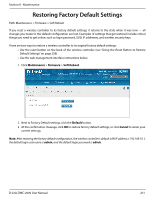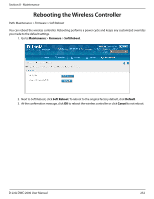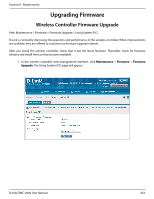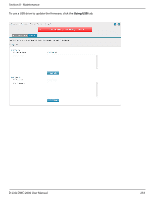D-Link DWC-2000-AP32-LIC User Manual - Page 249
Backup Configuration Settings
 |
View all D-Link DWC-2000-AP32-LIC manuals
Add to My Manuals
Save this manual to your list of manuals |
Page 249 highlights
Section 8 - Maintenance Backup Configuration Settings Path: Maintenance > Firmware > Backup/Restore After you configure the wireless controller as desired, back up the configuration settings. When you back up the settings, they are saved as a file. You can then use the file to restore the settings on the same wireless controller if something goes wrong or on a different wireless controller that will replace or work with other wireless controllers. 1. Click Maintenance > Firmware > Backup/Restore. 2. Click Save from System (PC), Save from USB Port 1, or Save from USB Port 2, depending on the location the backup should be saved to. A. If Save from System (PC) is chosen, a dialog box message will appear. Afterwards the browser will automatically begin the download to the default download location. B. If Save from USB Port 1, or Save from USB Port 2 is chosen, the file will immediately be backed up to the corresponding USB flash drive without further prompts. If no USB flash medium is present, these options will do nothing. D-Link DWC-2000 User Manual 249