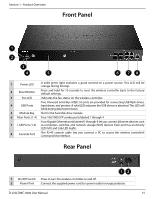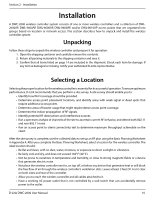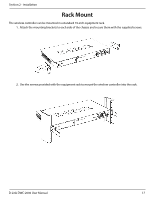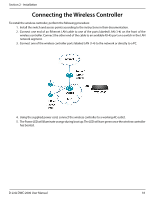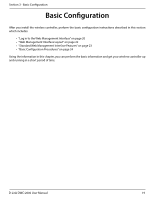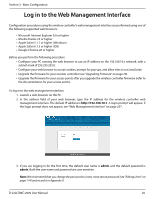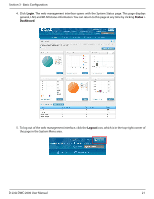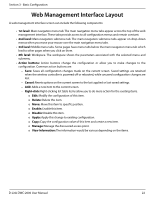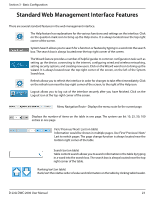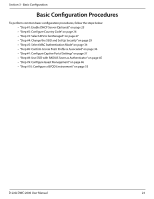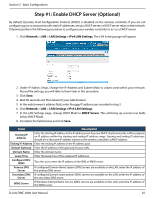D-Link DWC-2000-AP32-LIC User Manual - Page 20
Log in to the Web Management Interface
 |
View all D-Link DWC-2000-AP32-LIC manuals
Add to My Manuals
Save this manual to your list of manuals |
Page 20 highlights
Section 3 - Basic Configuration Log in to the Web Management Interface Configuration procedures using the wireless controller's web management interface are performed using one of the following supported web browsers: • Microsoft Internet Explorer 9.0 or higher • Mozilla Firefox 23 or higher • Apple Safari 5.1.7 or higher (Windows) • Apple Safari 6.1.3 or higher (iOS) • Google Chrome 26 or higher Before you perform the following procedure: • Configure your PC running the web browser to use an IP address on the 192.168.10.x network, with a subnet mask of 255.255.255.0. • Configure your web browser to accept cookies, prompt for pop-ups, and allow sites to run JavaScript. • Upgrade the firmware for your wireless controller (see "Upgrading Firmware" on page 20). • Upgrade the firmware for your access points after you upgrade the wireless controller firmware (refer to the documentation for your access points). To log in to the web management interface: 1. Launch a web browser on the PC. 2. In the address field of your web browser, type the IP address for the wireless controller web management interface. The default IP address is http://192.168.10.1. A login prompt will appear. If the login prompt does not appear, see "Web Management Interface" on page 257. 3. If you are logging in for the first time, the default user name is admin and the default password is admin. Both the user name and password are case-sensitive. Note: We recommend that you change the password to a new, more secure password (see "Editing Users" on page 174) and record it in Appendix A. D-Link DWC-2000 User Manual 20