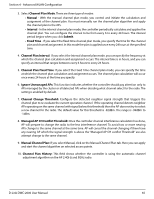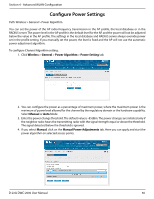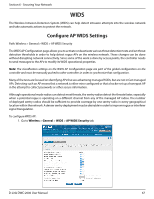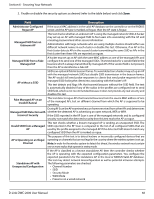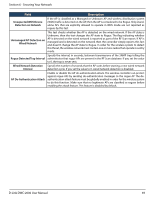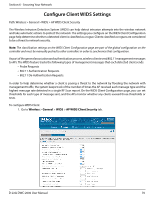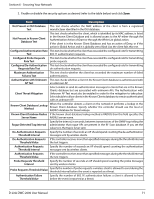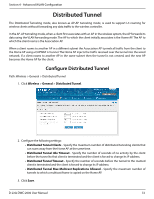D-Link DWC-2000-AP32-LIC User Manual - Page 70
Configure Client WIDS Settings
 |
View all D-Link DWC-2000-AP32-LIC manuals
Add to My Manuals
Save this manual to your list of manuals |
Page 70 highlights
Section 6 - Securing Your Network Configure Client WIDS Settings Path: Wireless > General > WIDS > AP WIDS Client Security The Wireless Intrusion Detection System (WIDS) can help detect intrusion attempts into the wireless network and take automatic actions to protect the network. The settings you configure on the WIDS Client Configuration page help determine whether a detected client is classified as a rogue. Clients classified as rogues are considered to be a threat to network security. Note: The classification settings on the WIDS Client Configuration page are part of the global configuration on the controller and must be manually pushed to other controllers in order to synchronize that configuration. As part of the general association and authentication process, wireless clients send 802.11 management messages to APs. The WIDS feature tracks the following types of management messages that each detected client sends: • Probe Requests • 802.11 Authentication Requests. • 802.11 De‐Authentication Requests. In order to help determine whether a client is posing a threat to the network by flooding the network with management traffic, the system keeps track of the number of times the AP received each message type and the highest message rate detected in a single RF Scan report. On the WIDS Client Configuration page, you can set thresholds for each type of message sent, and the APs monitor whether any clients exceed those thresholds or tests. To configure WIDS Client: 1. Go to Wireless > General > WIDS > AP WIDS Client Security tab. D-Link DWC-2000 User Manual 70