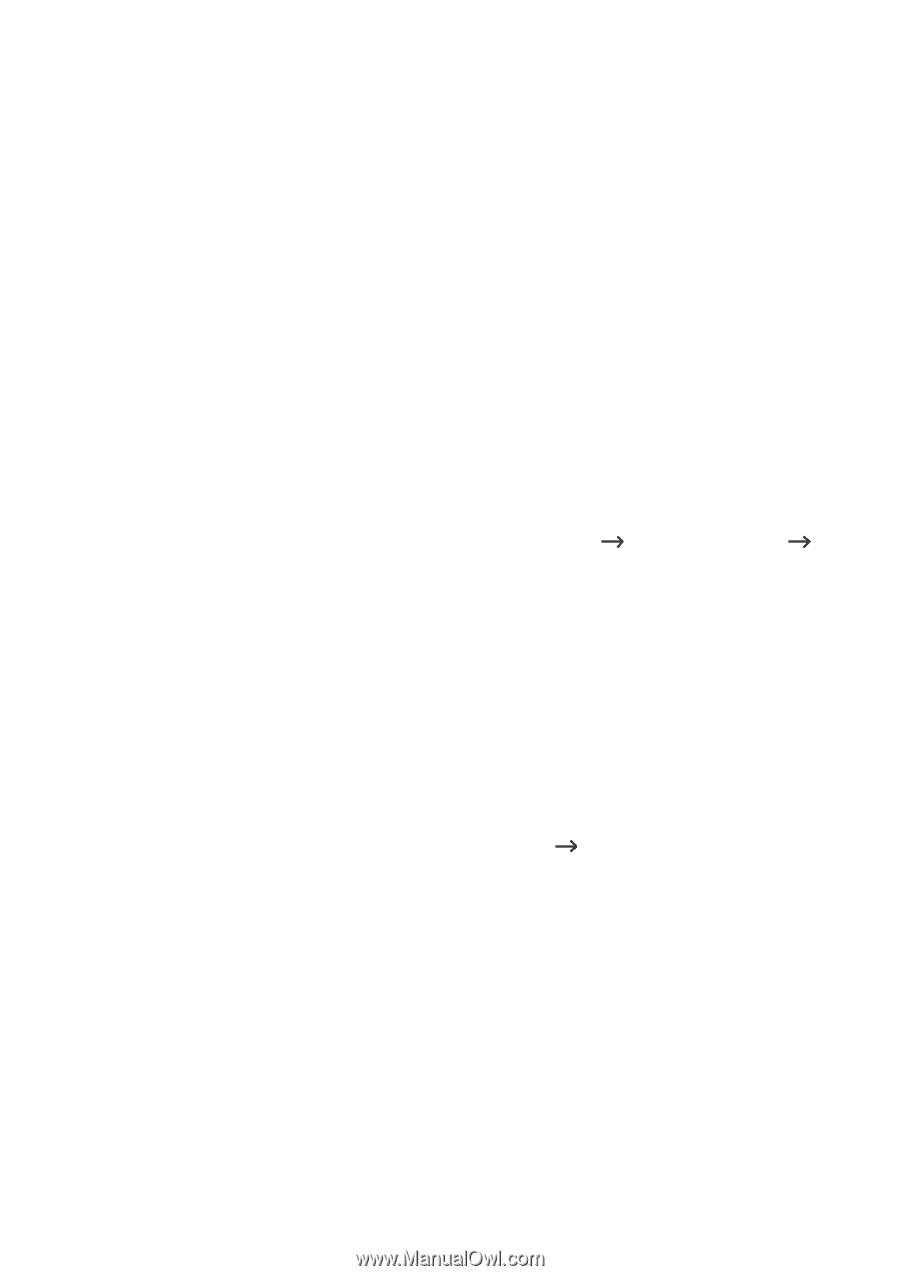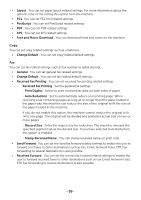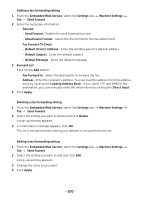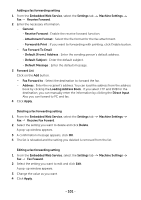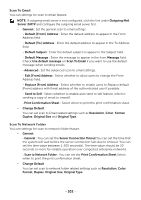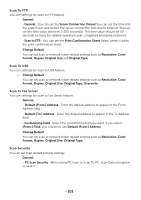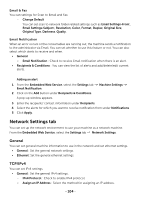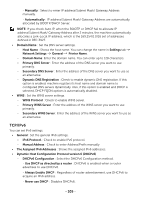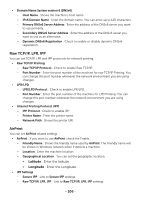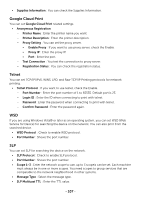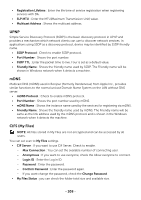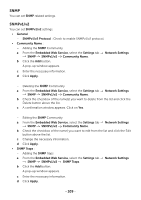Dell B2375dfw Dell Mono MFP User's Guide - Page 105
Network Settings tab, General, TCP/IPv4
 |
View all Dell B2375dfw manuals
Add to My Manuals
Save this manual to your list of manuals |
Page 105 highlights
Email & Fax You can settings for Scan to Email and Fax. - Change Default You can set scan to network folder related settings such as Email Settings-From:, Email Settings-Subject:, Resolution, Color, Format, Duplex, Original Size, Original Type, Darkness, Qualty. Email Notification When an error occurs or the consumables are running out, the machine sends a notification to the administrator via Email. You can set whether to use this feature or not. You can also select which alerts to receive and when. • General - Email Notification : Check to receive Email notification when there is an alert. • Recipients & Conditions : You can view the list of alerts and add/delete/edit current alerts. Adding an alert 1 From the Embedded Web Service, select the Settings tab Email Notification. 2 Click on the Add button under Recipients & Conditions. A pop-up window appears. Machine Settings 3 Enter the recipients' contact information under Recipients. 4 Select the alerts for which you want to receive notification from under Notifications. 5 Click Apply. Network Settings tab You can set up the network environment to use your machine as a network machine. From the Embedded Web Service, select the Settings tab Network Settings. General You can set general machine information to use in the network and set ethernet settings. • General : Set the general network settings. • Ethernet: Set the general ethernet settings. TCP/IPv4 You can set IPv4 settings. • General : Set the general IPv4 settings. - IPv4 Protocol : Check to enable IPv4 protocol. - Assign an IP Address : Select the method for assigning an IP address. - 104