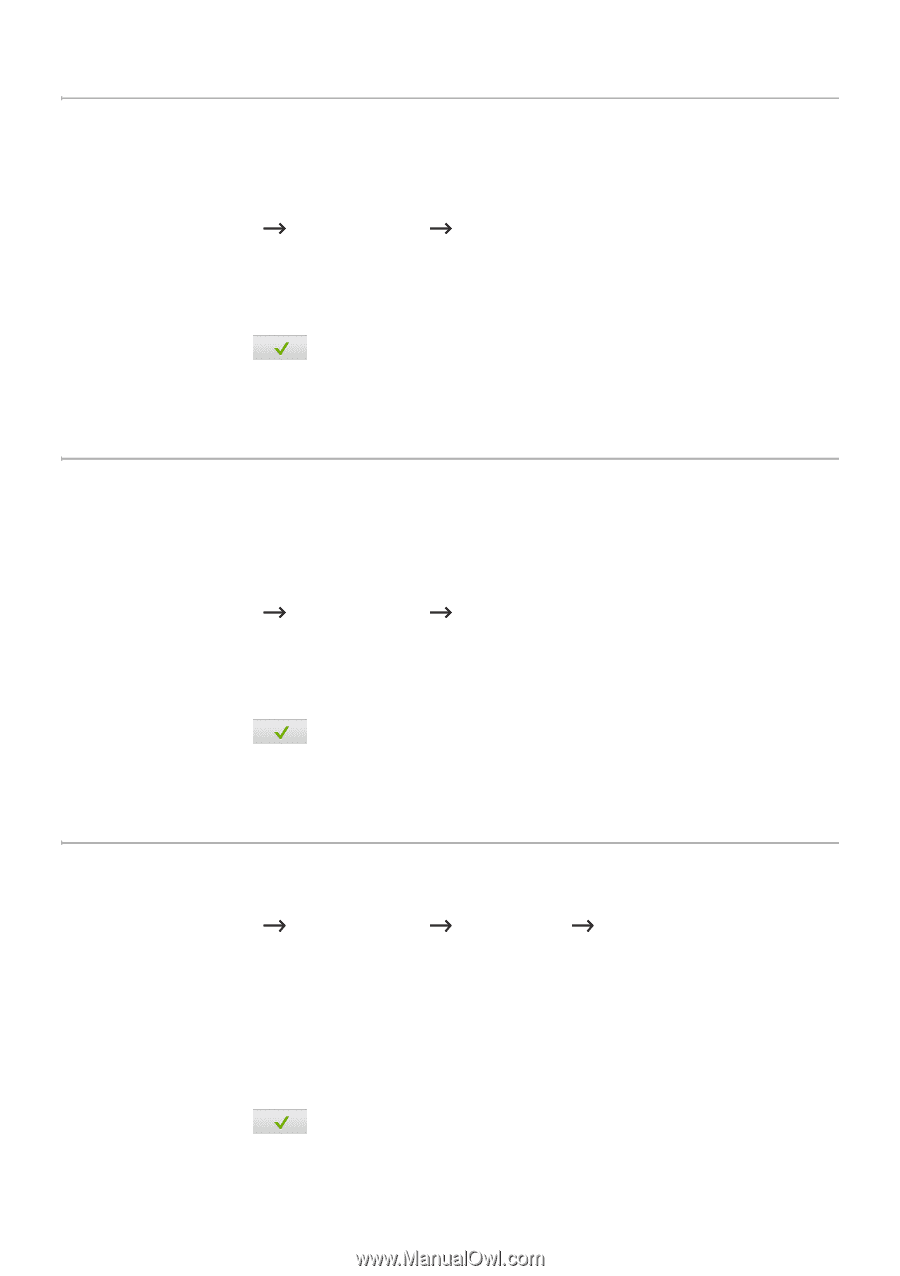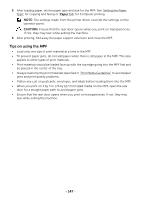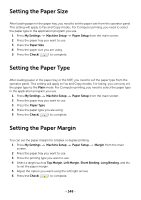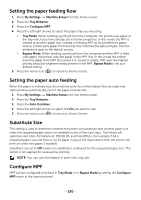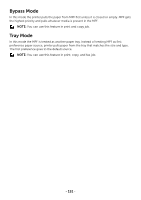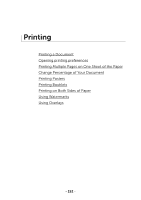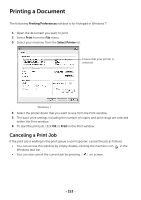Dell B2375dfw Dell Mono MFP User's Guide - Page 149
Setting the Paper Size, You can set the paper margin for simplex or duplex printing.
 |
View all Dell B2375dfw manuals
Add to My Manuals
Save this manual to your list of manuals |
Page 149 highlights
Setting the Paper Size After loading paper in the paper tray, you need to set the paper size from the operator panel. This setting will apply to Fax and Copy modes. For Computer printing, you need to select the paper type in the application program you use. 1 Press My Settings Machine Setup Paper Setup from the main screen. 2 Press the paper tray you want to use. 3 Press the Paper Size. 4 Press the paper size you are using. 5 Press the Check( ) to complete. Setting the Paper Type After loading paper in the paper tray or the MPF, you need to set the paper type from the operator panel. This setting will apply to Fax and Copy modes. For faxing, you can only set the paper type to the Plain mode. For Computer printing, you need to select the paper type in the application program you use. 1 Press My Settings Machine Setup Paper Setup from the main screen. 2 Press the paper tray you want to use. 3 Press the Paper Type. 4 Press the paper type you are using. 5 Press the Check( ) to complete. Setting the Paper Margin You can set the paper margin for simplex or duplex printing. 1 Press My Settings Machine Setup Paper Setup Margin from the main screen. 2 Press the paper tray you want to use. 3 Press the printing type you want to use. 4 Select a target such as Top Margin, Left Margin, Short Binding, Long Binding, and etc. to set the paper margin. 5 Adjust the option you want using the left/right arrows 6 Press the Check( ) to complete. - 148