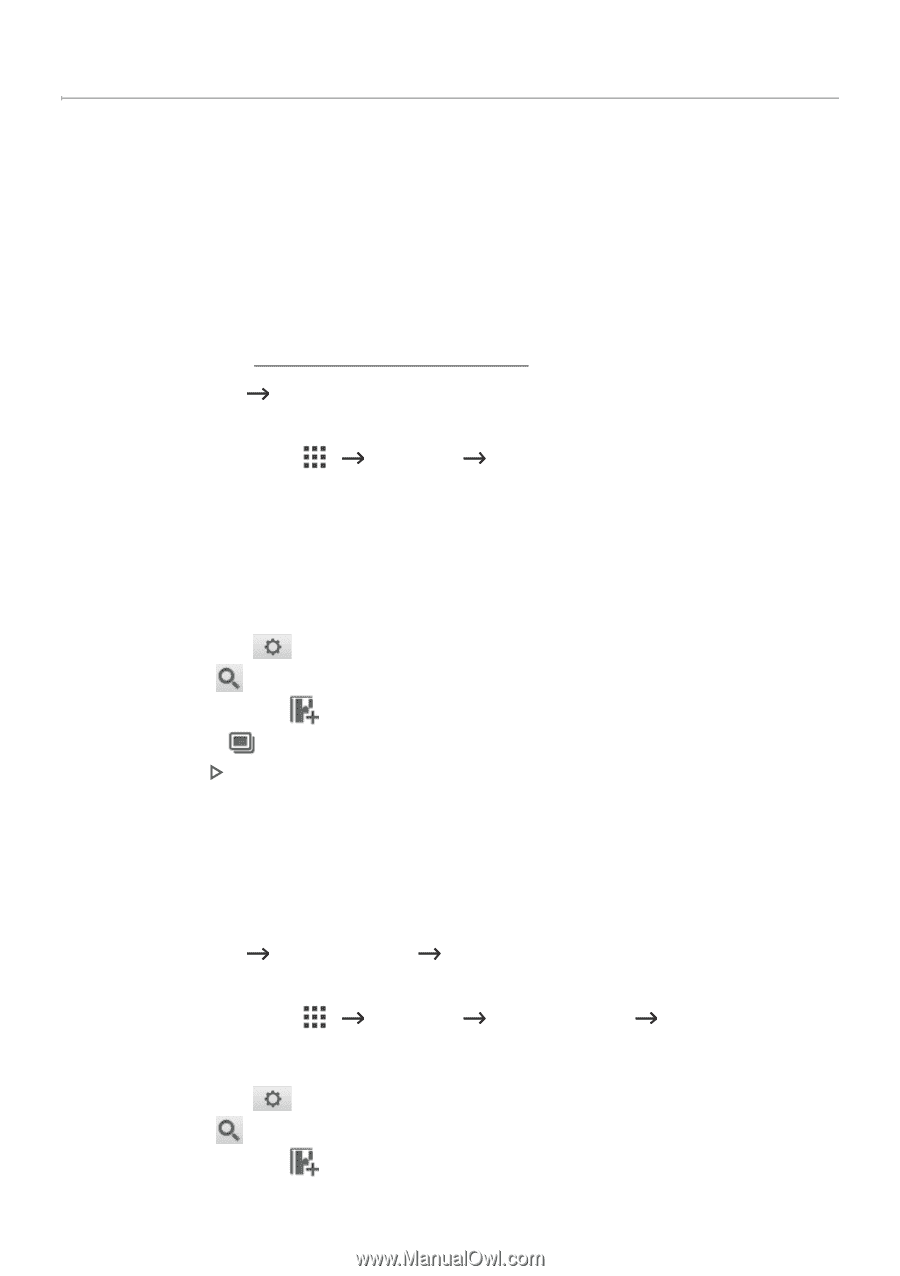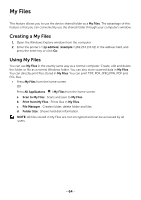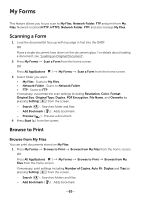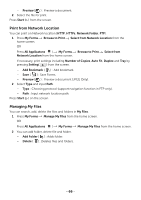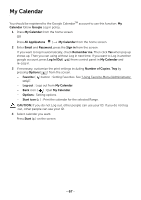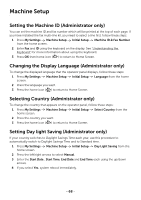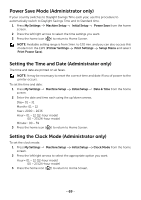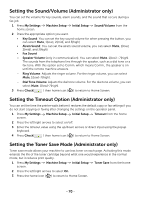Dell B2375dfw Dell Mono MFP User's Guide - Page 66
My Forms, Scanning a Form, Browse to Print, Browse from My Files
 |
View all Dell B2375dfw manuals
Add to My Manuals
Save this manual to your list of manuals |
Page 66 highlights
My Forms This feature allows you to use scan to My Files, Network Folder, FTP and print from My Files, Network location(HTTP, HTTPS, Network Folder, FTP) and also manage My Files. Scanning a Form 1 Load the document(s) face up with top edge in first into the DADF. OR Place a single document face down on the document glass. For details about loading a document, see "Loading an Original Document". 2 Press My Forms OR Scan a Form from the home screen. Press All Appli(c atons ) My Forms Scan a Form from the home screen. 3 Select folder you want. • My Files : Scans to My Files. • Network Folder : Scans to Network Folder. • FTP : Scans to FTP. If necessary, customize the scan settings including Resolution, Color, Format, Original Size, Original Type, Duplex, PDF Encryption, File Name, and Overwite by pressing Setting( ) from the screen. - Search ( ) : Searches folder and files. - Add Bookmark ( ) : Adds bookmark. - Preview ( ) : Preview a document. 4 Press Start ( ) from the screen. Browse to Print Browse from My Files You can print documents stored on My Files. 1 Press My Forms Browse to Print Browse from My Files from the home screen. OR Press All Appli(c atons ) My Forms Browse to Print Browse from My Files from the home screen. If necessary, print settings including Number of Copies, Auto Fit, Duplex and Tray by pressing Setting( ) from the screen. - Search ( ) : Searches folders and files. - Add Bookmark ( ) : Adds bookmark. - 65