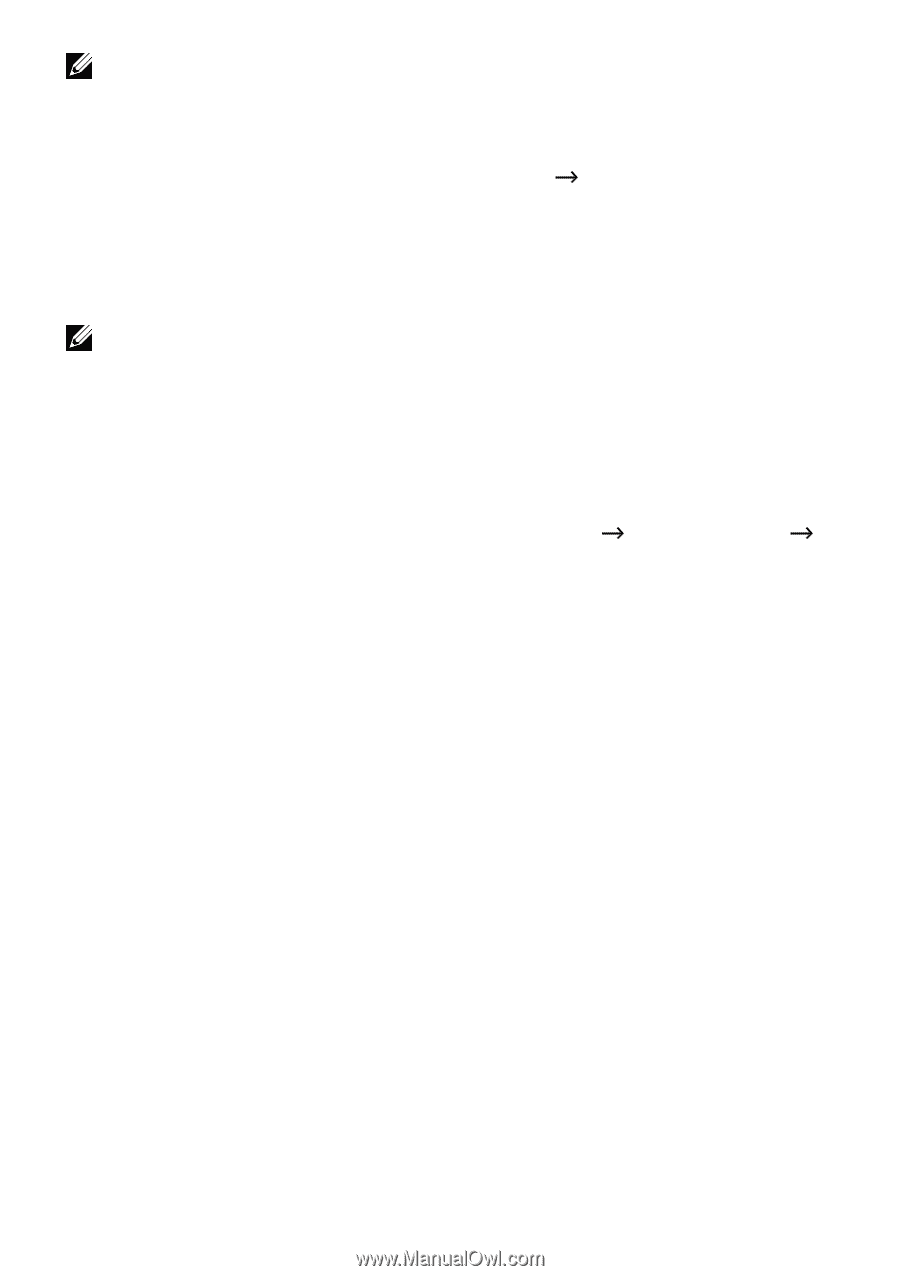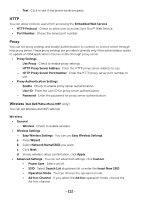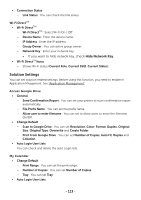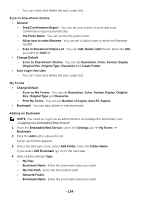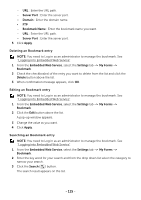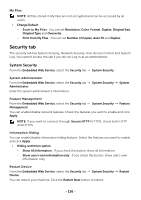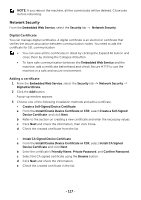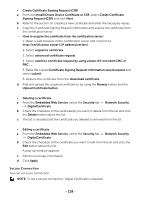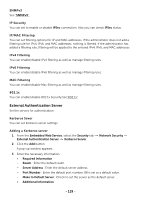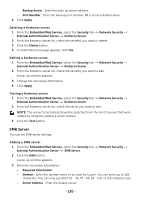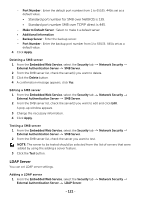Dell B2375dfw Dell Mono MFP User's Guide - Page 118
Network Security, Install/Create Device Certificate or CSR
 |
View all Dell B2375dfw manuals
Add to My Manuals
Save this manual to your list of manuals |
Page 118 highlights
NOTE: If you reboot the machine, all the current jobs will be deleted. Close jobs before rebooting. Network Security From the Embedded Web Service, select the Security tab Network Security. Digital Certificate You can manage digital certificates. A digital certificate is an electronic certificate that verifies the secure association between communication nodes. You need to add the certificate for SSL communication. • You can view all the certificates in detail by clicking the Expand All button and close them by clicking the Collapse All button. • To have safe communication between the Embedded Web Service and the machine, add a certificate beforehand and check Secure HTTP to use the machine in a safe and secure environment. Adding a certificate 1 From the Embedded Web Service, select the Security tab DigitalCertificate. 2 Click the Add button. A pop-up window appears. Network Security 3 Choose one of the following installation methods and add a certificate. • Create a Self-Signed Device Certificate a From the Install/Create Device Certificate or CSR, select Create a Self-Signed Device Certificate and click Next. b Refer to the section on creating a new certificate and enter the necessary values. c Click Next and check the information, then click Close. d Check the created certificate from the list. • Install CA Signed Device Certificate a From the Install/Create Device Certificate or CSR, select Install CA Signed Device Certificate and click Next. b Enter the certificate's Friendly Name, Private Password, and Confirm Password. c Select the CA signed certificate using the Browse button. d Click Next and check the information. e Check the created certificate in the list. - 117