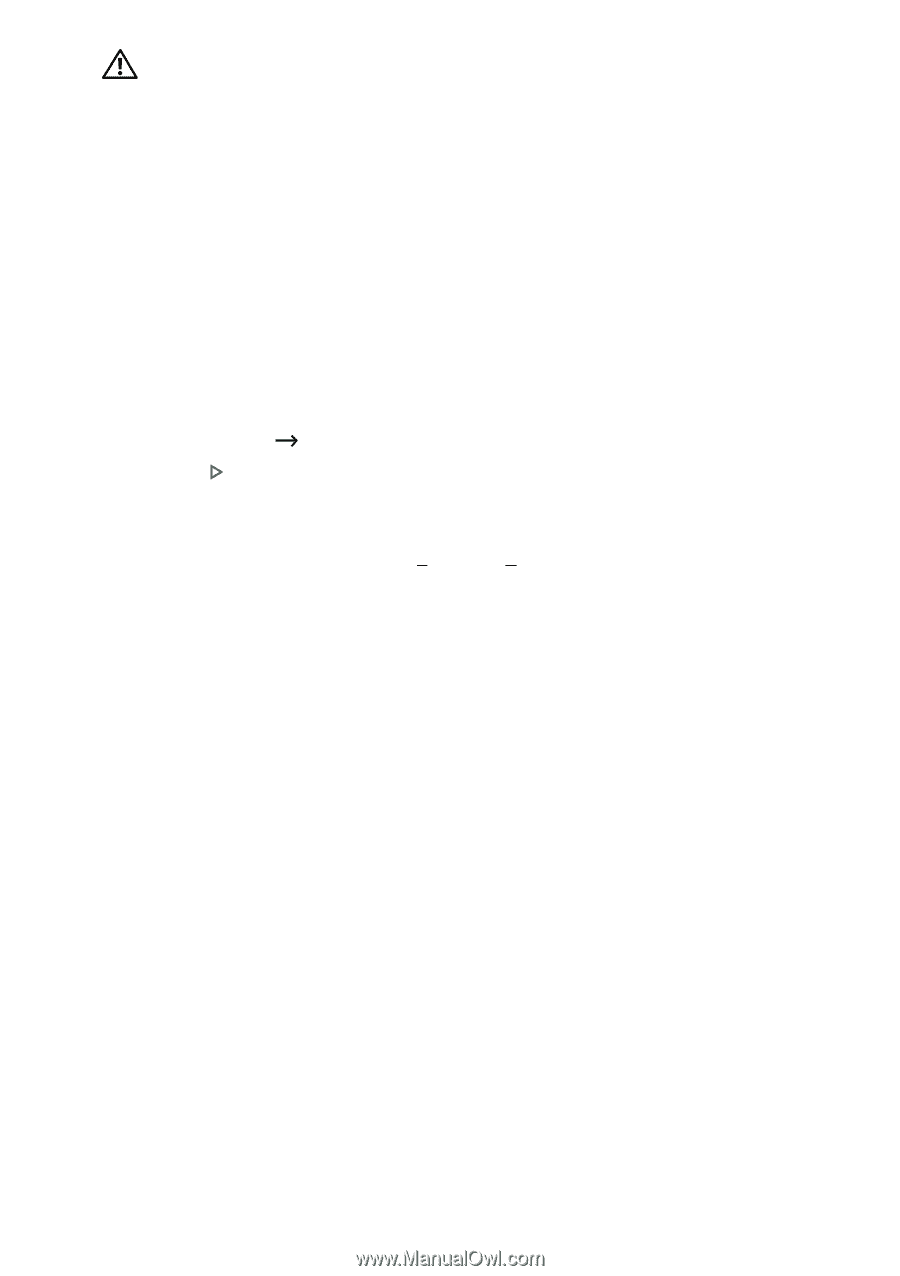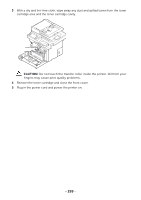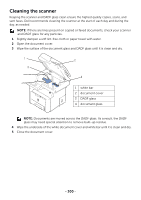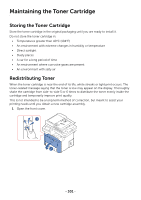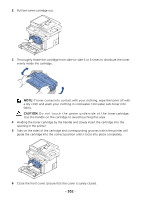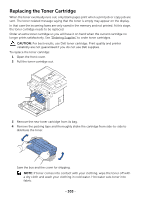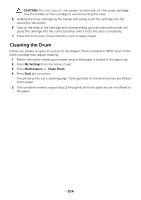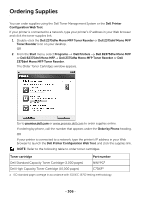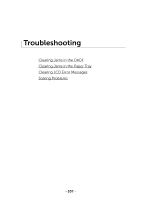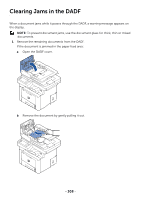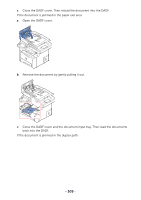Dell B2375dfw Dell Mono MFP User's Guide - Page 305
Cleaning the Drum, CAUTION, My Settings, Maintenance, Clean Drum, Start
 |
View all Dell B2375dfw manuals
Add to My Manuals
Save this manual to your list of manuals |
Page 305 highlights
CAUTION: Do n o t t o u c h t h e g re e n u n d e r s i d e o f t he toner cartridge. Use the handle on the cartridge to avoid touching this area. 5 Holding the toner cartridge by the handle and slowly insert the cartridge into the opening in the printer. 6 Tabs on the sides of the cartridge and corresponding grooves within the printer will guide the cartridge into the correct position until it locks into place completely. 7 Close the front cover. Ensure that the cover is surely closed. Cleaning the Drum If there are streaks or spots on your print, the Organic Photo Conductor (OPC) drum of the toner cartridge may require cleaning. 1 Before setting the cleaning procedure, ensure that paper is loaded in the paper tray. 2 Press My Settings from the home screen. 3 Press Maintenance Clean Drum. 4 Press Start ( ) on screen. The printer prints out a cleaning page. Toner particles on the drum surface are affixed to the paper. 5 If the problem remains, repeat steps 3 through 4 until toner particles are not affixed to the paper. - 304