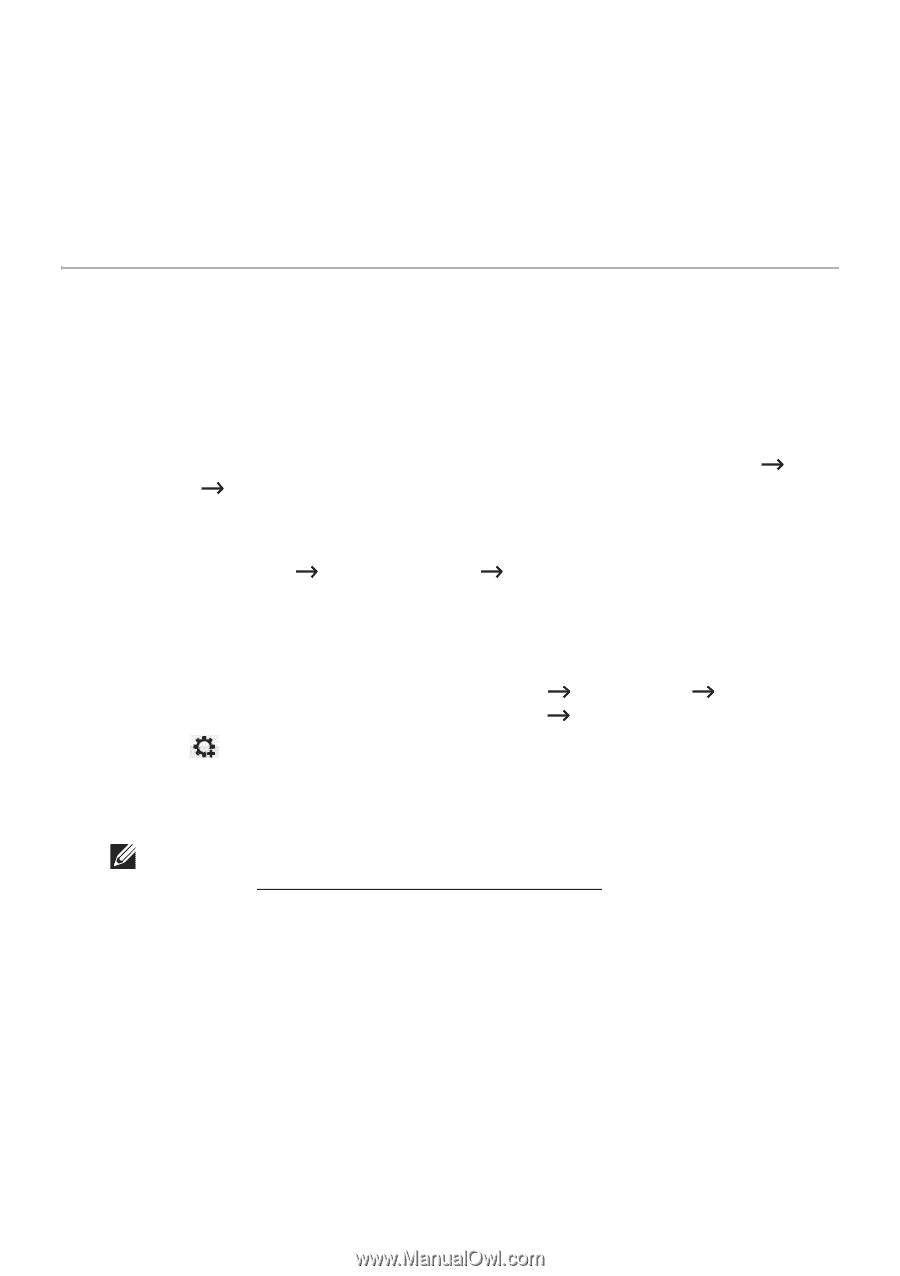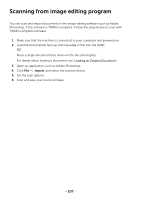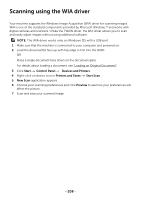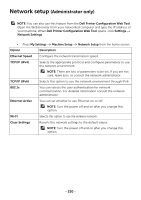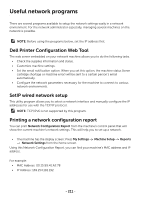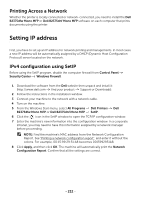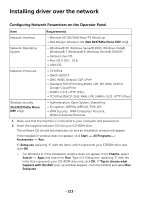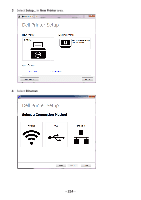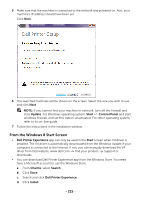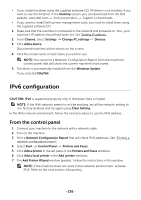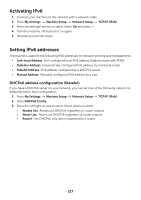Dell B2375dfw Dell Mono MFP User's Guide - Page 213
Printing Across a Network, Setting IP address, IPv4 configuration using SetIP
 |
View all Dell B2375dfw manuals
Add to My Manuals
Save this manual to your list of manuals |
Page 213 highlights
Printing Across a Network Whether the printer is locally connected or network-connected, you need to install the Dell B2375dfw Mono MFP or Dell B2375dnf Mono MFP software on each computer that prints documents using the printer. Setting IP address First, you have to set up an IP address for network printing and managements. In most cases a new IP address will be automatically assigned by a DHCP (Dynamic Host Configuration Protocol) server located on the network. IPv4 configuration using SetIP Before using the SetIP program, disable the computer firewall from Control Panel Security Center Windows Firewall. 1 Download the software from the Dell website then unpack and install it: (http://www.dell.com find your product Support or Downloads). 2 Follow the instructions in the installation window. 3 Connect your machine to the network with a network cable. 4 Turn on the machine. 5 From the Windows Start menu, select All Programs Dell Printers Dell B2375dfw Mono MFP or Dell B2375dnf Mono MFP SetIP. 6 Click the icon in the SetIP window to open the TCP/IP configuration window. 7 Enter the machine's new information into the configuration window. In a corporate intranet, you may need to have this information assigned by a network manager before proceeding. NOTE: Find the machine's MAC address from the Network Configuration Report. See "Printing a network configuration report". and enter it without the colons. For example, 00:15:99:29:51:A8 becomes 0015992951A8. 8 Click Apply, and then click OK. The machine will automatically print the Network Configuration Report. Confirm that all the settings are correct. - 212