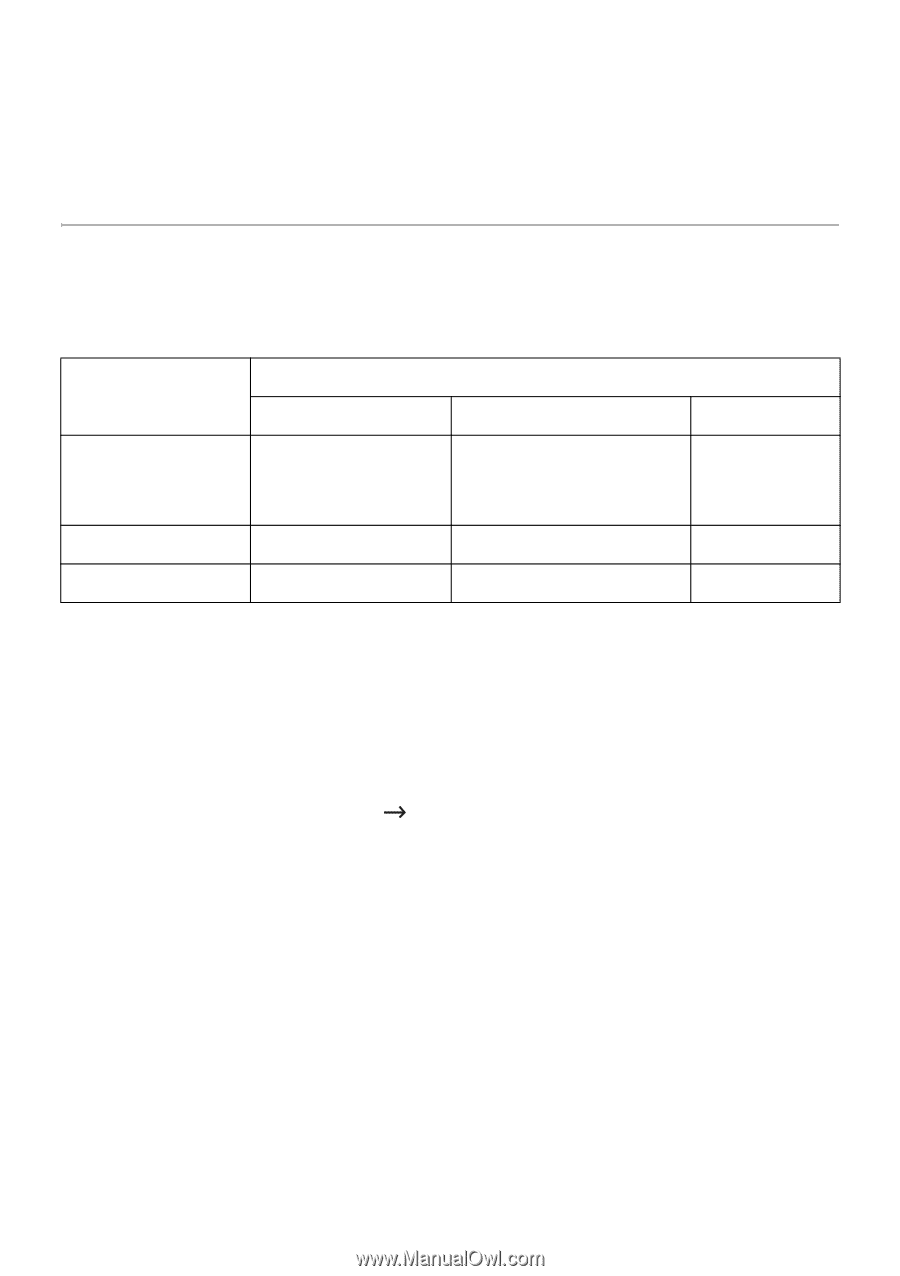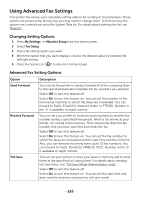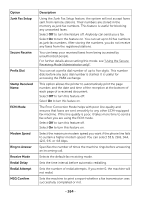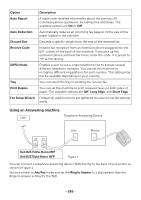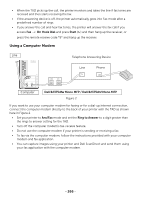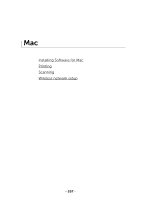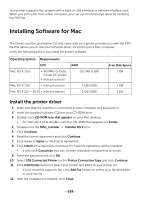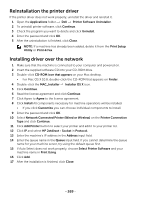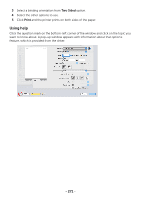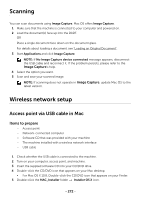Dell B2375dfw Dell Mono MFP User's Guide - Page 269
Installing Software for Mac, Install the printer driver
 |
View all Dell B2375dfw manuals
Add to My Manuals
Save this manual to your list of manuals |
Page 269 highlights
Your printer supports Mac systems with a built-in USB interface or network interface card. When you print a file from a Mac computer, you can use the PostScript driver by installing the PPD file. Installing Software for Mac The Drivers and Documentation CD that came with your printer provides you with the PPD file that allows you to use the PostScript driver, for printing on a Mac computer. Verify the following before you install the printer software: Operating System Requirements CPU Mac OS X 10.5 • 867MHz or faster Power PC G4/G5 • Intel processors Mac OS X 10.6 • Intel processors Mac OS X 10.7 - 10.8 • Intel processors RAM 512 MB (1 GB) 1 GB (2GB) 1 GB (2GB) Free Disk Space 1 GB 1 GB 1 GB Install the printer driver 1 Make sure that the machine is connected to your computer and powered on. 2 Insert the supplied software CD into your CD-ROM drive. 3 Double-click CD-ROM icon that appears on your Mac desktop. • For Mac OS X 10.8, double-click the CD-ROM that appears on Finder. 4 Double-click the MAC_Installer Installer OS X icon. 5 Click Continue. 6 Read the license agreement and click Continue. 7 Click Agree to Agree to the license agreement. 8 Click Install All components necessary for machine operations will be installed. • If you click Customize you can choose individual components to install. 9 Enter the password and click OK. 10 Select USB Connected Printer on the Printer Connection Type and click Continue. 11 Click Add Printer button to select your printer and add it to your printer list. • If your machine supports fax, click Add Fax button to select your fax and add it to your fax list 12 After the installation is finished, click Close. - 268