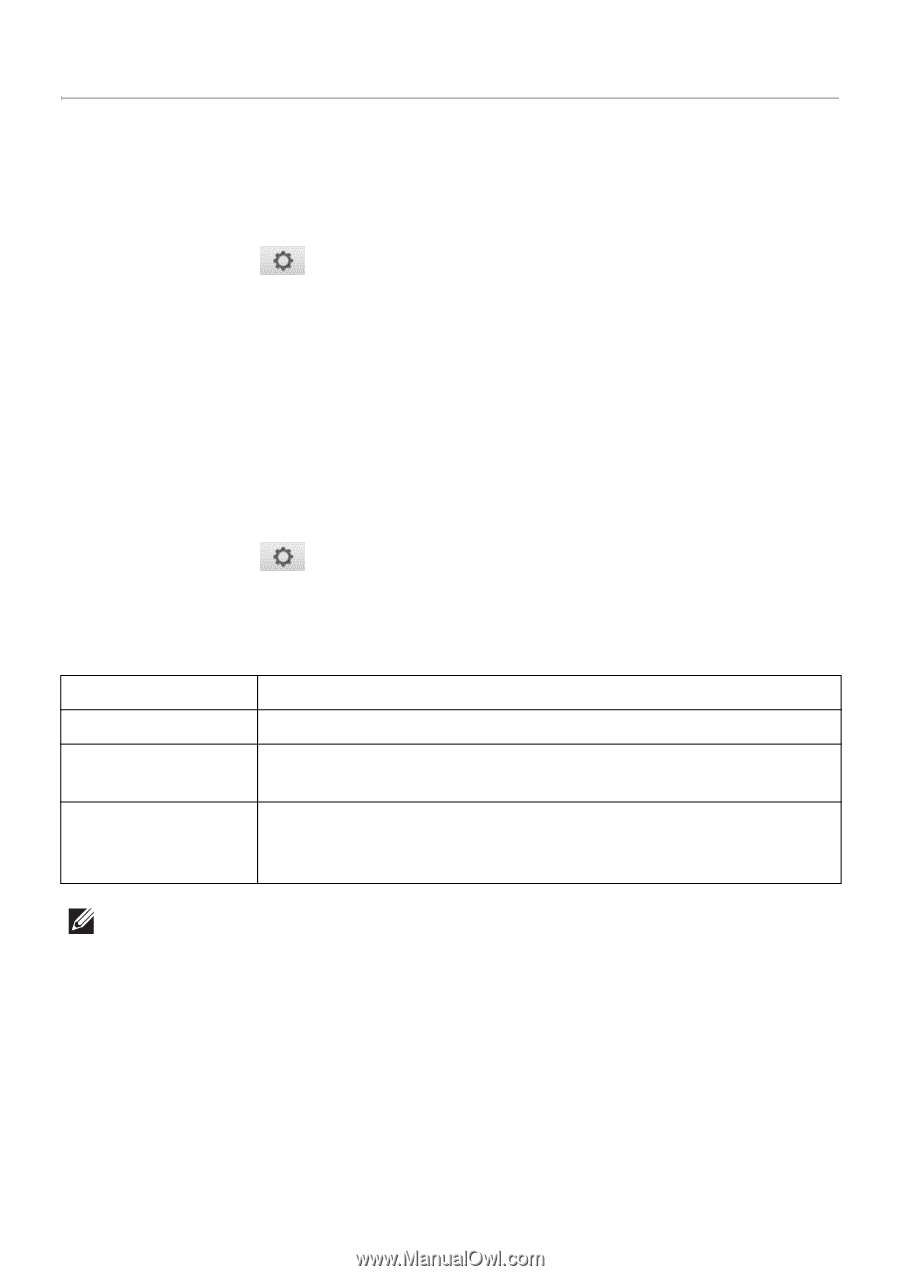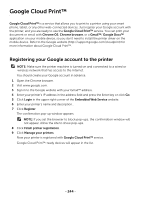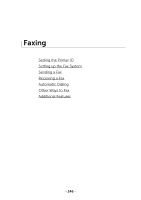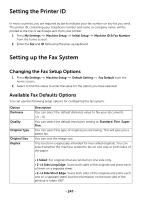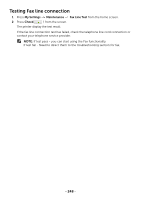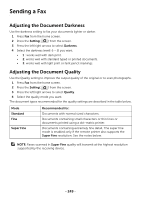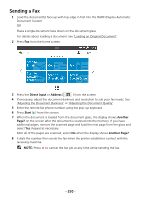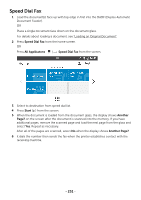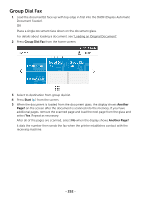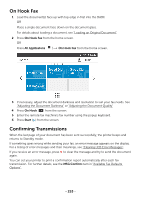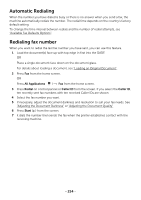Dell B2375dfw Dell Mono MFP User's Guide - Page 250
Sending a Fax, Adjusting the Document Darkness, Setting, Darkness, Quality, Recommended for, Standard
 |
View all Dell B2375dfw manuals
Add to My Manuals
Save this manual to your list of manuals |
Page 250 highlights
Sending a Fax Adjusting the Document Darkness Use the darkness setting to fax your documents lighter or darker. 1 Press Fax from the home screen. 2 Press the Setting( ) from the screen. 3 Press the left/right arrows to select Darkness. 4 Select the darkness level(-5 ~ 5) you want. • 1 : works well with dark print. • 2: works well with standard typed or printed documents. • 3: works well with light print or faint pencil markings. Adjusting the Document Quality Use the Quality setting to improve the output quality of the original or to scan photographs. 1 Press Fax from the home screen. 2 Press the Setting( ) from the screen. 3 Press the left/right arrows to select Quality. 4 Select the quality mode you want. The document types recommended for the quality settings are described in the table below. Mode Standard Fine Super Fine Recommended for: Documents with normal sized characters. Documents containing small characters or thin lines or documents printed using a dot-matrix printer. Documents containing extremely fine detail. The super fine mode is enabled only if the remote printer also supports the Super Fine resolution. See the notes below. NOTE: Faxes scanned in Super Fine quality will transmit at the highest resolution supported by the receiving device. - 249