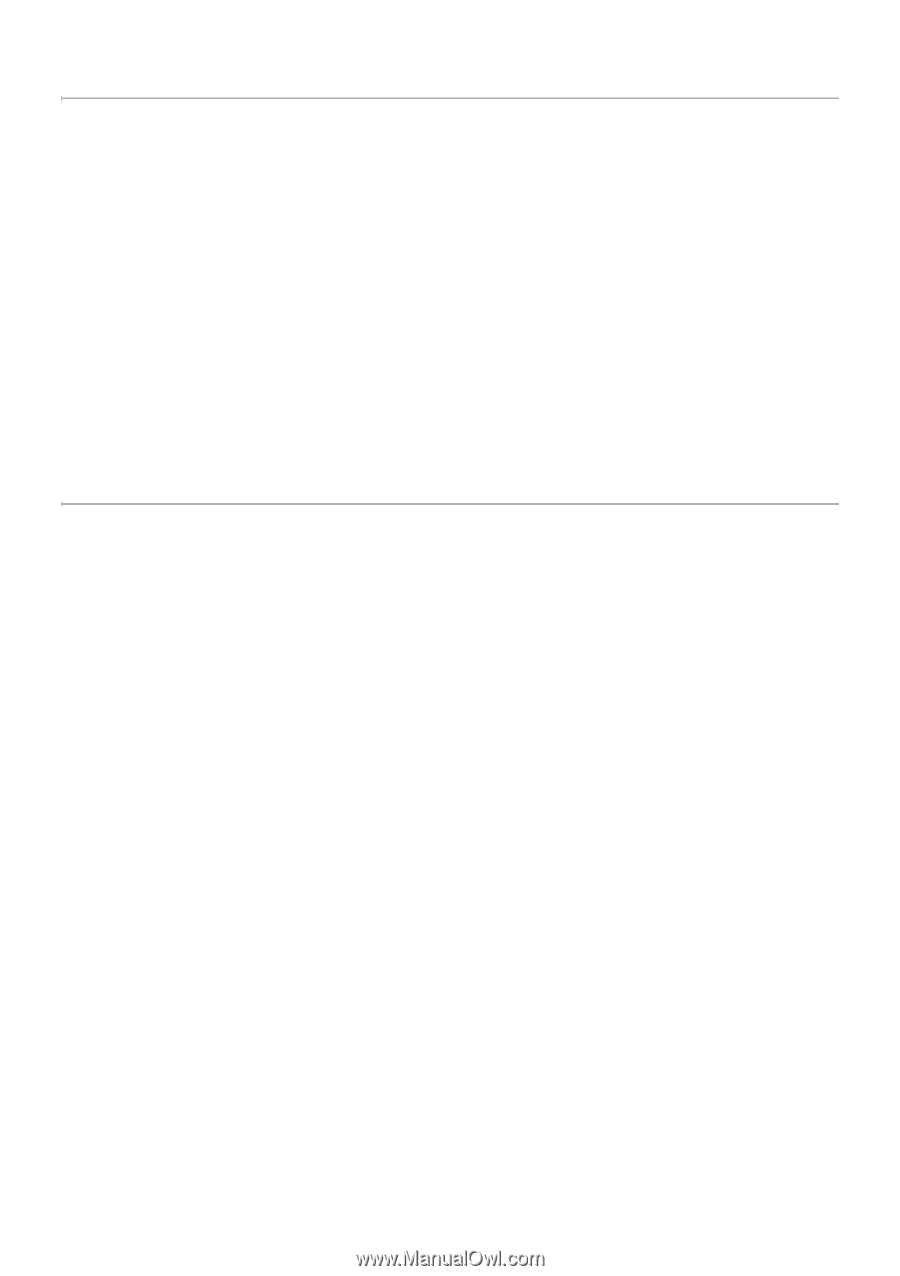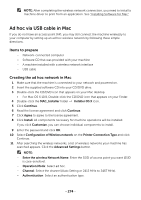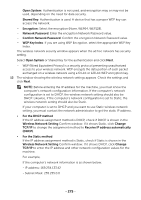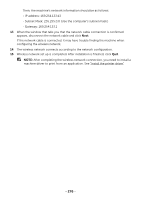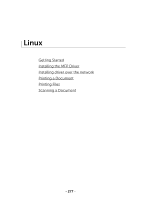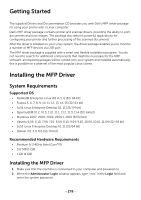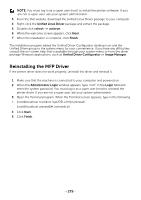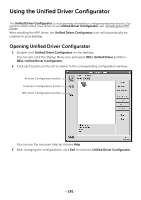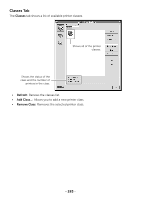Dell B2375dfw Dell Mono MFP User's Guide - Page 279
Getting Started, Installing the MFP Driver, System Requirements
 |
View all Dell B2375dfw manuals
Add to My Manuals
Save this manual to your list of manuals |
Page 279 highlights
Getting Started The supplied Drivers and Documentation CD provides you with Dell's MFP driver package for using your printer with a Linux computer. Dell's MFP driver package contains printer and scanner drivers, providing the ability to print documents and scan images. The package also delivers powerful applications for configuring your printer and further processing of the scanned documents. After the driver is installed on your Linux system, the driver package enables you to monitor a number of MFP devices via USB port. The MFP driver package is supplied with a smart and flexible installation program. You do not need to search for additional components that might be necessary for the MFP software: all required packages will be carried onto your system and installed automatically; this is possible on a wide set of the most popular Linux clones. Installing the MFP Driver System Requirements Supported OS • RedHat® Enterprise Linux WS 4, 5, 6 (32/ 64 bit) • Fedora 5, 6, 7, 8, 9, 10, 11, 12, 13, 14, 15 (32/ 64 bit) • SuSE Linux Enterprise Desktop 10, 11 (32/ 64 bit) • OpenSuSE® 10.2, 10.3, 11.0, 11.1, 11.2, 11.3, 11.4 (32/ 64 bit) • Mandriva 2007, 2008, 2009, 2009.1, 2010 (32/64 bit) • Ubuntu 6.06, 6.10, 7.04, 7.10, 8.04, 8.10, 9.04, 9.10, 10.04, 10.10, 11.04 (32/ 64 bit) • SuSE Linux Enterprise Desktop 10, 11 (32/64 bit) • Debian 4.0, 5.0, 6.0 (32/ 64 bit) Recommended Hardware Requirements • Pentium IV 2.4GHz (Intel Core™2) • 512 MB (1 GB) • 1 GB (2 GB) Installing the MFP Driver 1 Make sure that the machine is connected to your computer and powered on. 2 When the Administrator Login window appears, type "root" in the Login field and enter the system password. - 278