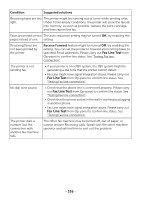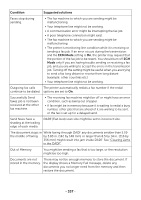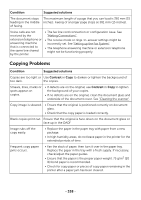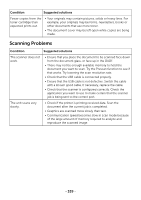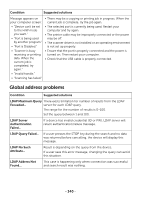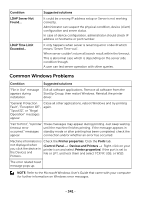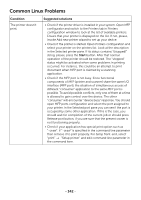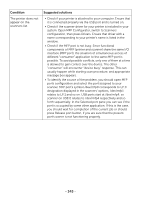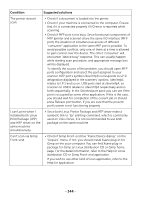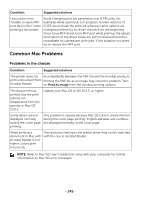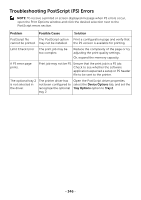Dell B2375dfw Dell Mono MFP User's Guide - Page 342
Common Windows Problems, Fail To Print, A printer
 |
View all Dell B2375dfw manuals
Add to My Manuals
Save this manual to your list of manuals |
Page 342 highlights
Condition LDAP Server Not Found... LDAP Time Limit Exceeded... Suggested solutions It could be a wrong IP address setup or Server is not working correctly. Administrator can suspect the physical condition, device (client) configuration and server status. In case of device configuration, administrator should check IP address or hostname or port number. It only happens when server is returning error code=8 which means "Server Time-out". When server couldn't return all search result within the timeout. This is abnormal case which is depending on the server side condition though. A user can test server operation with other queries. Common Windows Problems Condition Suggested solutions "File in Use" message appears during installation. Exit all software applications. Remove all software from the StartUp Group, then restart Windows. Reinstall the printer driver. "General Protection Fault", "Exception OE", "Spool32", or "Illegal Operation" messages appear. Close all other applications, reboot Windows and try printing again. "Fail To Print", "A printer These messages may appear during printing. Just keep waiting timeout error until the machine finishes printing. If the message appears in occurred." messages standby mode or after printing has been completed, check the appear. connection and/or whether an error has occurred. Machine information is Check the Printer properties. Click the Ports tab. not displayed when you click the device in the Devices and Printers. (Control Panel Devices and Printers Right-click on your printer icon and select Printer properties) If the port is set to File or LPT, uncheck them and select TCP/IP, USB, or WSD. The error related toast message pops up. NOTE: Refer to the Microsoft Windows User's Guide that came with your computer for further information on Windows error messages. - 341