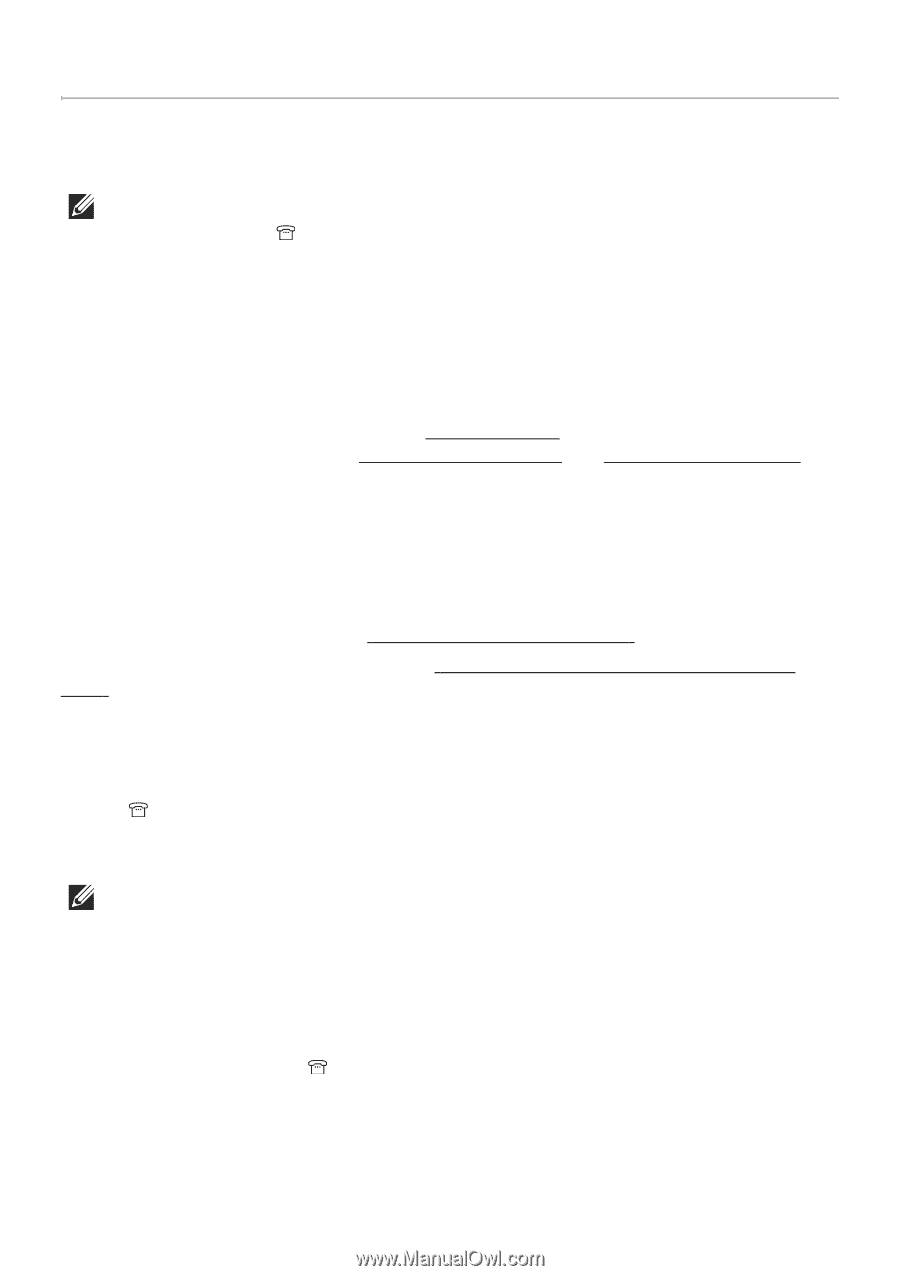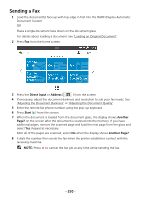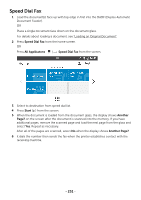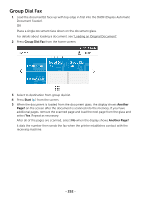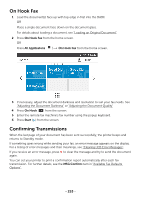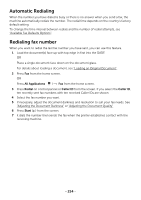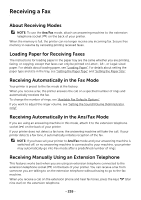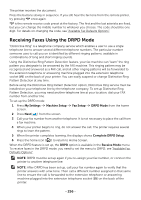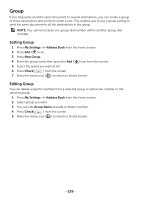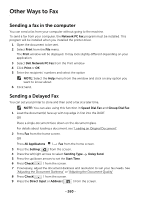Dell B2375dfw Dell Mono MFP User's Guide - Page 256
Receiving a Fax, About Receiving Modes, Loading Paper for Receiving Faxes
 |
View all Dell B2375dfw manuals
Add to My Manuals
Save this manual to your list of manuals |
Page 256 highlights
Receiving a Fax About Receiving Modes NOTE: To use the Ans/Fax mode, attach an answering machine to the extension telephone socket ( ) on the back of your printer. When the memory is full, the printer can no longer receive any incoming fax. Secure free memory to resume by canceling printing received faxes. Loading Paper for Receiving Faxes The instructions for loading paper in the paper tray are the same whether you are printing, faxing, or copying, except that faxes can only be printed on Letter-, A4-, or Legal-sized paper. For details about loading paper, see "Loading Paper". For details about setting the paper type and size in the tray, see "Setting the Paper Type" and "Setting the Paper Size". Receiving Automatically in the Fax Mode Your printer is preset to the fax mode at the factory. When you receive a fax, the printer answers the call on a specified number of rings and automatically receives the fax. To change the number of rings, see "Available Fax Defaults Options". If you want to adjust the ringer volume, see "Setting the Sound/Volume (Administrator only)". Receiving Automatically in the Ans/Fax Mode If you are using an answering machine in this mode, attach it to the extension telephone socket ( ) on the back of your printer. If your printer does not detect a fax tone, the answering machine will take the call. If your printer detects a fax tone, it automatically initiates reception of the fax. NOTE: If you have set your printer to Ans/Fax mode and your answering machine is switched off, or no answering machine is connected to your machine, your printer may automatically go into Fax mode after a predefined number of rings. Receiving Manually Using an Extension Telephone This features works best when you are using an extension telephone connected to the extension telephone socket ( ) on the back of your printer. You can receive a fax from someone you are talking to on the extension telephone without having to go to the fax machine. When you receive a call on the extension phone and hear fax tones, press the keys *9* (star nine star) on the extension telephone. - 255