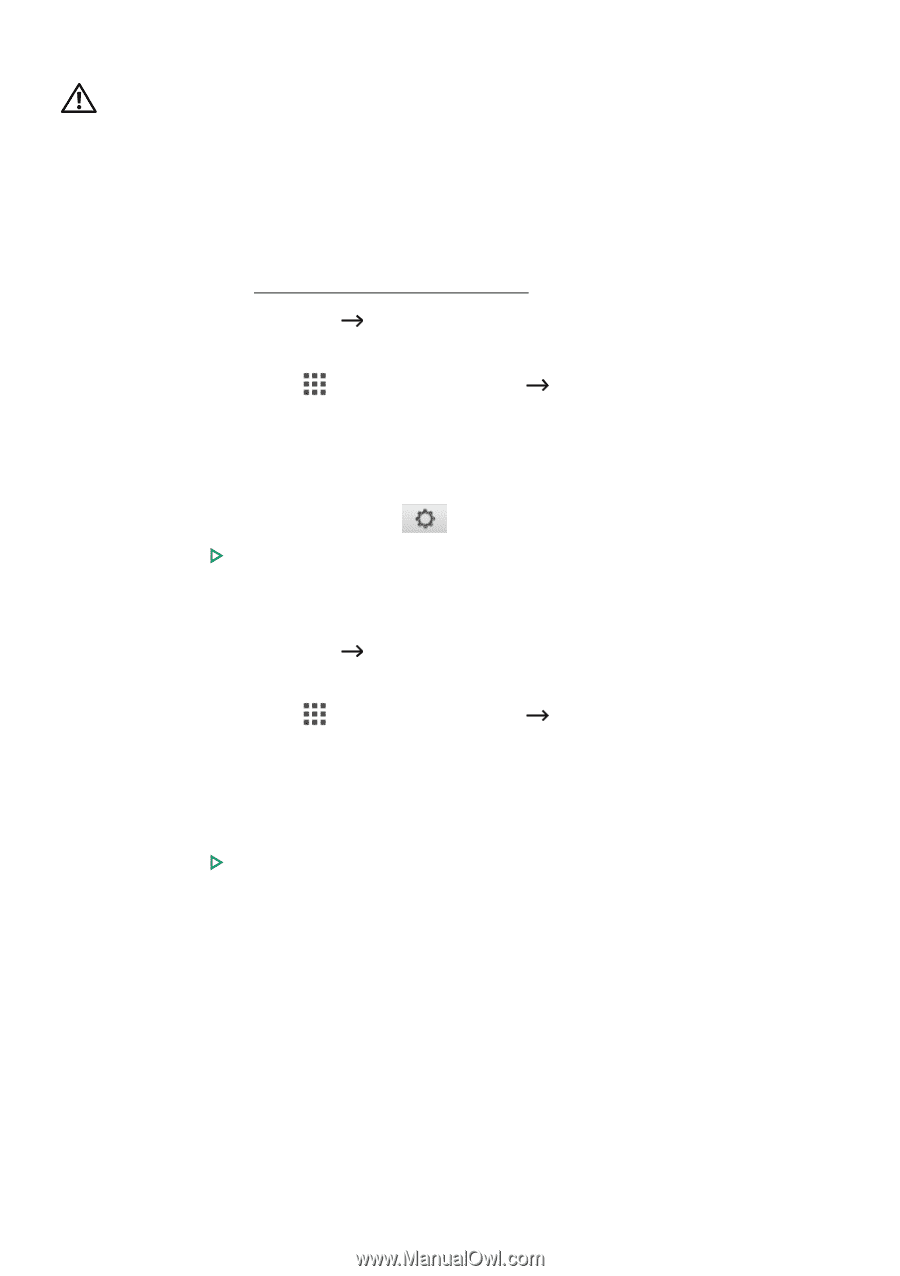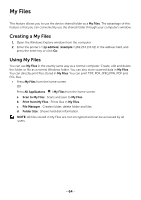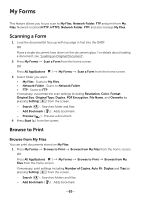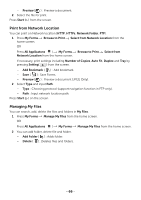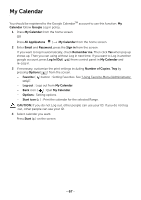Dell B2375dfw Dell Mono MFP User's Guide - Page 63
Scan to Google Drive, Print from Google Drive
 |
View all Dell B2375dfw manuals
Add to My Manuals
Save this manual to your list of manuals |
Page 63 highlights
• Logout : Logs out from the Access Google Drive. CAUTION: If you do not log out, other people can use your ID. Scan to Google Drive 1 Load the document(s) face up with top edge in first into the DADF. OR Place a single document face down on the document glass. For details about loading a document, see "Loading an Original Document". 2 Press Access Google Drive OR Scan to Google Dive from the home screen. Press All Appli(c atons home screen. ) Access Google Drive Scan to Google Drive from the 3 Select the folder you want. If necessary, customize the scan settings including Resolution, Color, Format, Original Size, Original Type, Duplex, PDF Encryption, File Name, File Conversion and Create Folder by pressing Setting( ) from the screen. 4 Press Start ( ) on the screen. Print from Google Drive 1 Press Access Google Drive OR Print from Google Drive from the home screen. Press All Appli(c atons the home screen. ) Access Google Drive Print from Google Drive from If necessary, customize the print settings including Number of Copies, Auto Fit, Duplex and Tray by pressing Options. 2 Select the file you want to print. 3 Press Start ( ) on screen. - 62