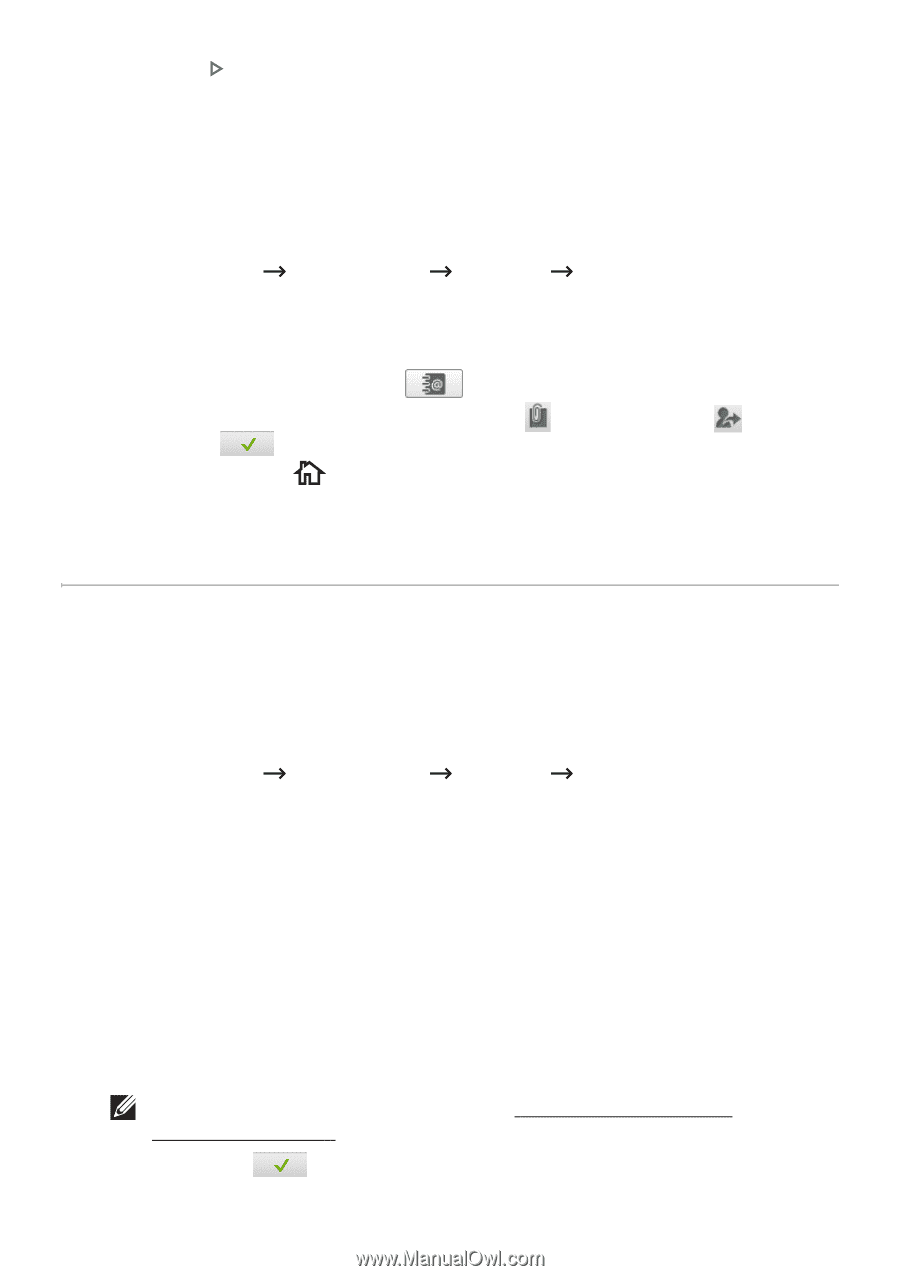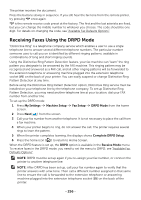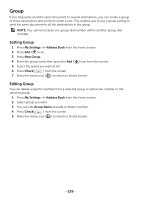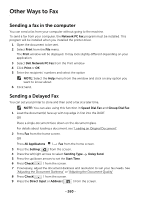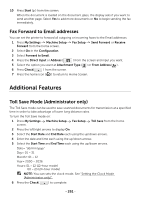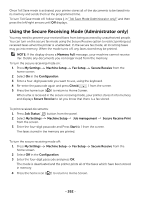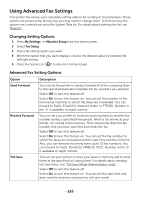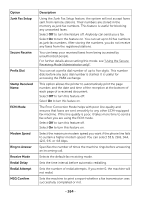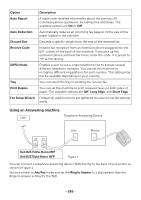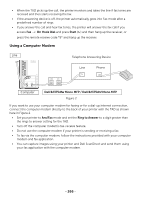Dell B2375dfw Dell Mono MFP User's Guide - Page 262
Fax Forward to Email addresses, Additional Features, Toll Save Mode (Administrator only)
 |
View all Dell B2375dfw manuals
Add to My Manuals
Save this manual to your list of manuals |
Page 262 highlights
10 Press Start ( ) from the screen. When the document is loaded on the document glass, the display asks if you want to send another page. Select Yes to add more documents or No to begin sending the fax immediately. Fax Forward to Email addresses You can set the printer to forward all outgoing or incoming faxes to the Email addresses. 1 Press My Settings Machine Setup Fax Setup Send Forward or Receive Forward from the home screen. 2 Select On in the Configuration. 3 Select Forward to Email. 4 Press the Direct Input or Address ( ) from the screen and input you want. 5 Select the option you want at Attachment Type ( ) or From Address( ) . 6 Press Check( ) from the screen. 7 Press the home icon ( ) to return to Home Screen. Additional Features Toll Save Mode (Administrator only) The Toll Save mode can be used to save scanned documents for transmission at a specified time in order to take advantage of lower long distance rates. To turn the Toll Save mode on: 1 Press My Settings Machine Setup Fax Setup Toll Save from the home screen. 2 Press the left/right arrows to display On. 3 Select the Start Date and End Date each using the up/down arrows. 4 Enter the date and time each using the up/down arrows. 5 Select the Start Time and End Time each using the up/down arrows. Date= "dd/mm/yyyy" Day= 01 ~ 31 Month= 01 ~ 12 Year= 2000 ~ 2036 Hour= 01 ~ 12 (12-hour mode) 00 ~ 23 (24-hour mode) NOTE: You can sets the clock mode, See "Setting the Clock Mode (Administrator only)". 6 Press the Check( ) to complete. - 261