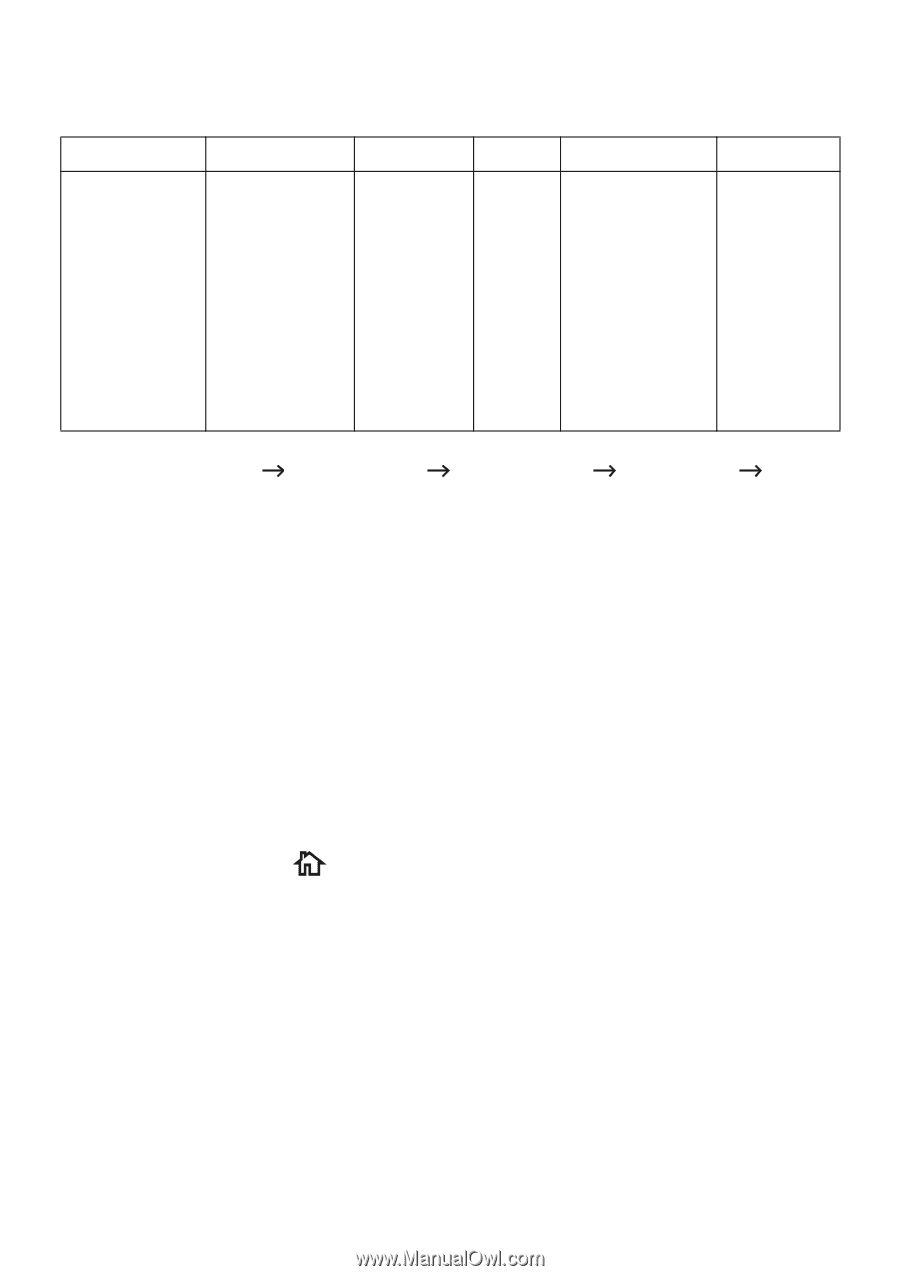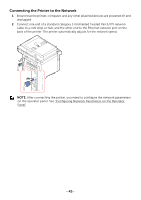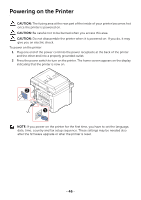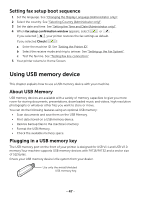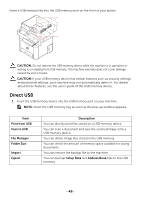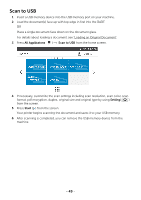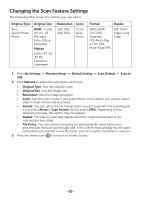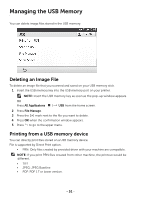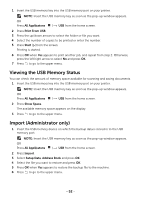Dell B2375dfw Dell Mono MFP User's Guide - Page 51
Changing the Scan Feature Settings, e TIFF, XPS
 |
View all Dell B2375dfw manuals
Add to My Manuals
Save this manual to your list of manuals |
Page 51 highlights
Changing the Scan Feature Settings The following table shows the options you can select. Original Type Text, Text & Photo, Photo Original Size DADF : Letter, A4, A5, JIS B5,Legal, Folio, Oficio, Executive Platten : Letter, A4, A5, JIS B5, Executive, Statement Resolution Color 100, 200, 300, 600 Color, Gray, Mono Format Duplex JPEG, BMP, TIFF, PDF, Separate PDF,Multi-Pag e TIFF, XPS, Multi-Page XPS Off, Short Edge, Long Edge 1 Press My Settings Machine Setup Default Setting Scan Default Scan to USB 2 Click Options to adjust the settings for each scan. • Original Type: Sets the original's type. • Original Size: Sets the image size. • Resolution: Sets the image resolution. • Color: Sets the color mode. If you select Mono in this option, you cannot select JPEG in Scan Format and vice versa. • Format: You can select the file format before you proceed with the scanning job. If you select Mono in Scan Format, do not select JPEG. Depending on the selected scan type, this option may not appear. • Duplex: This feature especially applies when the original documents to be scanned are two-sided. • File Policy: You can choose the policy for generating file name before you proceed with the scan job through USB. If the USB memory already has the same name when you entered a new file name, you can rename ,overwrite or cancel it. 3 Press the home icon ( ) to return to Home Screen. - 50