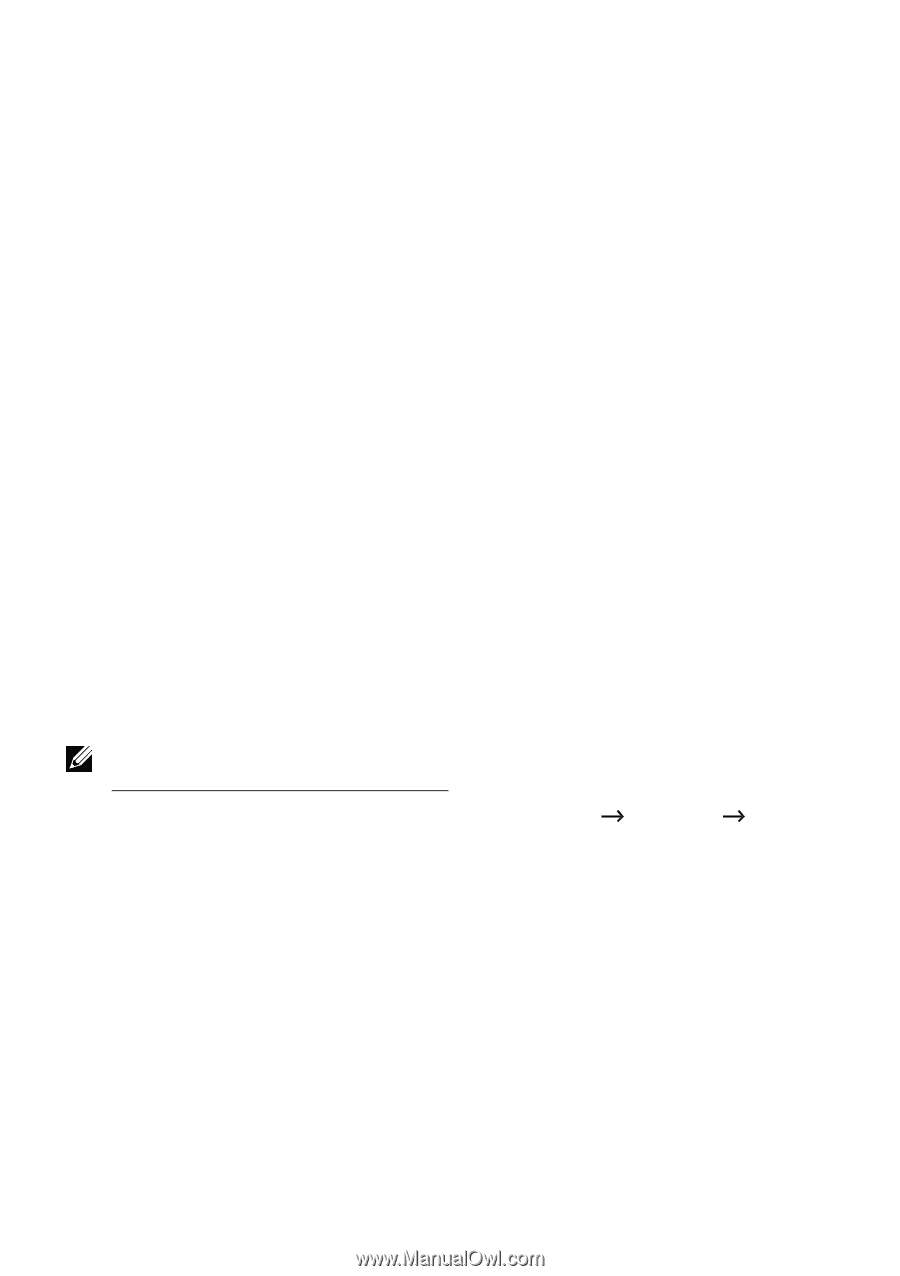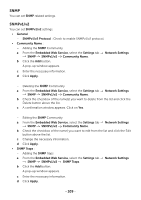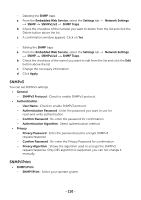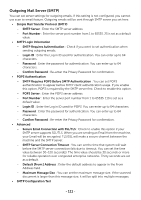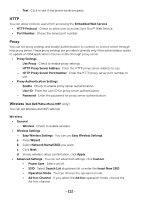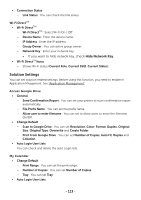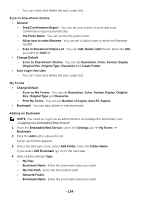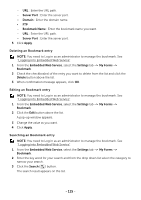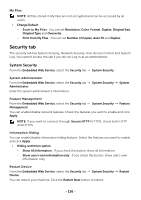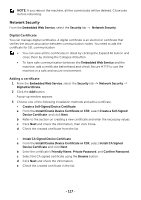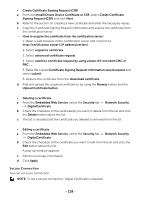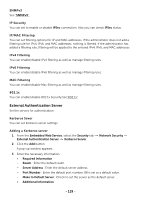Dell B2375dfw Dell Mono MFP User's Guide - Page 115
Logging into Embedded Web Service, Scan to SharePoint Online List - administrator login
 |
View all Dell B2375dfw manuals
Add to My Manuals
Save this manual to your list of manuals |
Page 115 highlights
- You can check and delete the auto Login lists. Scan to SharePoint Online • General - Send Confirmation Report : You can set your printer to print and scan confirmation report automatically. - File Prefix Name : You can set the file prefix name. - Allow user to enter filename : You can set to allow users to enter the filename On/Off. - Scan to SharePoint Online List : You can Add, Delete, Edit the list. Enter the URL you want on Add list. • Change Default - Scan to SharePoint Online : You can set Resolution, Color, Format, Duplex, Original Size, Original Type, Overwrite and Create Folder. • Auto Login User Lists - You can check and delete the auto Login lists. My Forms • Change Default - Scan to My Forms : You can set Resolution, Color, Format, Duplex, Original Size, Original Type and Overwrite. - Print My Forms : You can set Number of Copies, Auto Fit, Duplex. • Bookmark : You can add, delete or edit bookmark. Adding an Bookmark NOTE: You need to Log in as an administrator to manage the bookmark. See "Logging into Embedded Web Service" 1 From the Embedded Web Service, select the Settings tab My Forms Bookmark. 2 Click the Add button above the list. A pop-up window appears. 3 Select the add type, if you select Add Folder, enter the Folder Name. If you select Add Bookmark, go on to the next step. 4 Select add bookmark Type. • My Files - Bookmark Name : Enter the bookmark name you want. - My Files Path : Enter the file location path. • Network Folder - Bookmark Name : Enter the bookmark name you want. - 114