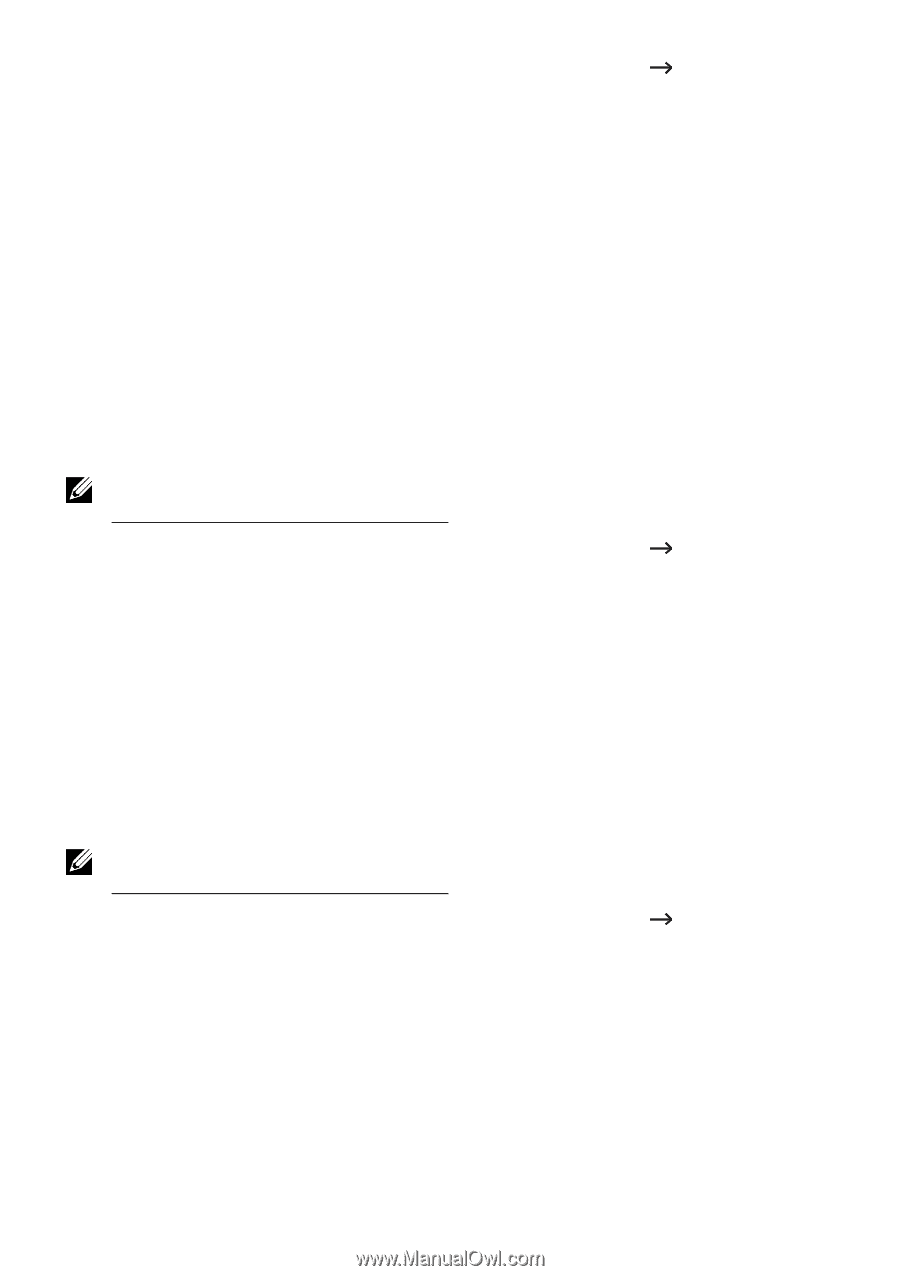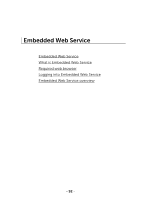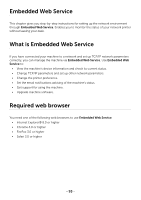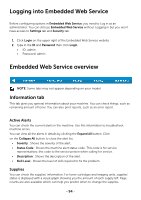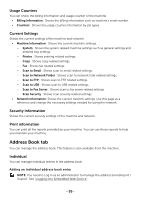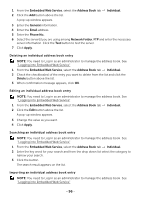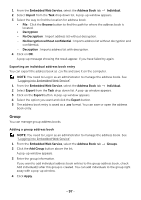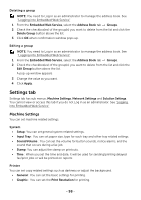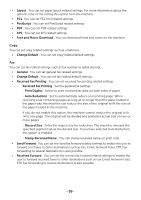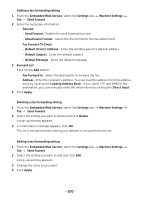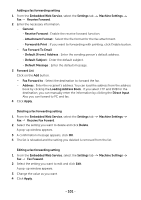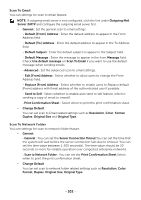Dell B2375dfw Dell Mono MFP User's Guide - Page 98
Group, Logging into Embedded Web Service
 |
View all Dell B2375dfw manuals
Add to My Manuals
Save this manual to your list of manuals |
Page 98 highlights
1 From the Embedded Web Service, select the Address Book tab Individual. 2 Select Import from the Task drop down list. A pop-up window appears. 3 Select the way to find the location for address book. • File : Click the Browse button to find the path for where the address book is located. • Decryption - No Decryption : Import address list without decryption. - No Decryption without confidential : Imports address list without decryption and confidential. - Decryption : Imports address list with decryption. 4 Click on OK. A pop-up message showing the result appear. If you have failed try again. Exporting an individual address book entry You can export the address book as .csv file and save it on the computer. NOTE: You need to Log in as an administrator to manage the address book. See "Logging into Embedded Web Service" 1 From the Embedded Web Service, select the Address Book tab Individual. 2 Select Export from the Task drop down list. A pop-up window appears. 3 Click on the Export button. A pop-up window appears. 4 Select the option you want and click the Export button. 5 The address book entry is saved as a .csv format. You can save or open the address book entry. Group You can manage group address books. Adding a group address book NOTE: You need to Log in as an administrator to manage the address book. See "Logging into Embedded Web Service" 1 From the Embedded Web Service, select the Address Book tab Groups. 2 Click the Add Group button above the list. A pop-up window appears. 3 Enter the group information. If you want to add individual address book entries to the group address book, check Add individual(s) after this group is created. You can add individuals to the group right away with a pop-up window. 4 Click Apply. - 97