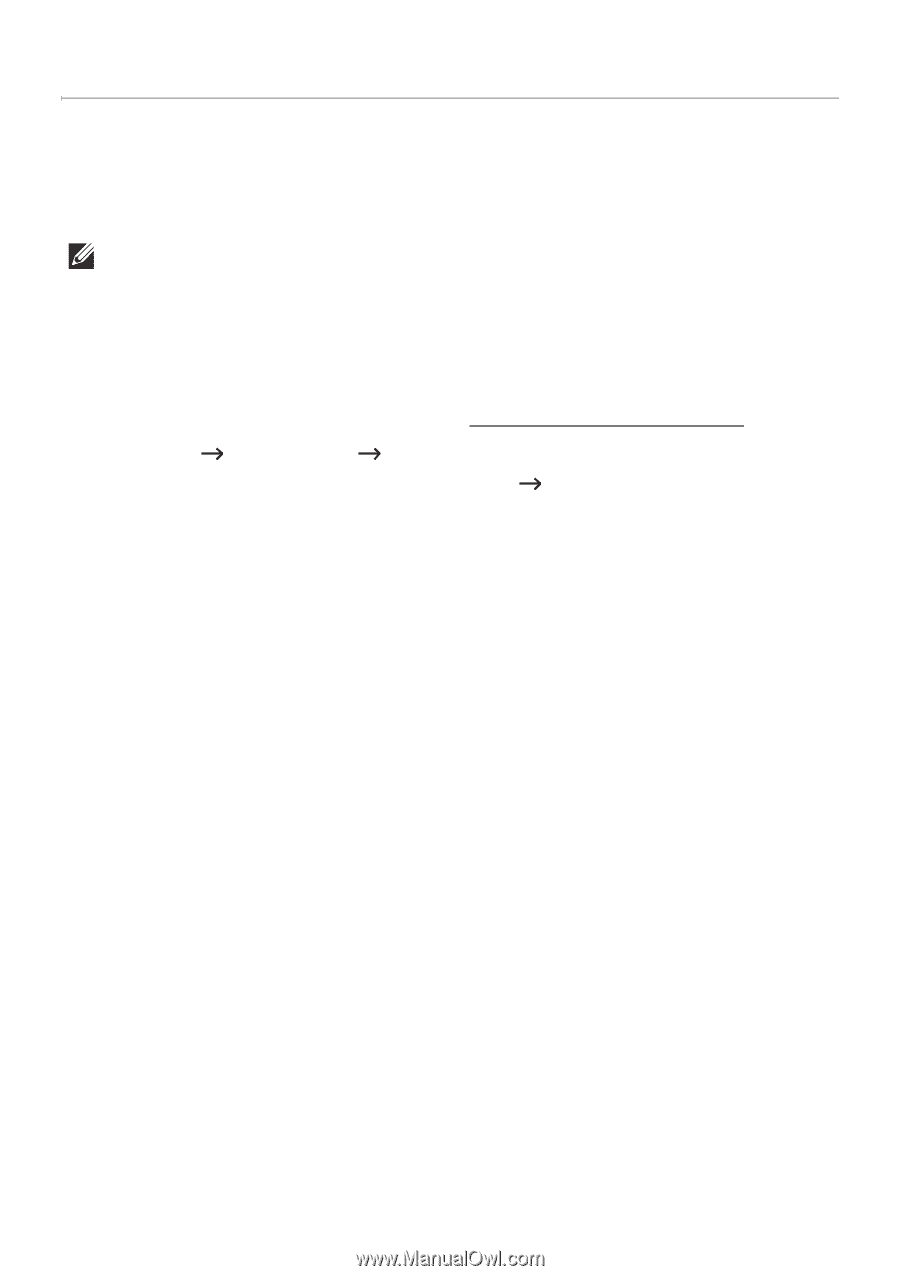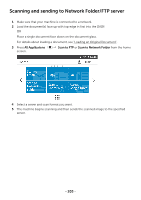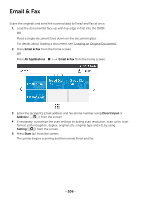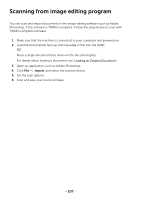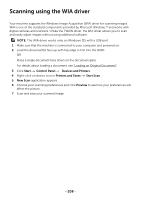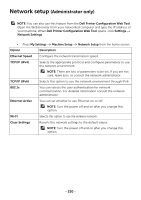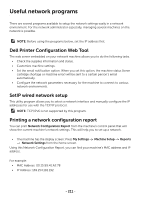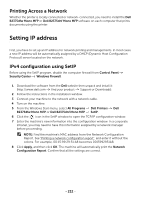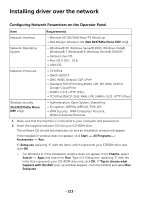Dell B2375dfw Dell Mono MFP User's Guide - Page 209
Scanning using the WIA driver, application appears. - scanner driver
 |
View all Dell B2375dfw manuals
Add to My Manuals
Save this manual to your list of manuals |
Page 209 highlights
Scanning using the WIA driver Your machine supports the Windows Image Acquisition (WIA) driver for scanning images. WIA is one of the standard components provided by Microsoft Windows 7 and works with digital cameras and scanners. Unlike the TWAIN driver, the WIA driver allows you to scan and easily adjust images without using additional software: NOTE: The WIA driver works only on Windows OS with a USB port. 1 Make sure that the machine is connected to your computer and powered on. 2 Load the document(s) face up with top edge in first into the DADF. OR Place a single document face down on the document glass. For details about loading a document, see "Loading an Original Document". 3 Click Start Control Panel Devices and Printers. 4 Right-click on device icon in Printers and Faxes Start Scan. 5 New Scan application appears. 6 Choose your scanning preferences and click Preview to see how your preferences will affect the picture. 7 Scan and save your scanned image. - 208