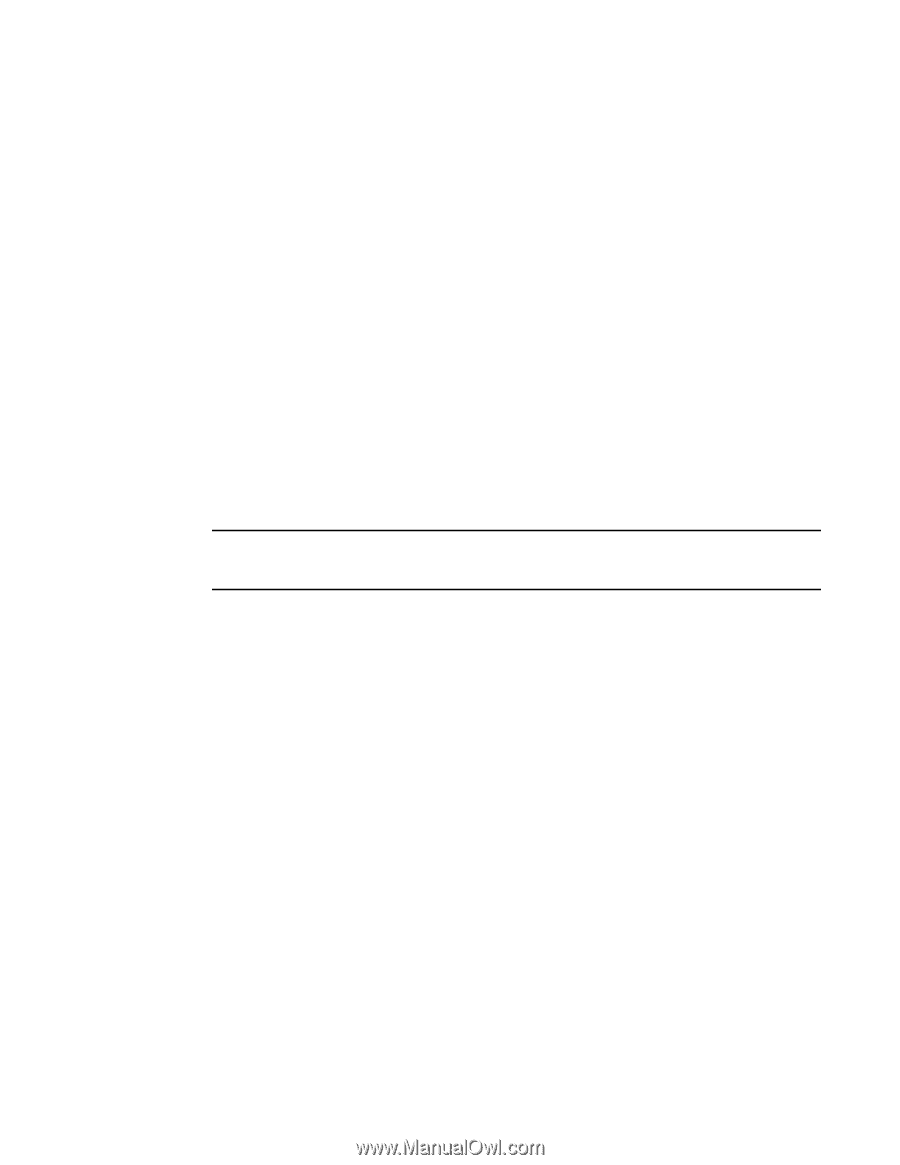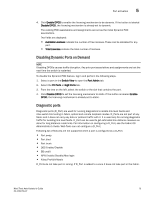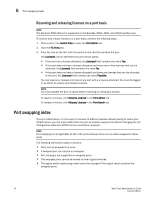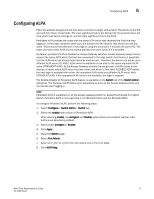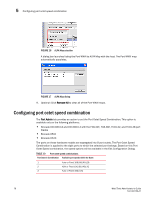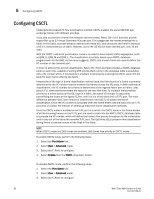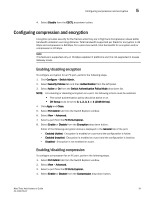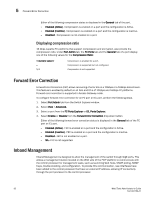Dell Brocade 6520 Web Tools Administrator's Guide Supporting Fabric OS v7.1.0 - Page 105
Configuring ALPA
 |
View all Dell Brocade 6520 manuals
Add to My Manuals
Save this manual to your list of manuals |
Page 105 highlights
Configuring ALPA 5 Configuring ALPA PID is the address assigned to the host when it performs a login with a fabric. The 24 bits of the PID are built from three 1 byte fields. The most significant byte is the Domain ID, the second byte is the Area which that device belongs to, and the least significant byte is the ALPA. Persistent ALPA provides the hosts with the same ALPA which they recieved the first time they logged in. If they login using the same port, the domain and the area for that device are still the same. This ensures that whenever a host logs in using the same port, it recieves the same PID. The hosts can select their ALPA and the switch provides the same value, if it's available. By default, persistent ALPA is disabled on Access Gateway switches. Access Gateway always tries to request the same ALPA which the host has requested to the edge switch, but there is a possibility that the ALPA value has already been taken by another host. Therefore, the device can either use a different ALPA value (FLEXIBLE ALPA) which is available or can stick to the same requested ALPA value (STRINGENT ALPA). As the Access Gateway controls the assignment of ALPA values to the devices, it knows which ALPA value has been taken and which is free. With FLEXIBLE ALPA option, the host login is accepted with either the requested ALPA value or a different ALPA value. With STRINGENT ALPA, if the requested ALPA value is not available, the login is rejected. The Enable/Disable of Persistent ALPA feature is available on the Switch tab of the Switch Admin dialog box. The Persistent ALPA tables start populating as soon as the Access Gateway boots and the devices start logging in. NOTE Persistent ALPA is supported on all the Access Gateway platforms, except the Brocade Encryption Switch. Persistent ALPA is not supported in non-Brocade fabric and the Brocade 8000. To configure Persistent ALPA, perform the following steps. 1. Select Configure > Switch Admin > Switch tab. 2. Select the enable radio option of Persistent ALPA. After selecting enable, the stringent and flexible radio buttons are enabled. Neither radio buttons are selected by default. 3. Select either stringent or flexible. 4. Click Apply. 5. Close the Switch page. 6. Select Port Admin. 7. Select an F_Port or U_Port from the device tree or Port List table. 8. Click ALPA Map. Web Tools Administrator's Guide 77 53-1002756-01