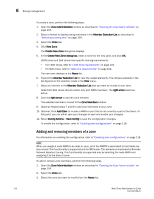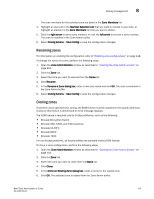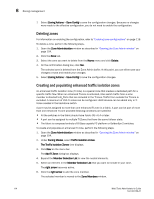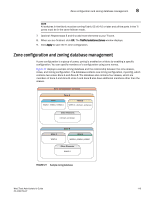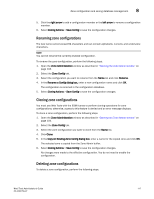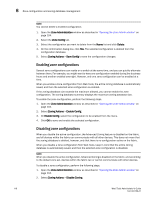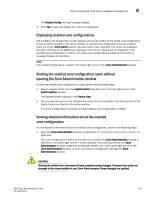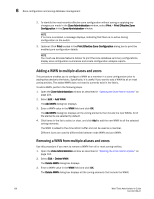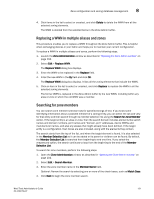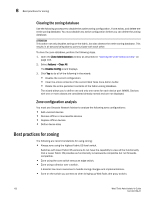Dell Brocade 6520 Web Tools Administrator's Guide Supporting Fabric OS v7.1.0 - Page 145
Renaming zone configurations, Copy An Existing Zone Config dialog box
 |
View all Dell Brocade 6520 manuals
Add to My Manuals
Save this manual to your list of manuals |
Page 145 highlights
Zone configuration and zoning database management 8 5. Click the right arrow to add a configuration member or the left arrow to remove a configuration member. 6. Select Zoning Actions > Save Config to save the configuration changes. Renaming zone configurations The new name cannot exceed 64 characters and can contain alphabetic, numeric, and underscore characters. NOTE You cannot rename the currently enabled configuration. To rename the zone configuration, perform the following steps. 1. Open the Zone Administration window as described in "Opening the Zone Admin window" on page 104. 2. Select the Zone Config tab. 3. Select the configuration you want to rename from the Name list and click Rename. 4. In the Rename a Config dialog box, enter a new configuration name and click OK. The configuration is renamed in the configuration database. 5. Select Zoning Actions > Save Config to save the configuration changes. Cloning zone configurations You must use Web Tools with the EGM license to perform cloning operations for zone configurations; otherwise, access to this feature is denied and an error message displays. To clone a zone configuration, perform the following steps. 1. Open the Zone Administration window as described in "Opening the Zone Admin window" on page 104. 2. Select the Zone Config tab. 3. Select the zone configuration you want to clone from the Name list. 4. Click Clone. 5. In the Copy An Existing Zone Config dialog box, enter a name for the copied zone and click OK. The selected zone is copied from the Zone Admin buffer. 6. Select Zoning Actions > Save Config to save the configuration changes. No changes were made to the effective configuration. You do not need to enable the configuration. Deleting zone configurations To delete a zone configuration, perform the following steps. Web Tools Administrator's Guide 117 53-1002756-01