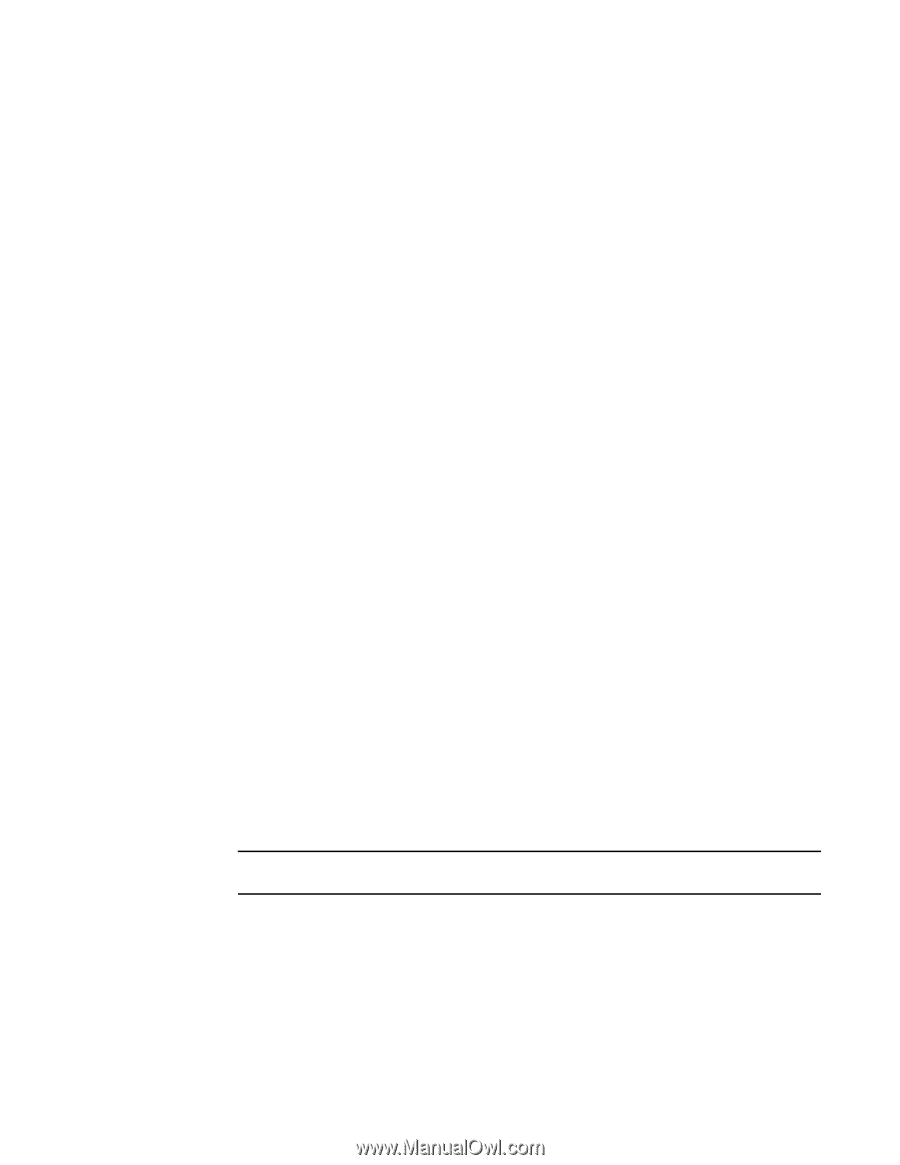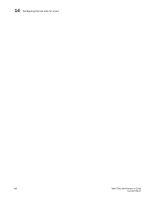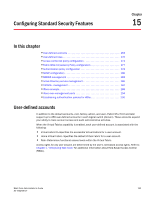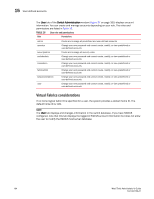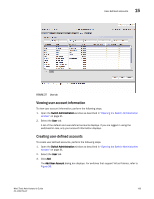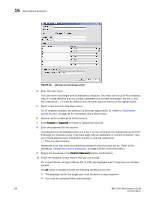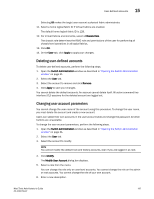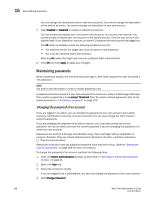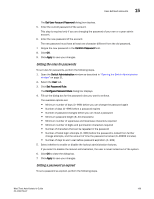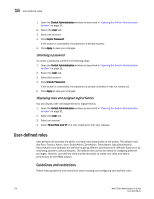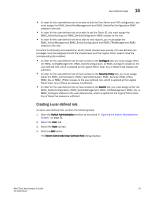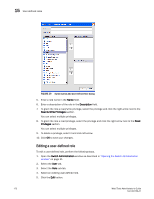Dell Brocade 6520 Web Tools Administrator's Guide Supporting Fabric OS v7.1.0 - Page 195
Deleting user-defined accounts, Changing user account parameters, Chassis Role, Apply - change admin password
 |
View all Dell Brocade 6520 manuals
Add to My Manuals
Save this manual to your list of manuals |
Page 195 highlights
User-defined accounts 15 Selecting All makes the target user account a physical fabric administrator. 11. Select a home logical fabric ID if Virtual Fabrics are enabled. The default home logical fabric ID is 128. 12. For Virtual Fabrics environments, select a Chassis Role. The chassis role determines the RBAC role and permissions of the user for performing all chassis-level operations in all logical fabrics. 13. Click OK. 14. On the User tab, click Apply to apply your changes. Deleting user-defined accounts To delete user-defined accounts, perform the following steps. 1. Open the Switch Administration window as described in "Opening the Switch Administration window" on page 31. 2. Select the User tab. 3. Select the account to remove and click Remove. 4. Click Apply to save your changes. You cannot delete the default accounts. An account cannot delete itself. All active command line interface (CLI) sessions for the deleted account are logged out. Changing user account parameters You cannot change the user name of the account using this procedure. To change the user name, you must delete the account and create a new account. Users can select their own accounts in the user account table and change the password. All other buttons are unavailable. To change the user account parameters, perform the following steps. 1. Open the Switch Administration window as described in "Opening the Switch Administration window" on page 31. 2. Select the User tab. 3. Select the account to modify. NOTE You cannot modify the default root and factory accounts, even if you are logged in as root. 4. Click Modify. The Modify User Account dialog box displays. 5. Select a role from the menu. You can change the role only on user-level accounts. You cannot change the role on the admin or root accounts. You cannot change the role of your own account. 6. Enter a new description. Web Tools Administrator's Guide 167 53-1002756-01