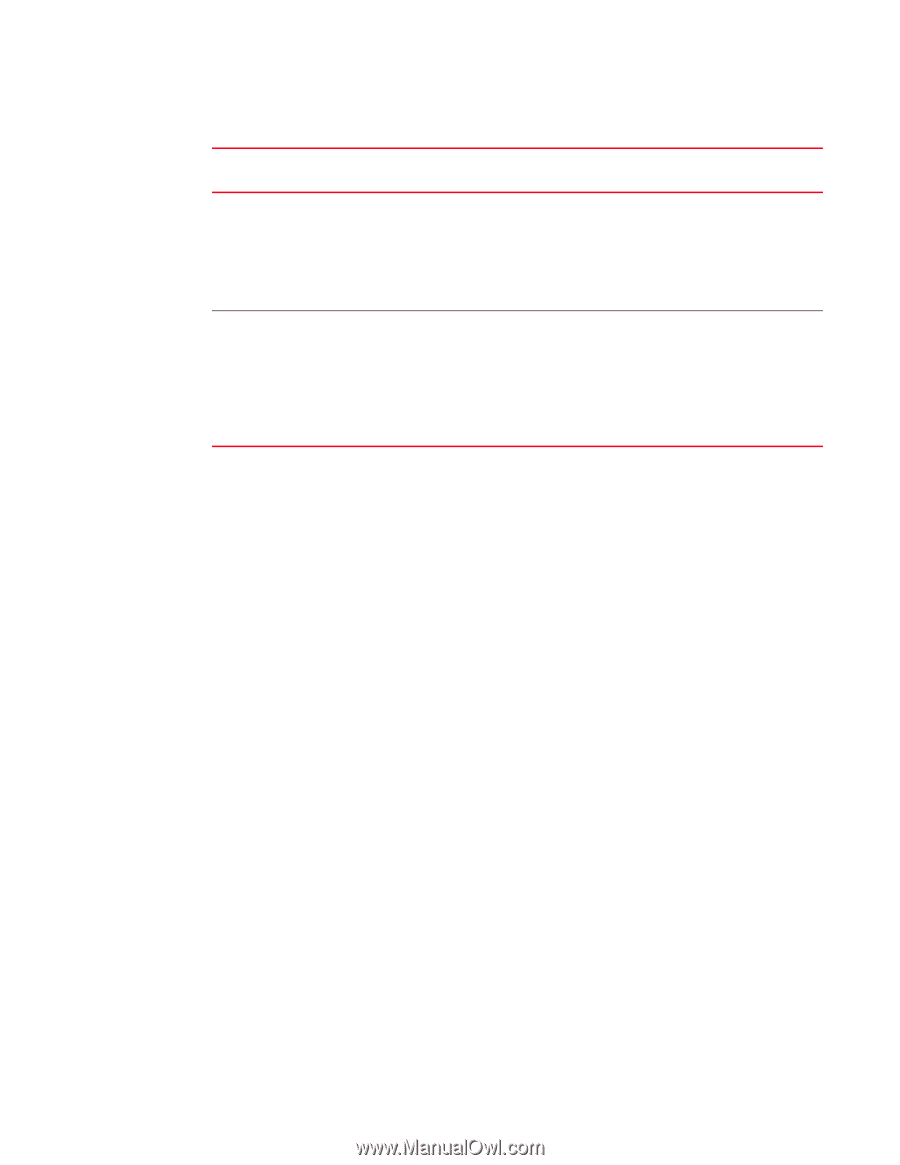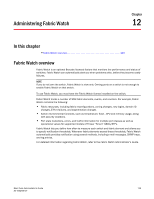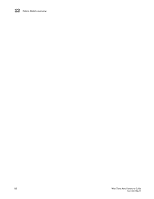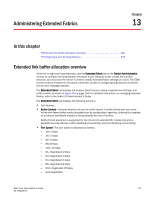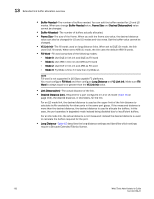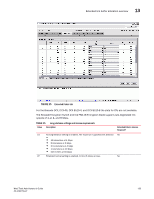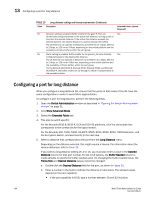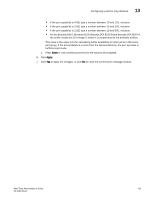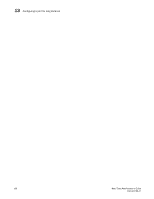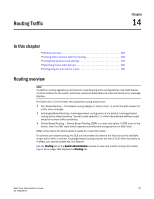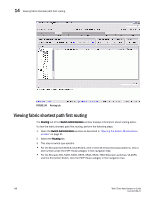Dell Brocade 6520 Web Tools Administrator's Guide Supporting Fabric OS v7.1.0 - Page 182
Configuring a port for long distance
 |
View all Dell Brocade 6520 manuals
Add to My Manuals
Save this manual to your list of manuals |
Page 182 highlights
13 Configuring a port for long distance TABLE 15 Long-distance settings and license requirements (Continued) Value Description Extended Fabrics License Required? LD Dynamic setting is enabled. Buffer credits for the given E_Port are Yes dynamically configured based on the actual link distance, as long as this is less than the desired distance. If the actual link distance exceeds the desired distance, the desired distance is used to allocate the buffers. The LD-level link can operate at distances up to 500 km at 1 Gbps, 250 km at 2 Gbps, or 125 km at 4 Gbps, depending on the switch platform and the availability of frame buffers within the port group. LS Static setting is enabled. Buffer credits for the given E_Port are statically Yes configured based on the desired link distance. The LS-level link can operate at distances up to 500 km at 1 Gbps, 250 km at 2 Gbps, or 125 km at 4 Gbit/sec, depending on the switch platform and the availability of frame buffers within the port group. For the Brocade DCX 8510-8, Brocade 6510, Brocade 6520, and Brocade DCX 8510-4, the buffer credits are 10 through X; where X is proportional to the available buffers. Configuring a port for long distance When you configure a long-distance ISL, ensure that the ports on both sides of the ISL have the same configuration in order to avoid fabric segmentation. To configure a port for long distance, perform the following steps. 1. Open the Switch Administration window as described in "Opening the Switch Administration window" on page 31. 2. Click Show Advanced Mode. 3. Select the Extended Fabric tab. 4. This step is switch-specific: For the Brocade 8510-8, 8510-4, DCX and DCX-4S platforms, click the slot subtab that corresponds to the correct slot for the logical switch. For the Brocade 300, 5100, 5300, VA-40FC, 6505, 6510, 6520, 8000, 7800 Extension, and the Encryption Switch, proceed directly to the next step. 5. Select a distance that corresponds to the port from the Long Distance menu. Depending on the distance selected, this might require a license. For information about the various distances, refer to Table 15. If you select a long-distance setting of LD or LS, you must also enter a value in the Desired Distance column for that port number. For LD or LS options, the Buffer Needed column is made editable to specify the buffer needed value. On changing the buffer needed value, the Frame Size and Desired Distance values cannot be changed. a. Double-click the Desired Distance field for the port, as shown in Figure 35. b. Enter a number in the field to indicate the distance in kilometers. The allowed values depend on the port capability: • If the port capability is 8 GB, type a number between 10 and 63 inclusive. 154 Web Tools Administrator's Guide 53-1002756-01