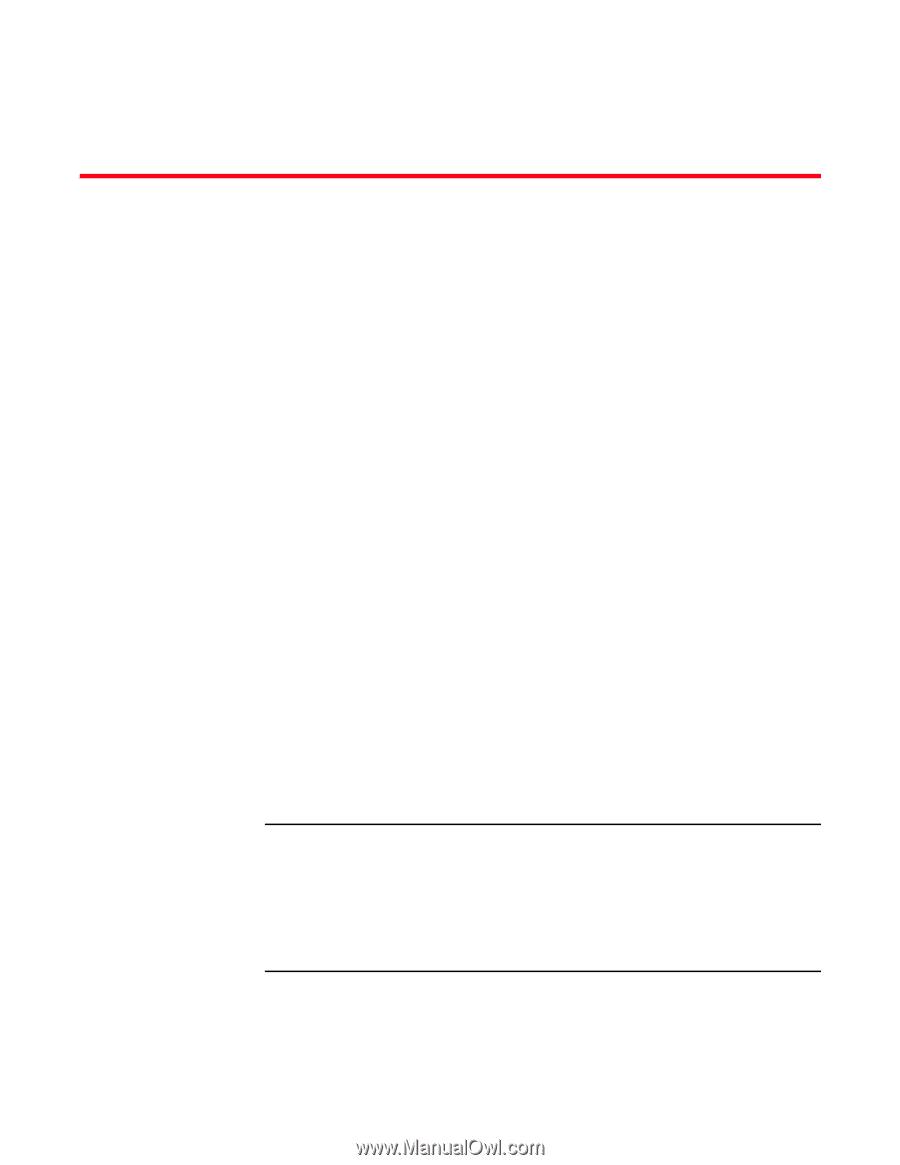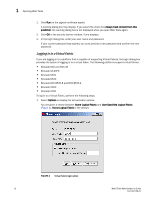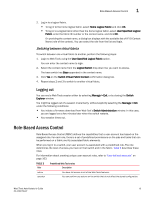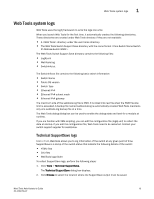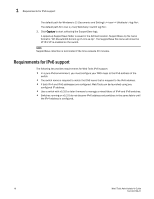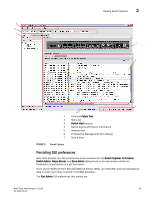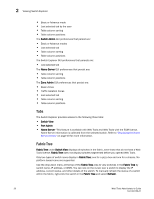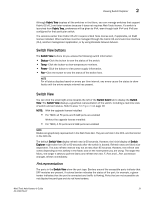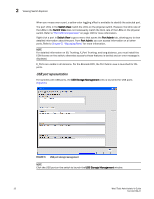Dell Brocade 6520 Web Tools Administrator's Guide Supporting Fabric OS v7.1.0 - Page 45
Using the Web Tools Interface, In this Viewing Switch Explorer
 |
View all Dell Brocade 6520 manuals
Add to My Manuals
Save this manual to your list of manuals |
Page 45 highlights
Chapter Using the Web Tools Interface 2 In this chapter •Viewing Switch Explorer 17 •Displaying tool tips 24 •Right-click options 25 •Refresh rates 25 •Displaying switches in the fabric 26 •Working with Web Tools: recommendations 26 •Opening a Telnet or SSH client window 27 •Collecting logs for troubleshooting 28 Viewing Switch Explorer The first thing you see when you log in to a switch with Web Tools is Switch Explorer, shown in Figure 5 on page 19. Switch Explorer is divided into tabs and areas that provide access to, and information about the switch and fabric. The Switch Explorer areas are: • Three tabs - Switch View, Port Admin, and Name Server. If Access Gateway is enabled, Access Gateway Devices tab displays instead of Name Server. For more information, refer to Chapter 11, "Using the Access Gateway". The Fabric Tree under Switch View displays a list of all the switches in the fabric. • The menu bar, at the top of the window, provides access to the following tasks: - Viewing tasks, such as the switch view, port administration, and name server. - Configuration tasks, such as switch administration, zone administration, fabric watch, and switch status policy. NOTE You can manage basic zoning and Traffic Isolation zoning using Web Tools and Web Tools with the Enhanced Group Management (EGM) license. To perform clone operations for zoning, the EGM license must be installed on the switch; otherwise, access to this feature is denied and an error message displays. You must use Brocade Network Advisor to print the zone database summary configuration and to analyze zone configurations. For more information on zoning management, refer to "Zone configuration and zoning database management" on page 115. - Monitoring tasks, such as performance monitoring, system monitoring, and viewing the power, temperature, or fan status. Web Tools Administrator's Guide 17 53-1002756-01