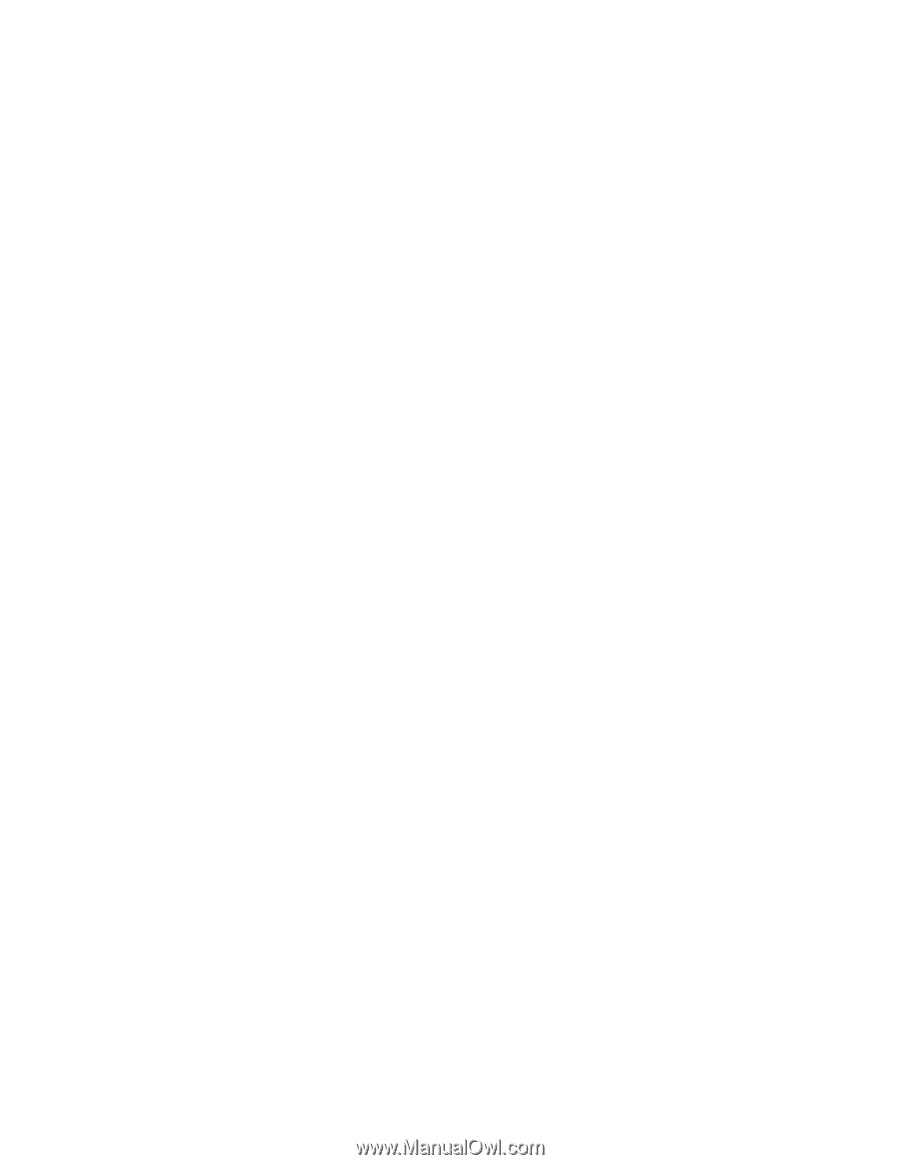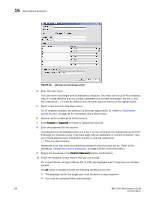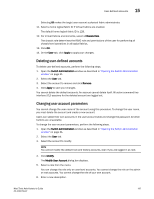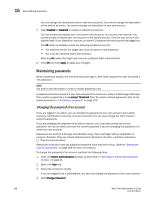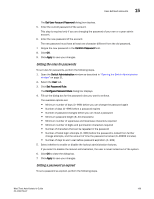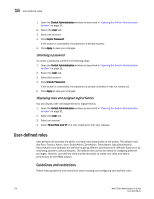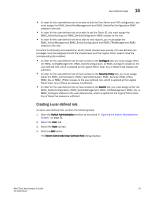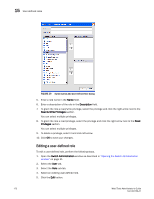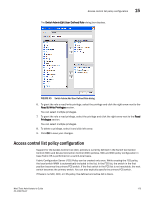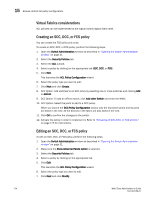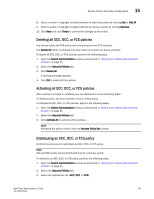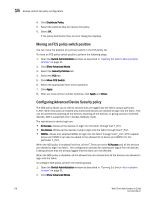Dell Brocade 6520 Web Tools Administrator's Guide Supporting Fabric OS v7.1.0 - Page 199
Creating a user-defined role, the RBAC_ConfigManagement, RBAC_SwitchConfiguration
 |
View all Dell Brocade 6520 manuals
Add to My Manuals
Save this manual to your list of manuals |
Page 199 highlights
User-defined roles 15 • In order for the user-defined role to be able to edit the Port Admin and FCR configuration, you must assign the RBAC_SwitchPortManagement and RBAC_SwitchPortConfiguration RBAC classes to the role. • In order for the user-defined role to be able to set the Fabric ID, you must assign the RBAC_FabricRouting and RBAC_SwitchConfiguration RBAC classes to the role. • In order for the user-defined role to be able to view reports, you must assign the RBAC_SwitchManagement,RBAC_SwitchConfiguration and RBAC_FRUManagement RBAC classes to the role. For some functionality and operations, which needs chassis level access, the user-defined role privileges must be assigned at both the chassis level and the Logical Fabric level to have the corresponding tab enabled: • In order for the user-defined role to have access to the Configure tab, you must assign either the RBAC_ConfigManagement, RBAC_SwitchConfiguration, or RBAC_Configure classes to the user-defined role, which is applied at the Logical Fabric level. Any of these three classes are sufficient. • In order for the user-defined role to have access to the Security Policy tab, you must assign either the RBAC_Authentication, RBAC_FabricDistribution, RBAC_Security, RBAC_IPSec, RBAC_AG, or RBAC_IPfilter classes to the user-defined role, which is applied at the Logical Fabric level. Any of these six classes is sufficient. • In order for the user-defined role to have access to the Switch tab, you must assign either the RBAC_SwitchConfiguration, RBAC_SwitchManagement, RBAC_FRUManagement, RBAC_AG, or RBAC_Configure classes to the user-defined role, which is applied at the Logical Fabric level. Any of these five classes is sufficient. Creating a user-defined role To add a user-defined role, perform the following steps. 1. Open the Switch Administration window as described in "Opening the Switch Administration window" on page 31. 2. Select the User tab. 3. Select the Role sub-tab. 4. Click the Add button. The Switch Admin:Add User Defined Role dialog displays. Web Tools Administrator's Guide 171 53-1002756-01