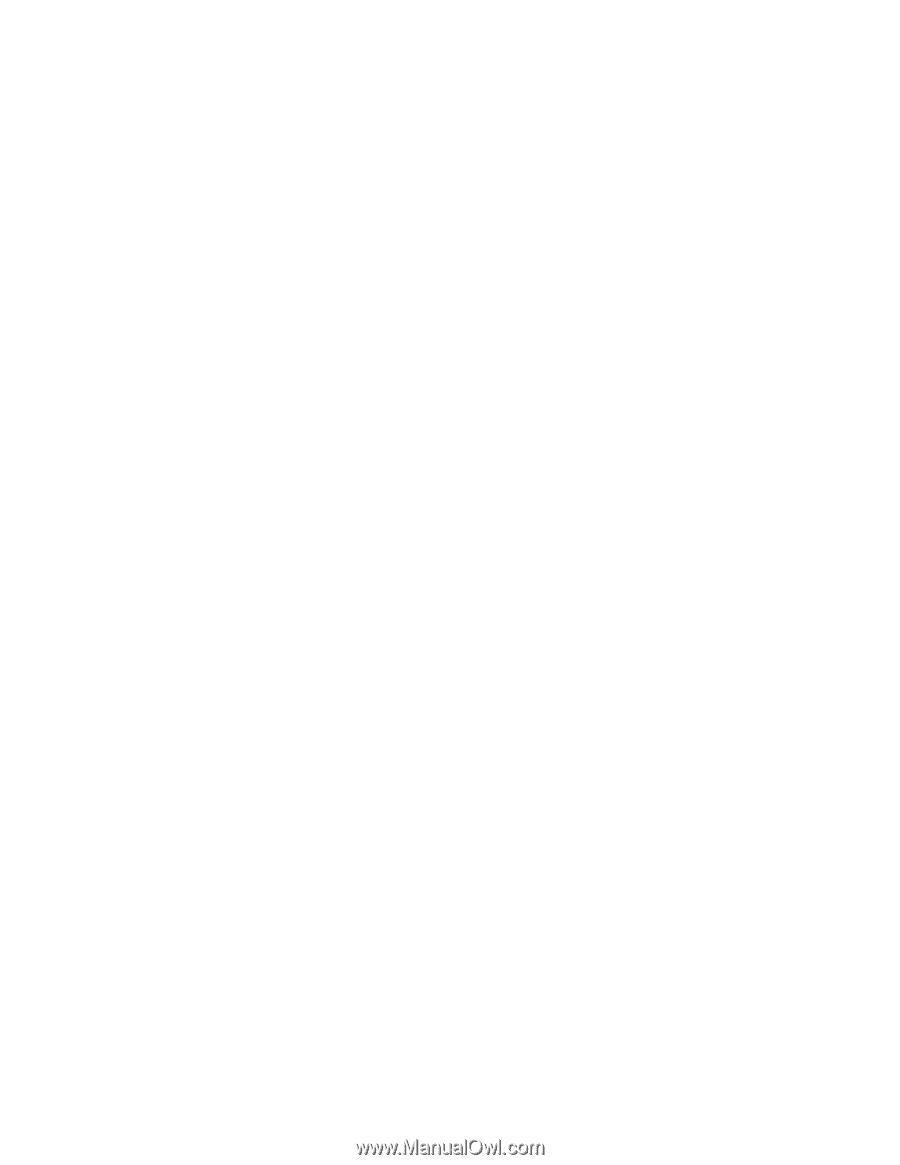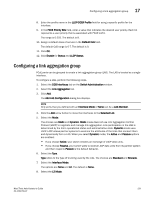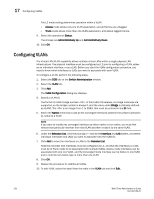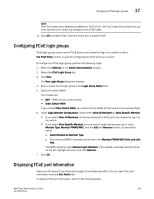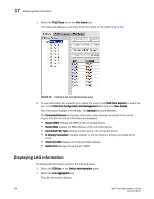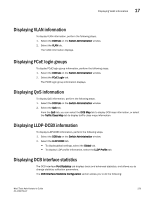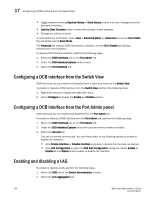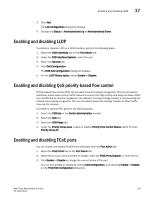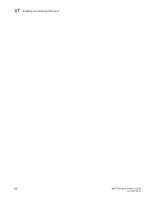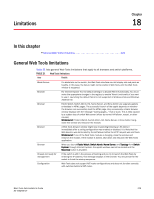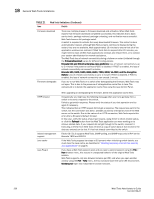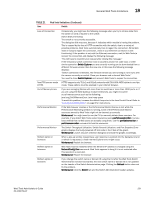Dell Brocade 6520 Web Tools Administrator's Guide Supporting Fabric OS v7.1.0 - Page 254
Configuring a DCB interface from the Switch View, Configuring a DCB interface from the Port Admin
 |
View all Dell Brocade 6520 manuals
Add to My Manuals
Save this manual to your list of manuals |
Page 254 highlights
17 Configuring a DCB interface from the Switch View • Toggle between showing Absolute Values or Delta Values (values that have changed since the last data collection). • Use the Clear Counters button to clear the counters in port statistics. • Change the retrieval interval. To view additional information, select View > Advanced Mode. An Advanced tab and an Error Detail tab are added next to Basic Mode. The Advanced tab displays DCB transmission statistics, and the Error Details tab displays transmission error statistics. To display DCB interface statistics, perform the following steps. 1. Select the DCB Interfaces tab on the Port Admin tab. 2. Under the DCB Interface Explorer, select a port. 3. Select the Port Statistics tab. Configuring a DCB interface from the Switch View DCB interfaces can be enabled and disabled from a right-click menu on the Switch View. To enable or disable a DCB interface from the Switch View, perform the following steps. 1. Right-click the port to display the right-click menu. 2. Select Configure to display the Enable and Disable options. Configuring a DCB interface from the Port Admin panel DCB interfaces can be enabled and disabled from the Port Admin tab. To enable or disable a DCB interface from the Port Admin tab, perform the following steps. 1. Select the DCB Interfaces tab on the Port Admin tab. 2. Under the DCB Interface Explorer, select the port you want to enable or disable. 3. Select the General tab. This tab is normally pre-selected. You can follow either of the following options to enable or disable the interface: • Click Enable Interface or Disable Interface to enable or disable the interface, as desired. • Click Edit Configuration to open the DCB Edit Configuration dialog box. Select Enable or Disable for the Status field to enable or disable the interface. Enabling and disabling a LAG To enable or disable a LAG, perform the following steps. 1. Select the DCB tab on the Switch Administration window. 2. Select the Link Aggregation tab. 226 Web Tools Administrator's Guide 53-1002756-01