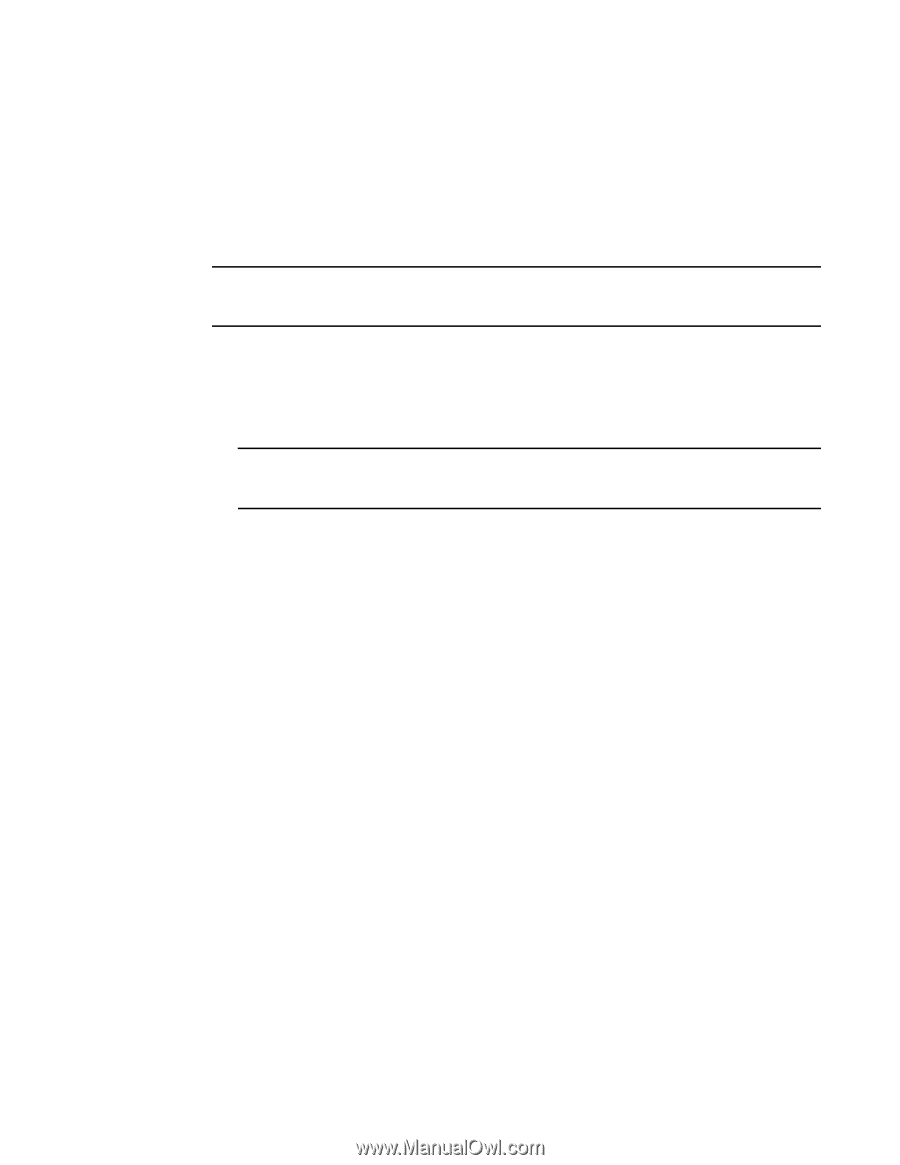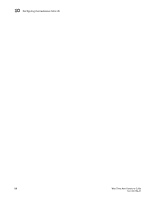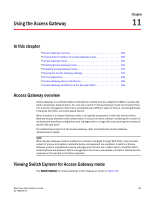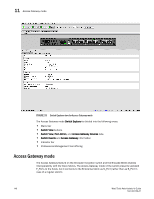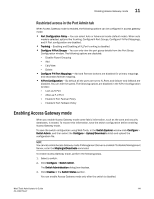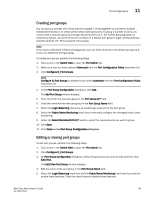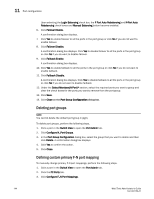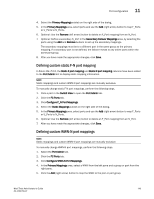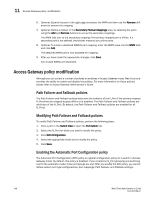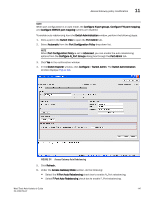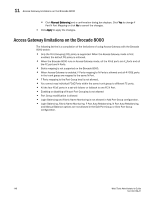Dell Brocade 6520 Web Tools Administrator's Guide Supporting Fabric OS v7.1.0 - Page 171
Creating port groups, Editing or viewing port groups, Edit/View Port Group
 |
View all Dell Brocade 6520 manuals
Add to My Manuals
Save this manual to your list of manuals |
Page 171 highlights
Port configuration 11 Creating port groups You can group a number of N_Ports (and its mapped F_Ports) together to connect to multiple independent fabrics or to create performance optimized ports. To group a number of ports, you must create a new port group and assign desired N_Ports to it. The N_Port grouping option is enabled by default, and all N_Ports are members of a default port group 0 (pg0). Access Gateway prevents failover of F_Ports across N_Port groups. NOTE If you want to distribute F_Ports among groups, you can leave all ports in the default port group 0, or you can disable N_Port grouping. To create port groups, perform the following steps. 1. Click a port in the Switch View to open the Port Admin tab. 2. Make sure that you have selected Advanced from the Port Configuration Policy drop-down list. 3. Click Configure N_Port Groups. NOTE Configure N_Port Groups is disabled if you select Automatic from the Port Configuration Policy drop-down list. 4. In the Port Group Configuration dialog box, click Add. The Add Port Group window displays. 5. Enter the ID for the new port group in the Port Group ID* field. 6. Enter the name for the new port group in the Port Group Name field. 7. Select the Login Balancing check box to enable login balance for the port group. 8. Select the Fabric Name Monitoring check box to manually configure the managed fabric name monitoring. 9. Under the Select Members(N-Port)* section, select the required ports you want to group. 10. Click Save. 11. Click Close on the Port Group Configuration dialog box. Editing or viewing port groups To edit port groups, perform the following steps. 1. Click a port in the Switch View to open the Port Admin tab. 2. Click Configure N_Port Groups. 3. On Port Group Configuration dialog box, select the group that you want to edit and then click Edit/View. The Edit/View Port Group window displays. 4. Edit the name of the port group in the Port Group Name field. 5. Select the Login Balancing check box and the Fabric Name Monitoring check box if you want to enable these features. Clear the check boxes to disable these features. Web Tools Administrator's Guide 143 53-1002756-01