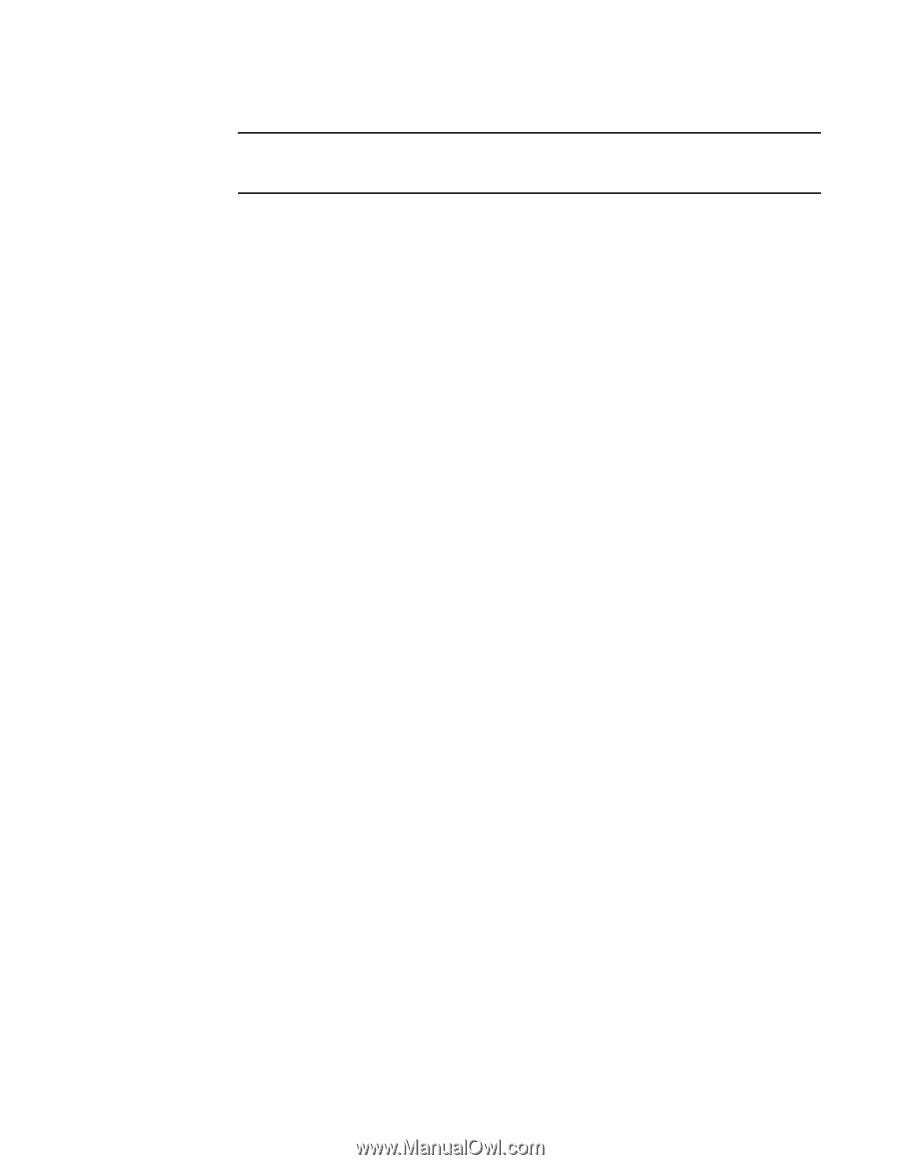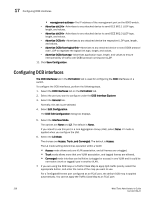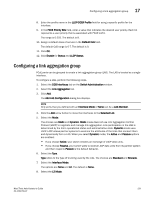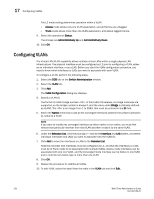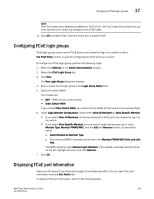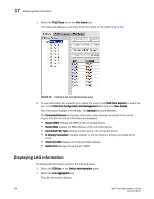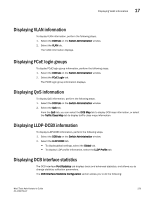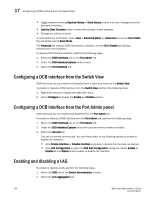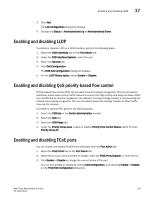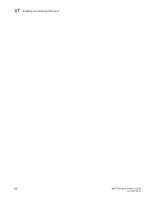Dell Brocade 6520 Web Tools Administrator's Guide Supporting Fabric OS v7.1.0 - Page 251
Configuring FCoE login groups, Displaying FCoE port information
 |
View all Dell Brocade 6520 manuals
Add to My Manuals
Save this manual to your list of manuals |
Page 251 highlights
Configuring FCoE login groups 17 NOTE The FCoE check box is selected by default for FCoE VLAN. The FCoE check box is read-only, you must use the CLI to make any changes to the FCoE VLAN. 11. Click OK to enable FCoE. Clear the check box to disable FCoE. Configuring FCoE login groups FCoE login groups control which FCoE devices are allowed to log in to a switch or fabric. The FCoE Ports window is used for configuring the FCoE ports on a switch. To configure an FCoE login group, perform the following steps. 1. Select the DCB tab on the Switch Administration window. 2. Select the FCoE Login Group tab. 3. Click New. The New Login Group dialog box displays. 4. Enter a name for the login group in the Login Group Name field. 5. Select the switch WWN. The choices are: • Self - WWN of your current switch • Other Switch WWN If you choose Other Switch WWN, you must enter the WWN of that switch in the provided field. 6. Under Login Member Configuration, select either Allow All Members or Allow Specific Member. • If you select Allow All Members, all devices attached to FCoE ports are allowed to log in to the switch. • If you select Allow Specific Member, you can control which devices can log in, using Member Type, Member PWWN/MAC, and the Add and Remove buttons, as described below. a. Select Model2 as Member Type. b. Enter the port WWN in hexadecimal format in the Member PWWN/MAC field, and click Add. The WWN displays under Allowed Login Members. If you decide a member should not be on the list, highlight the entry and click Remove. 7. Click OK. Displaying FCoE port information There are 24 internal FCoE Ports that bridge FC and Ethernet traffic. You can view FCoE port information from the Port Admin tab. To display FCoE port information, perform the following steps. Web Tools Administrator's Guide 223 53-1002756-01