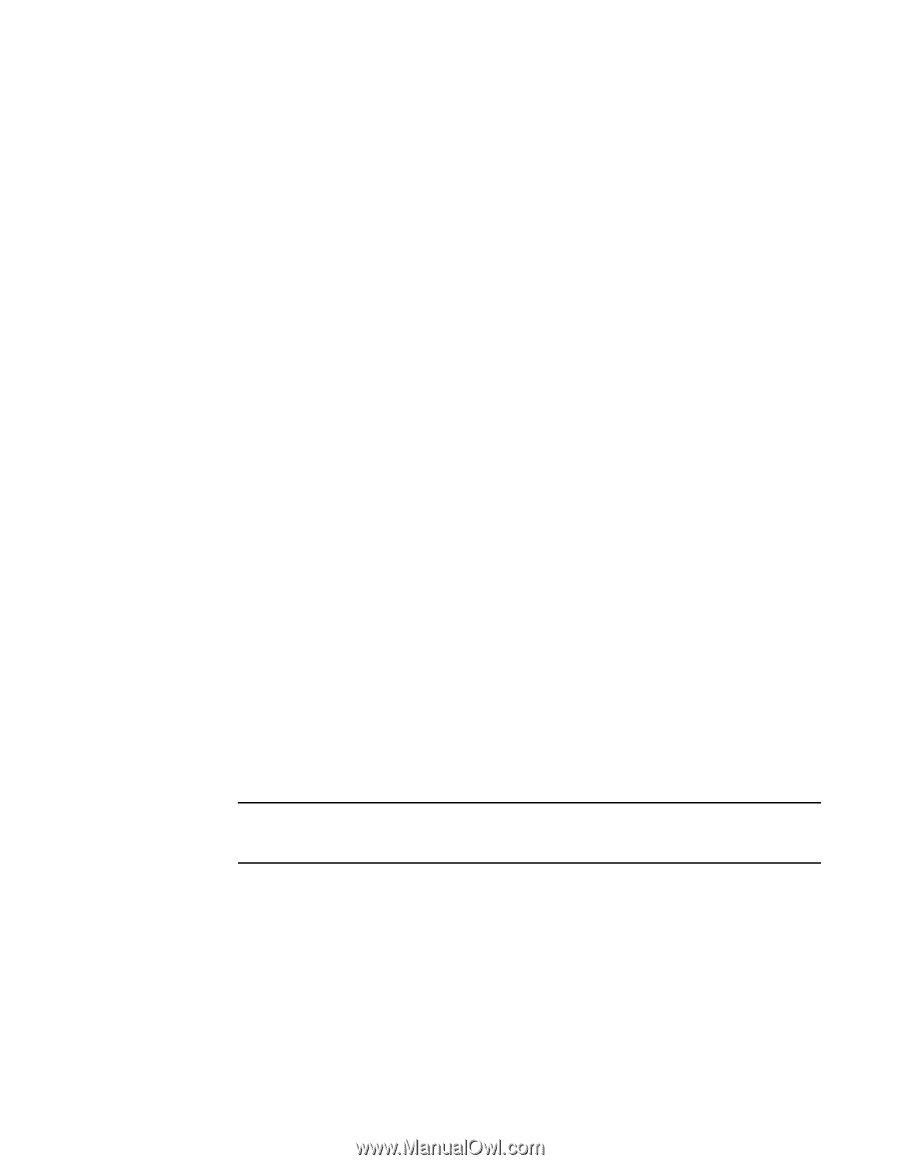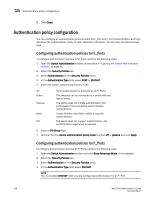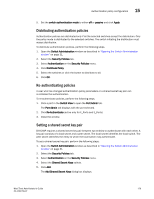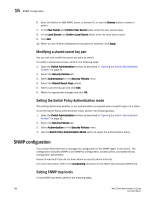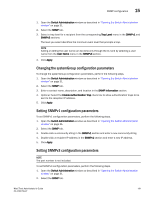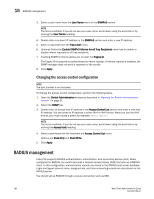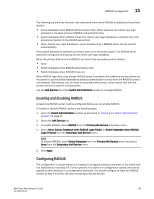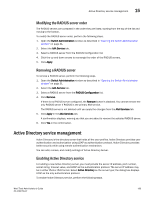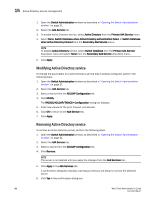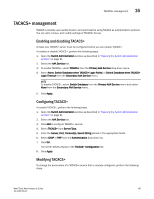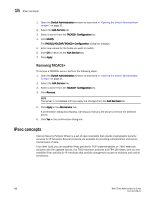Dell Brocade 6520 Web Tools Administrator's Guide Supporting Fabric OS v7.1.0 - Page 211
Enabling and disabling RADIUS, Configuring RADIUS, Switch Database when RADIUS Login Failed
 |
View all Dell Brocade 6520 manuals
Add to My Manuals
Save this manual to your list of manuals |
Page 211 highlights
RADIUS management 15 The following are the three choices in the drop-down menu when RADIUS is selected as the primary service: • Switch Database when RADIUS Authentication Fails-When selected, the switch user login database is checked whenever RADIUS authentication fails. • Switch Database When RADIUS Times Out-Switch user login database is checked only if the physical connection to the RADIUS server fails. • None-Switch user login database is never checked. Only a RADIUS server can be used for authentication. If the switch database is selected as primary, there is no secondary option. The RADIUS server cannot be configured as a backup for the switch user login database. When the primary AAA service is RADIUS, you have three secondary service choices: • None • Switch Database when RADUIS authorization fails • Switch Database when RADIUS times out When RADIUS login fails, even though RADIUS server is available, the additional service allows you the option to use the Switch Database as backup authentication service when the RADIUS server is not available. Alternatively, you can have no secondary AAA service, which means that only the primary service is used for authentication. Use the AAA Service tab of the Switch Administration window to manage RADIUS. Enabling and disabling RADIUS At least one RADIUS server must be configured before you can enable RADIUS. To enable or disable RADIUS, perform the following steps. 1. Open the Switch Administration window as described in "Opening the Switch Administration window" on page 31. 2. Select the AAA Service tab. 3. To enable RADIUS, select RADIUS from the Primary AAA Service drop-down menu. 4. Select None, Switch Database when RADIUS Login Failed, or Switch Database when RADIUS Login Timeout from the Secondary AAA Service menu. NOTE To disable RADIUS, select Switch Database from the Primary AAA Service menu and select None from the Secondary AAA Service menu. 5. Click Apply. Configuring RADIUS The configuration is chassis-based, so it applies to all logical switches (domains) on the switch and it is replicated on a standby CP, if one is present. It is saved in a configuration upload, and can be applied to other switches in a configuration download. You should configure at least two RADIUS servers so that if one fails, the other server assumes the service. Web Tools Administrator's Guide 183 53-1002756-01