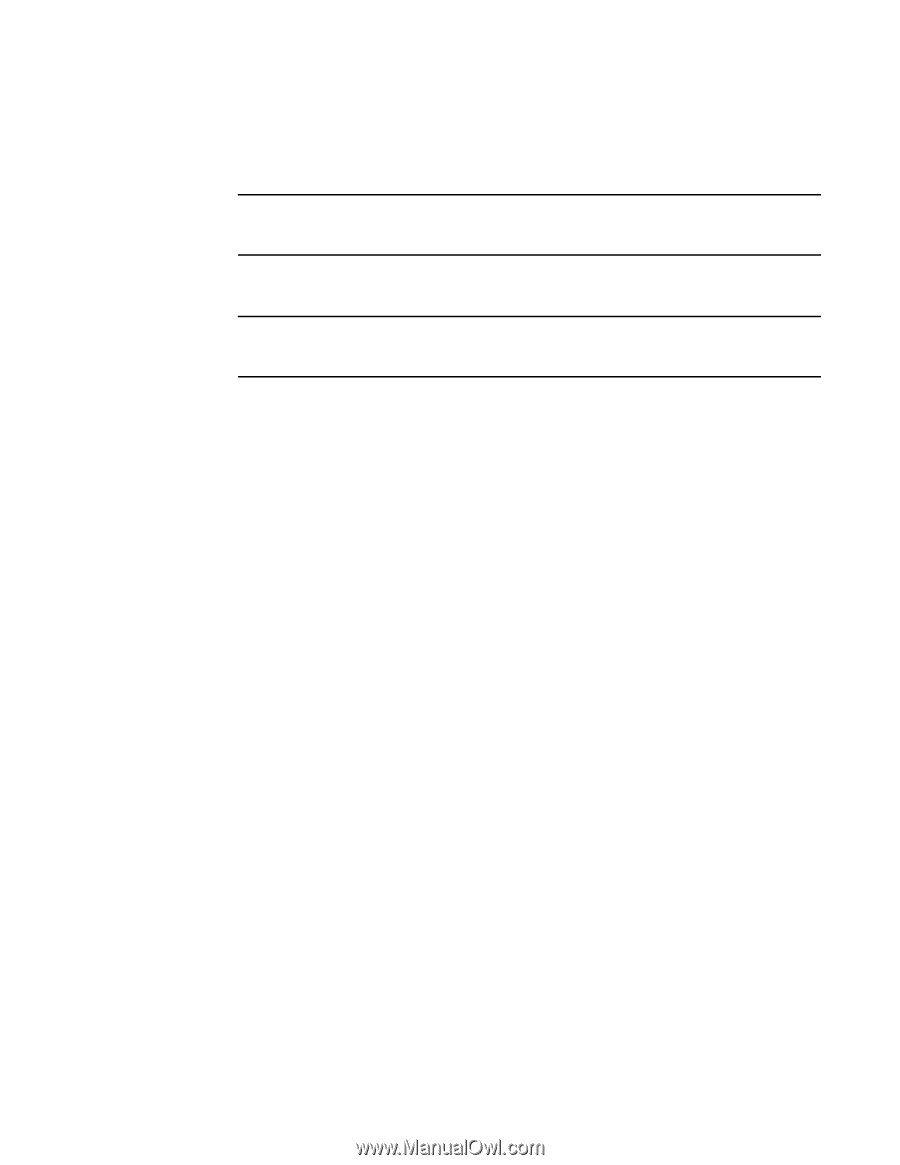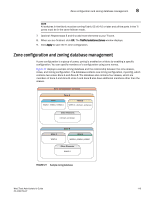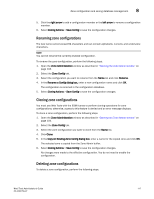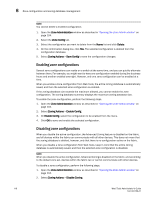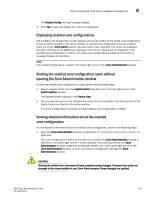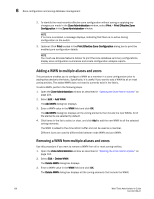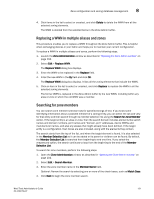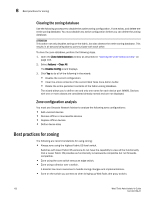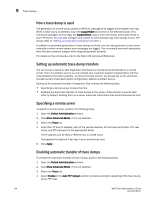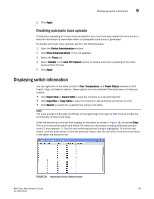Dell Brocade 6520 Web Tools Administrator's Guide Supporting Fabric OS v7.1.0 - Page 148
Adding a WWN to multiple aliases and zones, Zone Administration, Print, Print Effective Zone
 |
View all Dell Brocade 6520 manuals
Add to My Manuals
Save this manual to your list of manuals |
Page 148 highlights
8 Zone configuration and zoning database management 2. To identify the most recently effective zone configuration without saving or applying any changes you made in the Zone Administration window, select Print > Print Effective Zone Configuration in the Zone Administration window. NOTE If no zone is enabled, a message displays, indicating that there is no active zoning configuration on the switch. 3. Optional: Click Print located in the Print Effective Zone Configuration dialog box to print the enabled zone configuration details. NOTE You must use Brocade Network Advisor to print the zone database summary configurations, display zone configuration summaries and create configuration analysis reports. Adding a WWN to multiple aliases and zones This procedure enables you to configure a WWN as a member in a zone configuration prior to adding that device to the fabric. Specifically, it is useful if you want to add a WWN to all or most zoning entities. The added WWN does not need to currently exist in the fabric. To add a WWN, perform the following steps. 1. Open the Zone Administration window as described in "Opening the Zone Admin window" on page 104. 2. Select Edit > Add WWN. The Add WWN dialog box displays. 3. Enter a WWN value in the WWN field and click OK. The Add WWN dialog box displays all the zoning elements that include the new WWNs. All of the elements are selected by default. 4. Click items in the list to select or clear, and click Add to add the new WWN to all the selected zoning elements. The WWN is added to the Zone Admin buffer and can be used as a member. Different icons are used to differentiate between node WWN and port WWN. Removing a WWN from multiple aliases and zones Use this procedure if you want to remove a WWN from all or most zoning entities. 1. Open the Zone Administration window as described in "Opening the Zone Admin window" on page 104. 2. Select Edit > Delete WWN. The Delete WWN dialog box displays. 3. Enter a WWN value in the WWN field and click OK. The Delete WWN dialog box displays all the zoning elements that include the WWN. 120 Web Tools Administrator's Guide 53-1002756-01