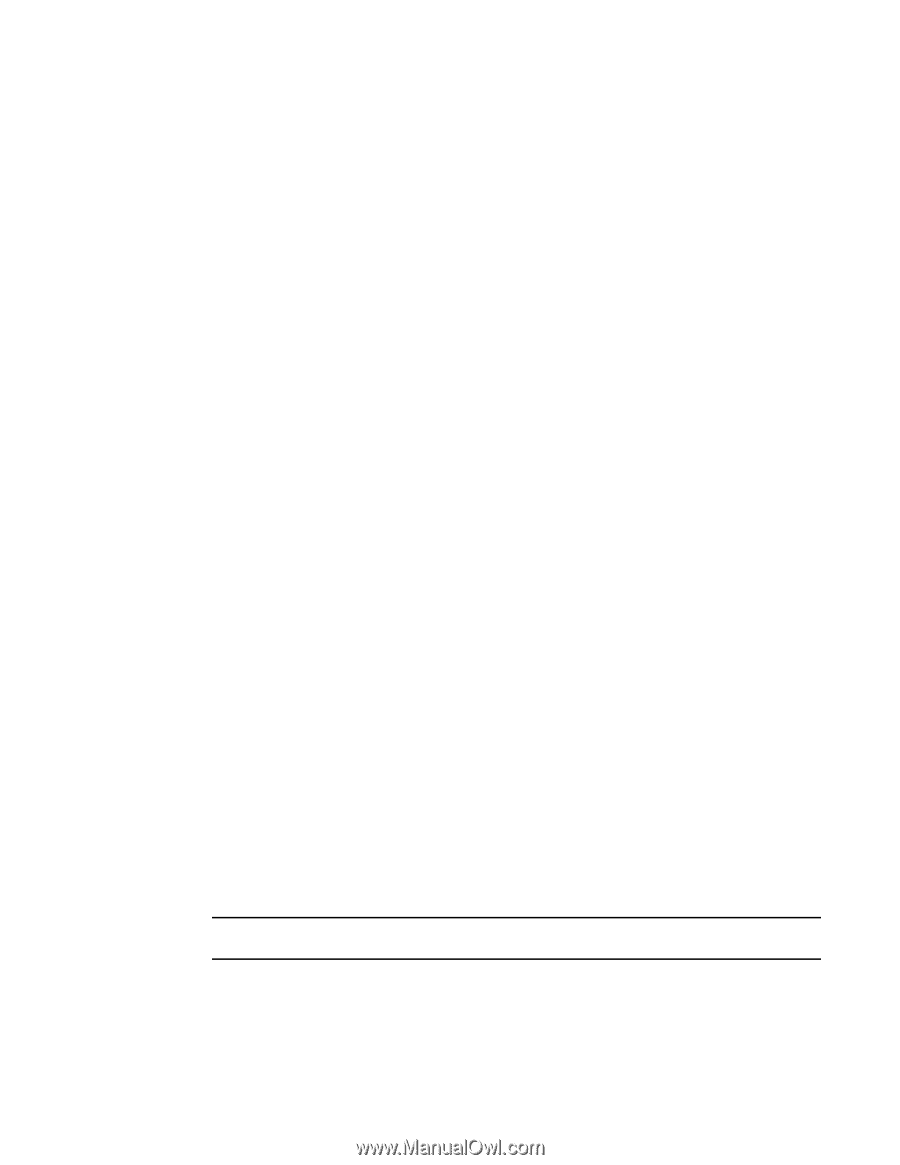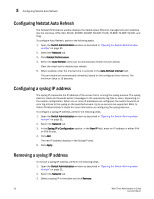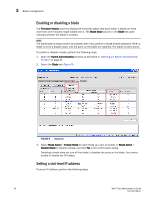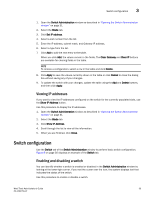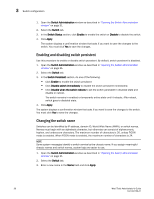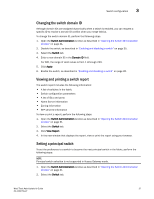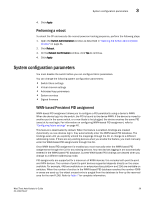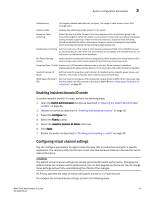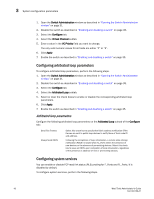Dell Brocade 6520 Web Tools Administrator's Guide Supporting Fabric OS v7.1.0 - Page 65
Changing the switch domain ID, Viewing and printing a switch report, Setting a principal switch
 |
View all Dell Brocade 6520 manuals
Add to My Manuals
Save this manual to your list of manuals |
Page 65 highlights
Switch configuration 3 Changing the switch domain ID Although domain IDs are assigned dynamically when a switch is enabled, you can request a specific ID to resolve a domain ID conflict when you merge fabrics. To change the switch domain ID, perform the following steps. 1. Open the Switch Administration window as described in "Opening the Switch Administration window" on page 31. 2. Disable the switch, as described in "Enabling and disabling a switch" on page 35. 3. Select the Switch tab. 4. Enter a new domain ID in the Domain ID field. For IM0, the range of valid values is from 1 athrough 239. 5. Click Apply. 6. Enable the switch, as described in "Enabling and disabling a switch" on page 35. Viewing and printing a switch report The switch report includes the following information: • A list of switches in the fabric • Switch configuration parameters • A list of ISLs and ports • Name Server information • Zoning information • SFP serial ID information To view or print a report, perform the following steps. 1. Open the Switch Administration window as described in "Opening the Switch Administration window" on page 31. 2. Select the Switch tab. 3. Click View Report. 4. In the new window that displays the report, view or print the report using your browser. Setting a principal switch To set the preference to a switch to become the next principal switch in the fabric, perform the following steps: NOTE Principal switch selection is not supported in Access Gateway mode. 1. Open the Switch Administration window as described in "Opening the Switch Administration window" on page 31. 2. Select the Switch tab. Web Tools Administrator's Guide 37 53-1002756-01