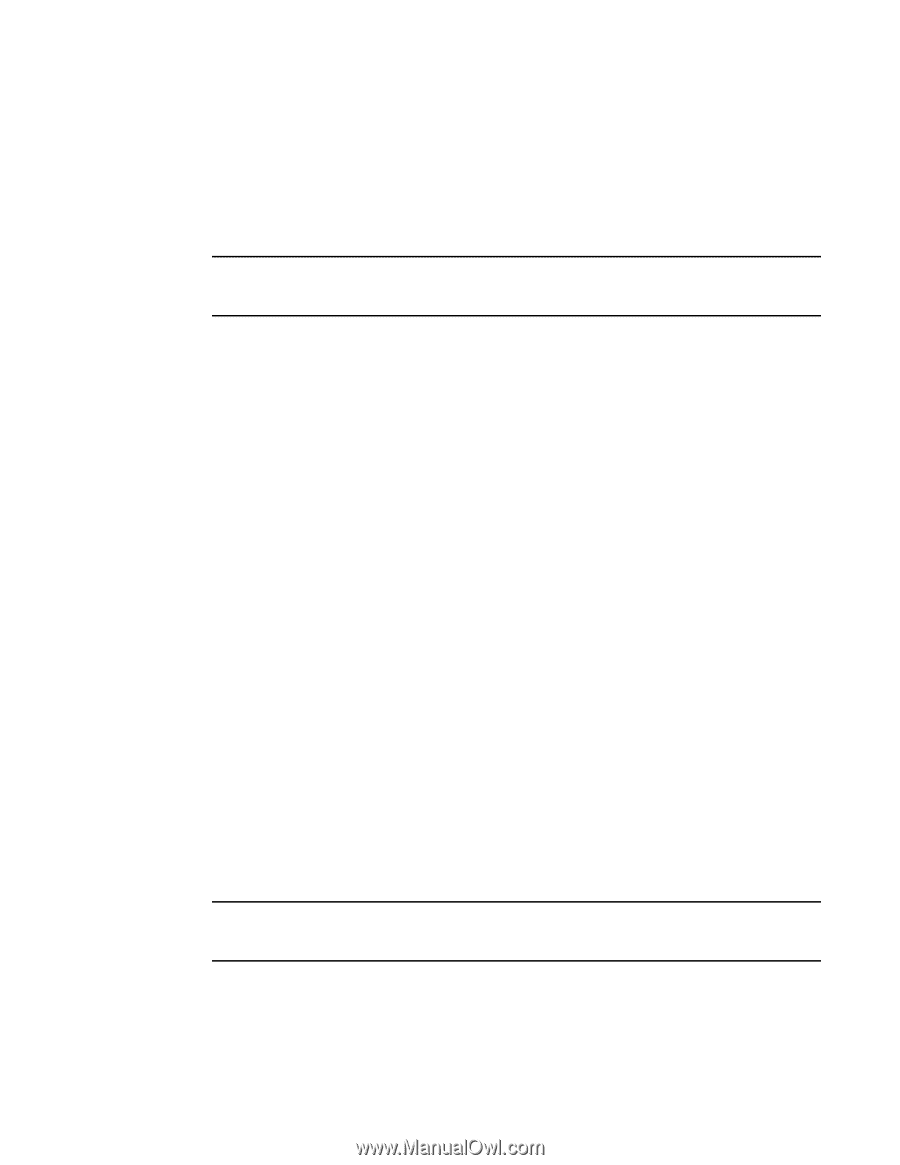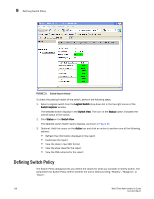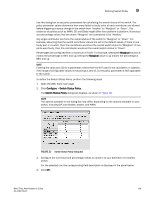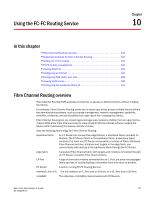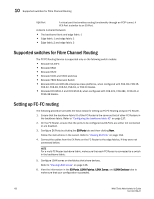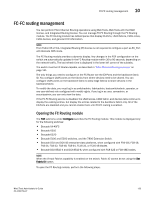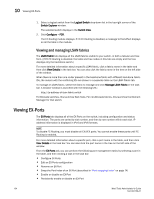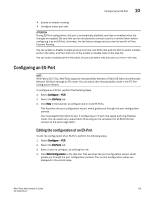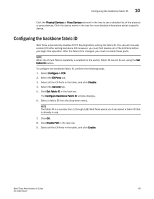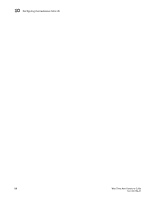Dell Brocade 6520 Web Tools Administrator's Guide Supporting Fabric OS v7.1.0 - Page 161
FC-FC routing management, Opening the FC Routing module
 |
View all Dell Brocade 6520 manuals
Add to My Manuals
Save this manual to your list of manuals |
Page 161 highlights
FC-FC routing management 10 FC-FC routing management You can perform Fibre Channel Routing operations using Web Tools, Web Tools with the EGM license, and Integrated Routing license. You can manage FC-FC Routing through the FC Routing module. The FC Routing module has tabbed panes that display EX-Ports, LSAN fabrics, LSAN zones, LSAN devices, and general FCR information. NOTE From Fabric OS v7.0.1, Integrated Routing (IR) license is not required to configure a port as EX_Port with Brocade NOS mode. The FC Routing module provides a dynamic display. Any changes in the FCR configuration on the switch are automatically updated in the FC Routing module within 30 to 90 seconds, depending on the network traffic. The last refresh time is displayed in the lower left corner of the subtabs. The switch must be FC Router-capable, as described in "Fibre Channel Routing overview" on page 131. The only things you need to configure on the FC Router are the EX-Ports and the backbone fabric ID. You configure LSAN zones on the fabrics from where devices need to be shared. You can configure LSAN zones on the backbone fabric to allow edge fabrics to share devices in the backbone fabric. To modify the data, you must log in as switchadmin, fabricadmin, basicswitchadmin, operator, or any user-defined role configured with modify rights. If you log in as user, zoneadmin, or securityadmin, you can only view the data. If the FC-FC Routing service is disabled, the LSAN zones, LSAN fabric, and devices tabs continue to display the existing entries, but display the entries related to the backbone fabric only. All of the EX-Ports are disabled and you cannot enable them until FC-FC routing is enabled. Opening the FC Routing module The FCR submenu under Configure launches the FC Routing module. This module is displayed only for the following switches: • Brocade VA-40FC • Brocade 6510 • Brocade 6520 • Brocade 5100 and 5300 switches, and the 7800 Extension Switch. • Brocade DCX and DCX-4S enterprise-class platforms, when configured with FR4-18i, FC8-16, FX8-24, FC8-32, FC8-48, FC8-64, FC16-32, or FC16-48 blades. • Brocade DCX 8510-4 and DCX 8510-8, when configured with FC8-32E or FC8-48E blades. NOTE When the Virtual Fabrics capability is enabled on the switch, Fabric ID cannot be set using the Set Fabric ID button. To open the FC Routing module, perform the following steps. Web Tools Administrator's Guide 133 53-1002756-01