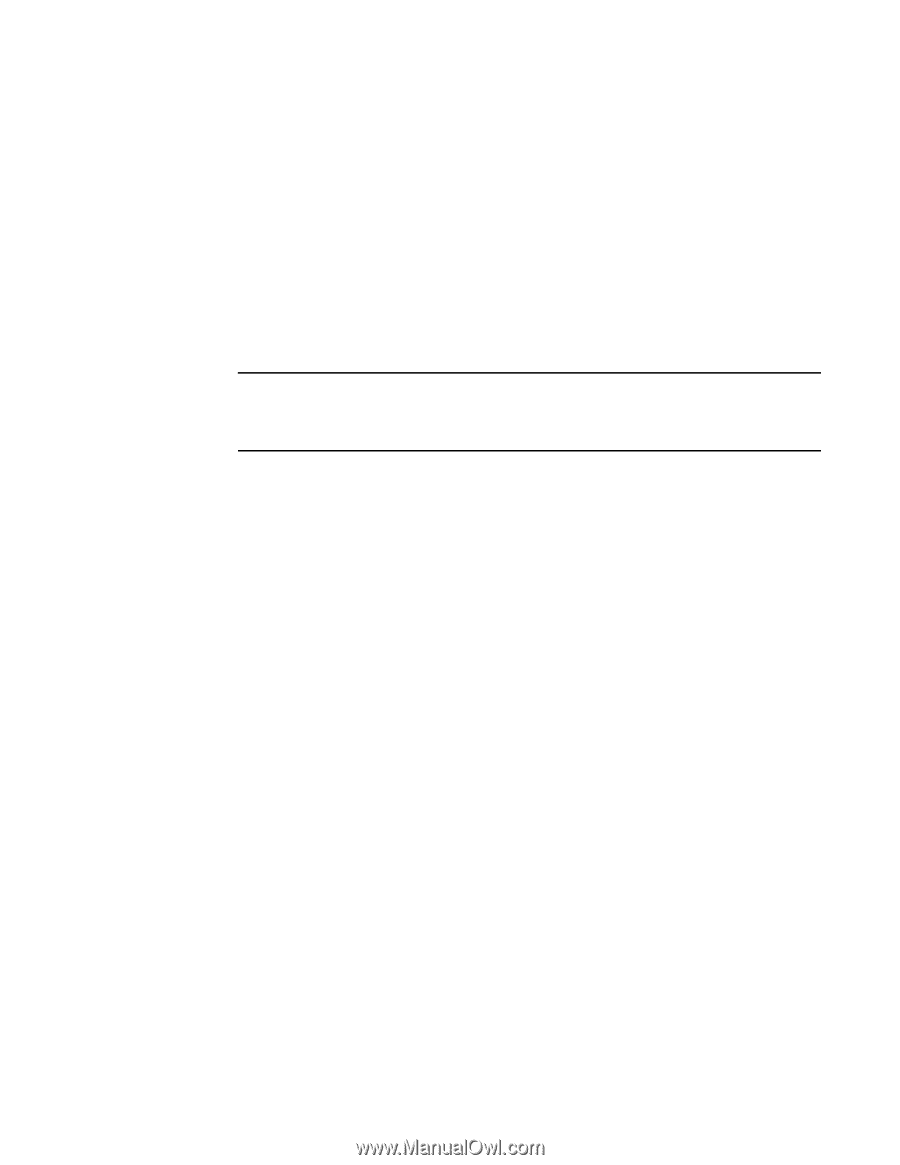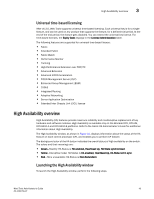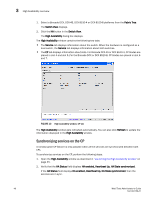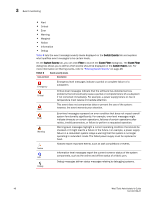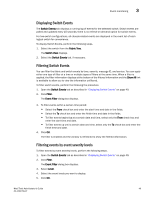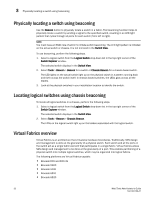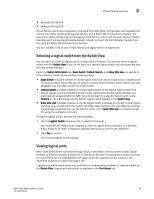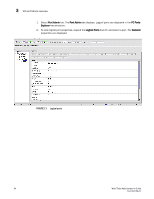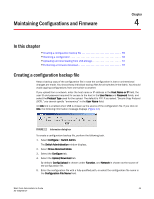Dell Brocade 6520 Web Tools Administrator's Guide Supporting Fabric OS v7.1.0 - Page 78
Filtering events by message ID, Filtering events by service component
 |
View all Dell Brocade 6520 manuals
Add to My Manuals
Save this manual to your list of manuals |
Page 78 highlights
3 Displaying the Name Server entries The filter is enabled and the window is refreshed to show the filtered information. Filtering events by message ID To filter events by message ID, perform the following steps. 1. Open the Switch Events tab as described in "Displaying Switch Events" on page 49. 2. Click Filter. The Event Filter dialog box displays. 3. Select Message ID. 4. Enter the message IDs in the associated field. NOTE You can enter multiple message IDs as long as you separate them by commas. You can enter either the full message ID (moduleID-messageType) or a partial ID (moduleID only). The message ID filtering is case-sensitive. 5. Click OK. The filter is enabled and the window is refreshed to show the filtered information. Filtering events by service component To filter events by service component, perform the following steps. 1. Open the Switch Events tab as described in "Displaying Switch Events" on page 49. 2. Click Filter. The Event Filter dialog box displays. 3. Select Service. The event service menu is enabled. 4. Select either Switch or Chassis from the menu to show only those messages from the logical switch or from the chassis. 5. Click OK. The filter is enabled and the window is refreshed to show the filtered information. Displaying the Name Server entries Web Tools displays Name Server entries listed in the Simple Name Server database. This includes all Name Server entries for the fabric, not only those related to the local domain. Each row in the table represents a different device. You can click the column head to sort the events by a particular column, and drag the column divider to resize a column. You can also right-click a column heading to resize one or all columns, sort the information in ascending or descending order, or select which columns are displayed. For FICON devices: The Name Server table lists the request node identification (RNID) information. To display the Name Servers, perform the following steps. 50 Web Tools Administrator's Guide 53-1002756-01