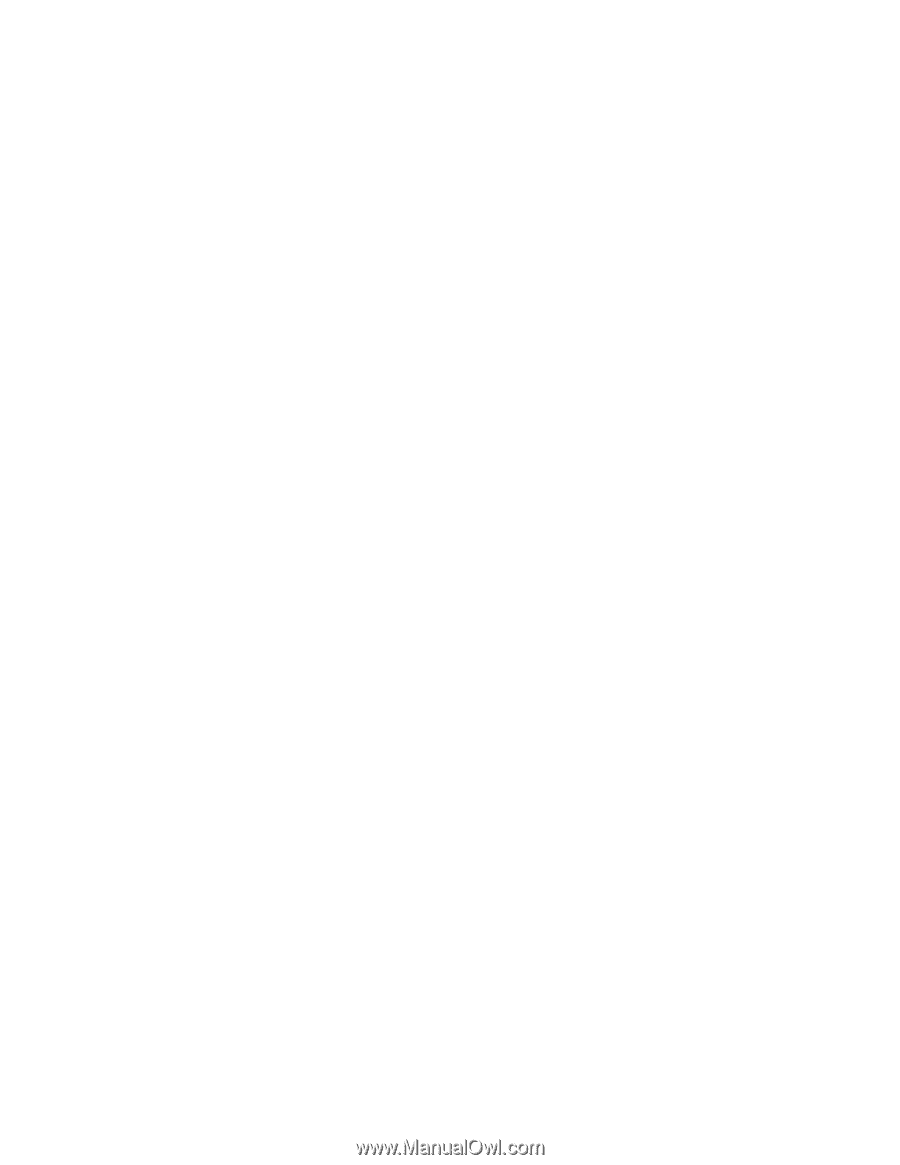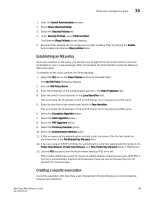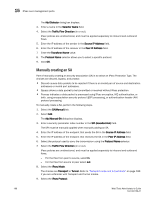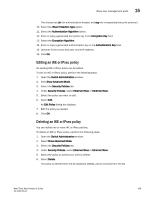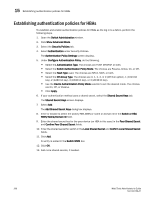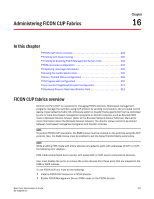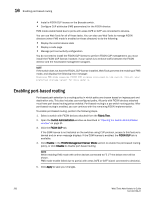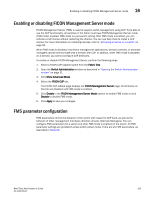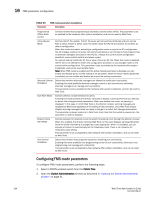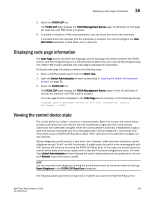Dell Brocade 6520 Web Tools Administrator's Guide Supporting Fabric OS v7.1.0 - Page 228
Establishing authentication policies for HBAs
 |
View all Dell Brocade 6520 manuals
Add to My Manuals
Save this manual to your list of manuals |
Page 228 highlights
15 Establishing authentication policies for HBAs Establishing authentication policies for HBAs To establish and enable authentication policies for HBAs as the log in to a fabric, perform the following steps. 1. Open the Switch Administration window. 2. Click Show Advanced Mode. 3. Select the Security Policies tab. 4. Select Authentication under Security Policies. The Authentication Policy Settings screen displays. 5. Under Configure Authentication Policy, do the following. • Select the Authentication Type. The choices are FCAP, DHCHAP, or both. • Select the Switch Authentication Policy Mode. The choices are Passive, Active, On, or Off. • Select the Hash Type used. The choices are SHA1, MD5, or both. • Select the DH-Group Type. The choices are 0, 1, 2, 3, 4; 0 (DH Null option), 1 (1024 bit key), 2 (1280 bit key), 3 (1536 bit key), or 4 (2048 bit key). • Use the Device Authentication Policy Mode selector to set the desired mode. The choices are On, Off, or Passive. • Click Apply. 6. If your authentication method uses a shared secret, select the Shared Secret Keys tab. The Shared Secret Keys screen displays. 7. Select Add. The Add Shared Secret Keys dialog box displays. 8. Enter or browse to select the switch/HBA WWN or name or domain ID in the Switch or HBA WWN/Name/Domain ID field. 9. Enter the shared secret key for the peer device (an HBA in this case) in the Peer Shared Secret and Confirm Peer Shared Secret fields. 10. Enter the shared secret for switch in the Local Shared Secret and Confirm Local Shared Secret fields. 11. Click Add. An entry is added in the Switch WWN box. 12. Click OK. 13. Add more shared secrets, if needed. 200 Web Tools Administrator's Guide 53-1002756-01