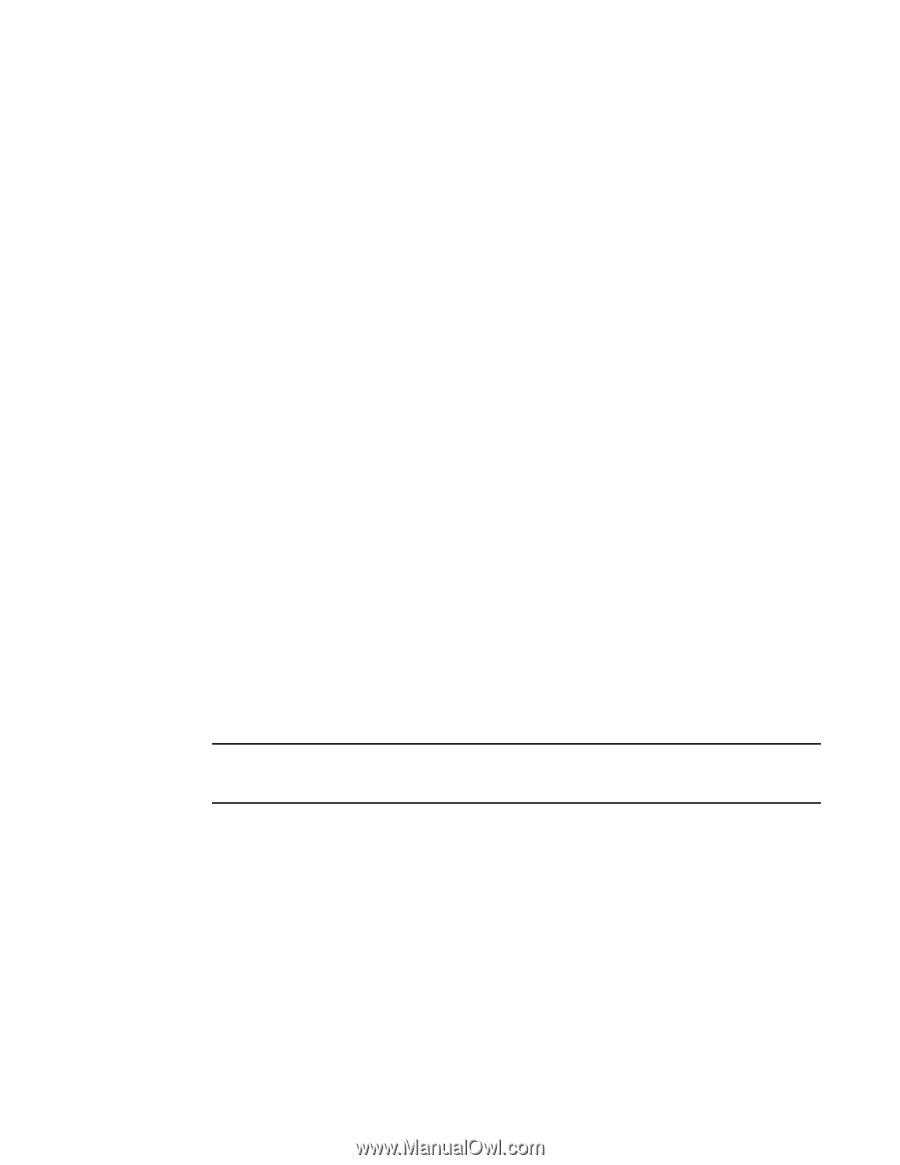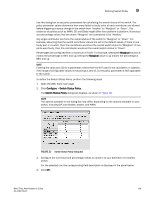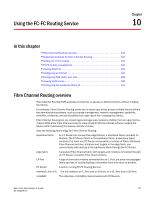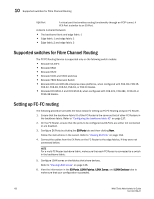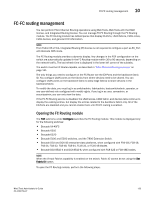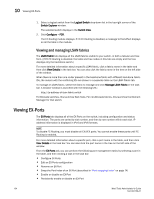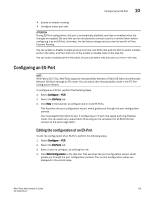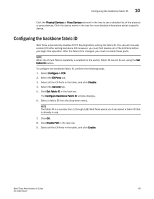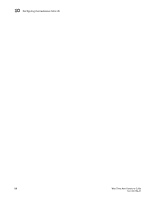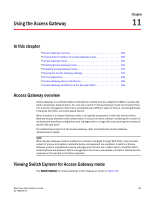Dell Brocade 6520 Web Tools Administrator's Guide Supporting Fabric OS v7.1.0 - Page 162
Viewing and managing LSAN fabrics, Viewing EX-Ports
 |
View all Dell Brocade 6520 manuals
Add to My Manuals
Save this manual to your list of manuals |
Page 162 highlights
10 Viewing EX-Ports 1. Select a logical switch from the Logical Switch drop-down list in the top-right corner of the Switch Explorer window. The selected switch displays in the Switch View. 2. Click Configure > FCR. The FC Routing module displays. If FC-FC Routing is disabled, a message to that effect displays on all the tabs in the module. Viewing and managing LSAN fabrics The LSAN Fabric tab displays all the LSAN fabrics visible to your switch, in both a tabular and tree form. (If FC-FC Routing is disabled, the table and tree nodes in this tab are empty and the tree displays only the backbone switch.) For more detailed information about a specific LSAN fabric, click a fabric name in the table and then click View Details in the task bar. You can also click the fabric name in the tree on the left side of the window. When there is more than one router present in the backbone fabric with different backbone Fabric IDs, the routers with the conflicting IDs are shown in a separate table on the LSAN Fabric tab. To manage an LSAN fabric, select the fabric to manage and click Manage LSAN Fabric in the task bar. A browser window is launched with the following URL: http://ip-address-of-lsan-fabric-switch For Brocade switches, this launches Web Tools. For non-Brocade fabrics, this launches the Element Manager for that switch. Viewing EX-Ports The EX-Ports tab displays all of the EX-Ports on the switch, including configuration and status information. The ports are sorted by slot number, and then by row number within each slot. IP address information is displayed in IPv4 and IPv6 formats. NOTE To disable FC Routing, you must disable all EX/VEX ports. You cannot enable these ports until FC Routing is enabled. For more detailed information about a specific port, click a port name in the table, and then click View Details in the task bar. You can also click the port name in the tree on the left side of the window. From the EX-Ports tab, you can perform the following port management tasks by selecting a port in the table, and then clicking a task in the task bar: • Configure EX-Ports • Edit an EX-Ports configuration • Rename an EX-Port • Swap the Port Index of an EX-Port (described in "Port swapping index" on page 74) • Enable or disable an EX-Port • Persistently enable or disable an EX-Port 134 Web Tools Administrator's Guide 53-1002756-01