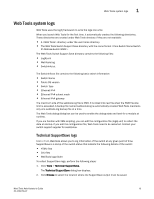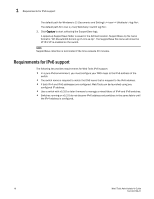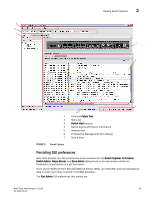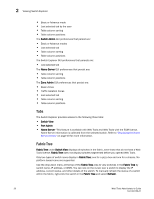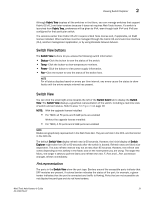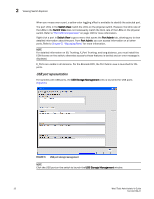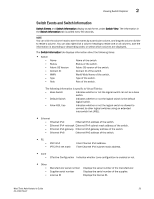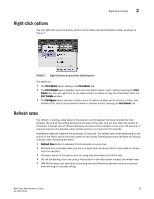Dell Brocade 6520 Web Tools Administrator's Guide Supporting Fabric OS v7.1.0 - Page 48
Tabs, Fabric Tree, Switch Admin, Name Server, Zone Admin, Switch View, Refresh
 |
View all Dell Brocade 6520 manuals
Add to My Manuals
Save this manual to your list of manuals |
Page 48 highlights
2 Viewing Switch Explorer • Basic or Advance mode • Last selected tab by the user • Table column sorting • Table column positions The Switch Admin GUI preferences that persist are: • Basic or Advance modes • Last selected tab • Table column sorting • Table column positions The Switch Explorer GUI preferences that persists are: • Last selected tab The Name Server GUI preferences that persist are: • Table column sorting • Table column positions The Zone Admin GUI preferences that persist are: • Basic Zones • Traffic Isolation Zones • Last selected tab • Table column sorting • Table column positions Tabs The Switch Explorer provides access to the following three tabs: • Switch View • Port Admin • Name Server-This feature is available with Web Tools and Web Tools with the EGM license. Name Server information is collected from the selected switch. Refer to "Displaying the Name Server entries" on page 50 for more information. Fabric Tree Fabric Tree under Switch View displays all switches in the fabric, even those that do not have a Web Tools license. Fabric Tree does not display switches segmented before you opened Web Tools. Only two types of switch icons display in Fabric Tree; one for a pizza box and one for a chassis. No platform based icons are supported. Use the drop-down menu at the top of the Fabric Tree area to view switches in the Fabric Tree by switch name, IP address, or WWN. You can rest on the cursor over a switch to display the IP address, current status, and other details of the switch. To manually refresh the status of a switch within the fabric, right-click the switch in the Fabric Tree and select Refresh. 20 Web Tools Administrator's Guide 53-1002756-01