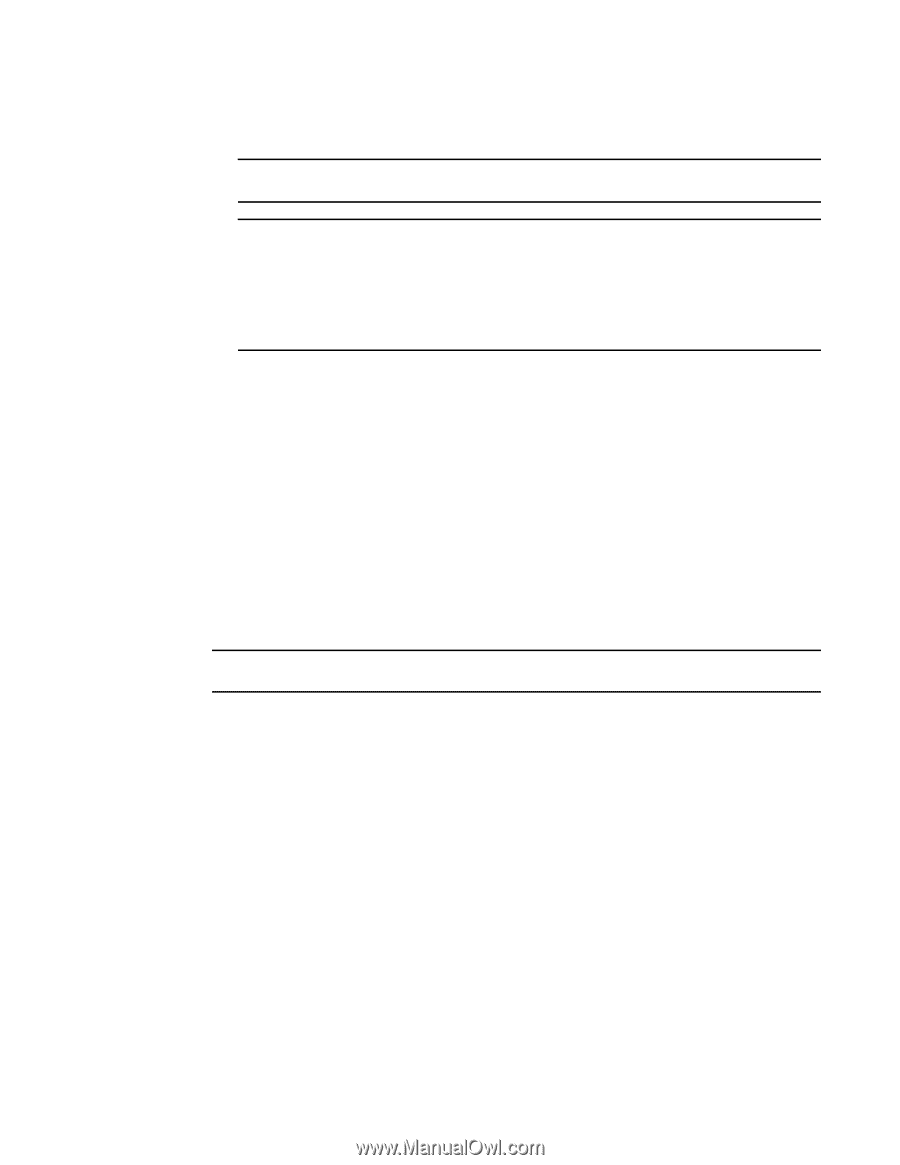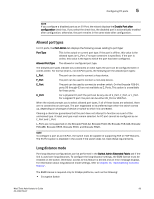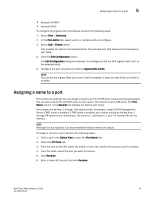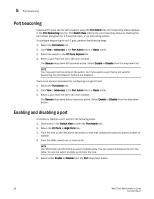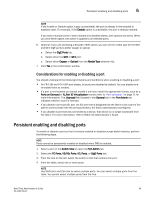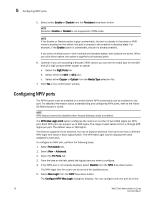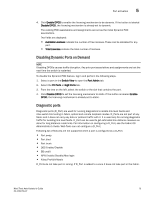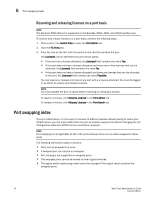Dell Brocade 6520 Web Tools Administrator's Guide Supporting Fabric OS v7.1.0 - Page 98
Configuring NPIV ports
 |
View all Dell Brocade 6520 manuals
Add to My Manuals
Save this manual to your list of manuals |
Page 98 highlights
5 Configuring NPIV ports 5. Select either Enable or Disable from the Persistent drop-down button. NOTE Persistent Enable or Disable is not supported in FMS mode. NOTE If the Enable or Disable option is gray (unavailable), the port is already in that state or FMS mode is enabled on the switch, the port is already in the enabled or disabled state. For example, if the Enable option is unavailable, the port is already enabled. If you select multiple ports in both enabled and disabled states, both options are active. When you click either option, the action is applied to all selected ports. 6. Optional: If you are accessing a Brocade 7800 switch, you can set the media type for the GE0 and GE1 GigE ports to either copper or optical. a. Select the GigE Ports tab. b. Select either the GE0 or GE1 port. c. Select either Copper or Optical from the Media Type selection list. 7. Click Yes in the confirmation window. Configuring NPIV ports The NPIV license must be installed on a switch before NPIV functionality can be enabled on any port. For detailed information about understanding and configuring NPIV ports, refer to the Fabric OS Administrator's Guide. NOTE NPIV feature cannot be disabled when Access Gateway mode is enabled. The NPIV Max Login Limit option configures the maximum number of permitted logins per NPIV port. Each NPIV port can support up to 255 logins. The range of valid values is from 1 through 255 logins per port. The default value is 126 logins. This feature supports virtual switches, but not on physical switches. Each port can have a different NPIV login limit value in each logical switch. The NPIV Max Login column displays the value assigned to each port. To configure an NPIV port, perform the following steps. 1. Select Port Admin tab. 1. Select View > Advanced. 2. Select the FC Ports tab. 3. From the tree on the left, select the logical port you want to configure. 4. If the NPIV port is not already disabled, select Disable from the NPIV drop-down button. The NPIV login limit for a port can be set only for disabled ports. 5. Select Max Login from the NPIV drop-down button. The Configure NPIV Max Login dialog box displays. You can configure only one port at a time. 70 Web Tools Administrator's Guide 53-1002756-01