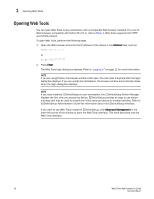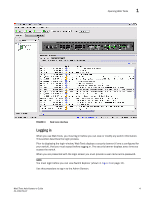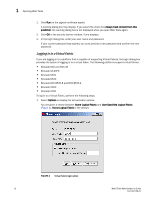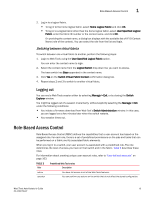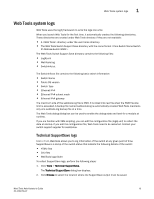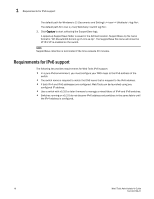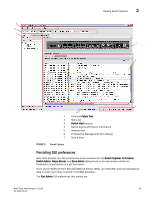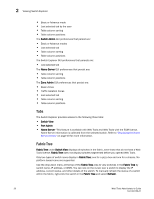Dell Brocade 6520 Web Tools Administrator's Guide Supporting Fabric OS v7.1.0 - Page 43
Web Tools system logs, Technical SupportSave logs
 |
View all Dell Brocade 6520 manuals
Add to My Manuals
Save this manual to your list of manuals |
Page 43 highlights
Web Tools system logs 1 Web Tools system logs Web Tools uses the log4j framework to write the logs into a file When you launch Web Tools for the first time, it automatically creates the following directories. These directories are created under Web Tools directory if they are not available: • A directory under the user home directory. • The Web Tools Switch Support Save directory with the name format . The Web Tools Switch Support Save directory contains the following files: • Log4j.xml • WebTools.log • SwitchInfo.txt The SwitchInfo.txt file contains the following basic switch information: • Switch Name • Fabric OS version • Switch Type • Ethernet IPv4 • Ethernet IPv4 subnet mask • Ethernet IPv4 gateway The maximum size of the webtools.log file is 2MB. It is rolled into new file when the 5MB file size limit is exceeded. A backup file named webtools1.log is automatically created. Web Tools maintains only one webtools.log backup file at a time. The Web Tools debug dialog box can be used to enable the debug state and level for a module at runtime. If you are familiar with XML scripting, you can edit the configuration file (log4j.xml) to collect the data at startup. If you edit the configuration file, Web Tools need to be restarted. Contact your switch support supplier for assistance. Technical SupportSave logs From v7.1.0, WebTools allows you to log information of the switch at any given point of time. SupportSave is a dump of the switch status that collects the following details of the switch: • HTML files • CAL files • WebTools logs folder To collect SupportSave logs, perform the following steps: 1. Click Tools > Technical SupportSave. The Technical SupportSave dialog box displays. 2. Click Browse to select the location where the SupportSave output must be saved. Web Tools Administrator's Guide 15 53-1002756-01