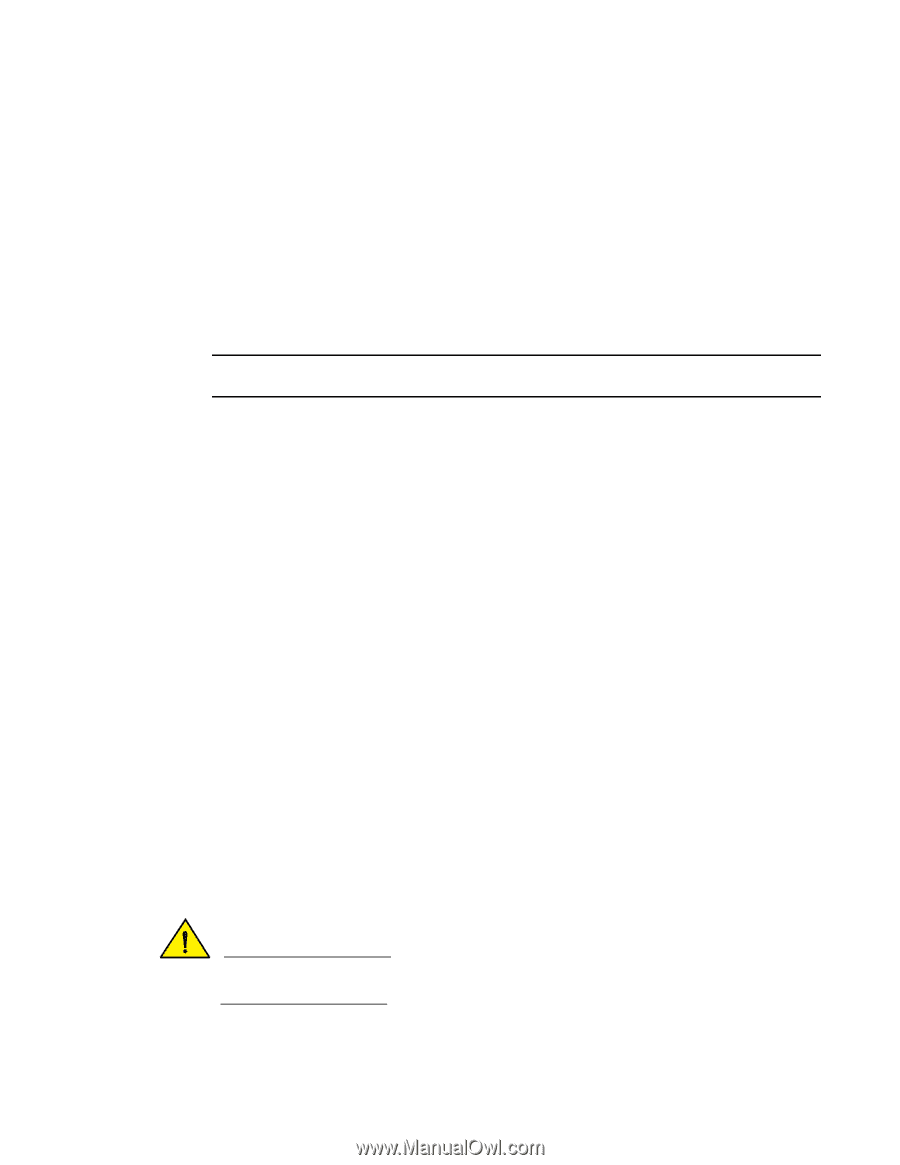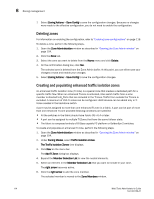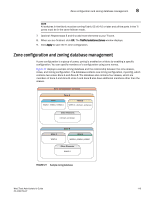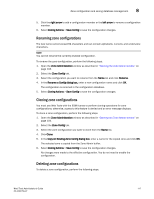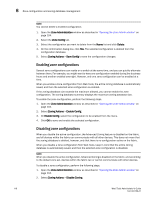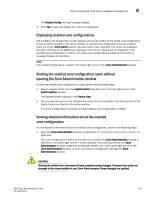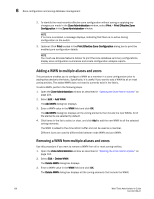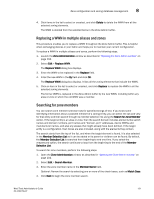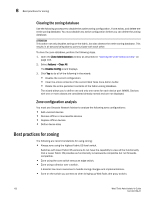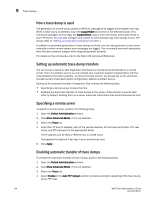Dell Brocade 6520 Web Tools Administrator's Guide Supporting Fabric OS v7.1.0 - Page 147
Displaying enabled zone configurations
 |
View all Dell Brocade 6520 manuals
Add to My Manuals
Save this manual to your list of manuals |
Page 147 highlights
Zone configuration and zoning database management 8 The Disable Config warning message displays. 3. Click Yes to save and disable the current configuration. Displaying enabled zone configurations The enabled zone configuration screen displays the actual content of the single zone configuration that is currently enabled on the fabric, whether it matches the configuration that was enabled when the current Zone Admin session was launched or last refreshed. The zones are displayed, and their contents (ports, WWNs) are displayed next to them. Aliases are not displayed in the enabled zone configuration. If there is no active zone configuration enabled on the switch, a message displays to that effect. NOTE The enabled configuration is listed in the lower-right corner of the Zone Administration window. Viewing the enabled zone configuration name without opening the Zone Administration window To view the enabled zone configuration name, perform the following steps. 1. Select a logical switch from the Logical Switch drop-down list in the top-right corner of the Switch Explorer window. The selected switch displays in the Switch View. 2. You can view the current zone configuration name (if one is enabled) in the lower portion of the Switch Events and Switch Information window. If no zone configuration is enabled, the field displays "No configuration in effect". Viewing detailed information about the enabled zone configuration To view detailed information about the enabled zone configuration, perform the following steps. 1. Open the Zone Administration window, as described on "Opening the Zone Admin window" on page 104. The zone configuration in effect at the time you launched the Zone Administration window is identified in the lower-right corner. It is also updated if you manually refresh the Zone Administration window contents by clicking the refresh icon at the lower-right corner of the Zone Administration window, or when you enable a configuration through the Zone Administration window. CAUTION Clicking the refresh icon overwrites all local unsaved zoning changes. If anyone has made any changes to the zones outside of your Zone Admin session, those changes are applied. Web Tools Administrator's Guide 119 53-1002756-01