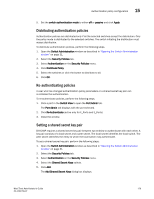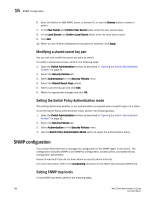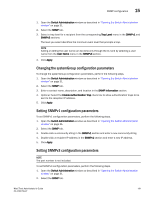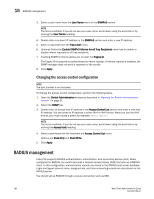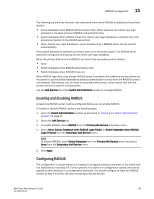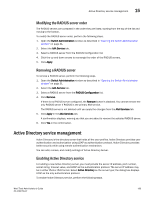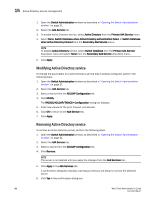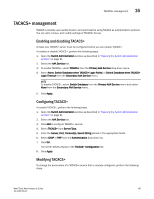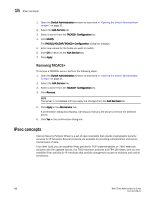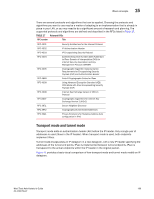Dell Brocade 6520 Web Tools Administrator's Guide Supporting Fabric OS v7.1.0 - Page 212
Modifying the RADIUS server, Switch Administration, AAA Service, RADIUS/ADLDAP/TACACS+ Configuration
 |
View all Dell Brocade 6520 manuals
Add to My Manuals
Save this manual to your list of manuals |
Page 212 highlights
15 RADIUS management You can configure RADIUS even if it is disabled. You can configure up to five RADIUS servers. You must be logged in as admin, switchadmin, or securityadmin to configure RADIUS. To configure RADIUS, perform the following steps.. 1. Open the Switch Administration window as described in "Opening the Switch Administration window" on page 31. 2. Select the AAA Service tab. 3. Click Add. The RADIUS/ADLDAP/TACACS+ Configuration dialog box displays. You can configure up to five RADIUS servers. If five RADIUS servers are already configured, the Add button is disabled. 4. Select RADIUS from Server Type. 5. Enter the RADIUS server name, as a valid IP address (in either IPv4 or IPv6 format) or Dynamic Name Server (DNS) string. Each RADIUS server must have a unique IP address or DNS name for the RADIUS server. 6. Enter the port number. 7. Enter the secret string. 8. Enter the timeout time in minutes. 9. Select either CHAP or PAP as the authentication protocol. The default value is CHAP, and if you do not change it, CHAP becomes the authentication protocol. 10. Click OK to return to the AAA Service tab. 11. Click Apply. Modifying the RADIUS server To change the parameters of a RADIUS server that is already configured, perform the following steps. 1. Open the Switch Administration window as described in "Opening the Switch Administration window" on page 31. 2. Select the AAA Service tab. 3. Select a RADIUS server from the RADIUS Configuration list. 4. Click Modify. The RADIUS/ADLDAP/TACACS+ Configuration dialog box displays. 5. Enter new values for the port number, timeout time (in minutes), and secret string. 6. Select either CHAP or PAP as the authentication protocol. The default value is CHAP, and if you do not change it, CHAP becomes the authentication protocol. 7. Click OK to return to the AAA Service tab. 8. Click Apply. 184 Web Tools Administrator's Guide 53-1002756-01