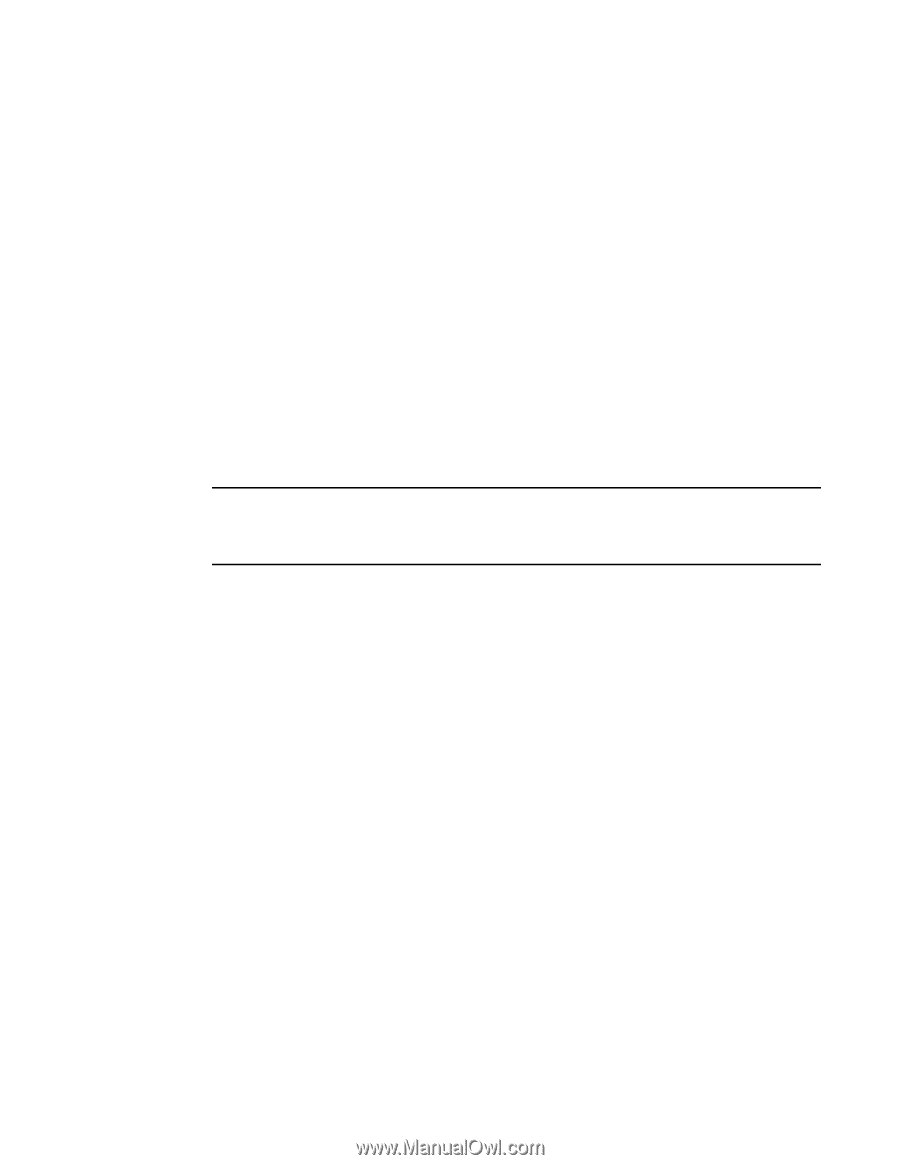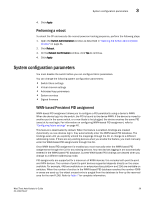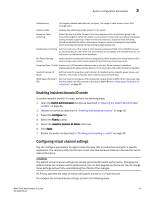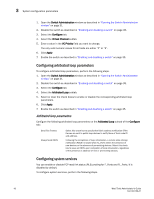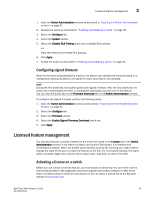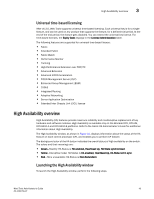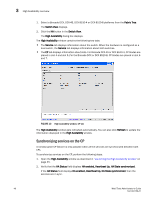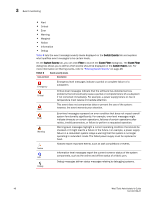Dell Brocade 6520 Web Tools Administrator's Guide Supporting Fabric OS v7.1.0 - Page 71
Configuring signed firmware, Licensed feature management, Activating a license on a switch
 |
View all Dell Brocade 6520 manuals
Add to My Manuals
Save this manual to your list of manuals |
Page 71 highlights
Licensed feature management 3 1. Open the Switch Administration window as described in "Opening the Switch Administration window" on page 31. 2. Disable the switch as described in "Enabling and disabling a switch" on page 35. 3. Select the Configure tab. 4. Select the System subtab. 5. Select the Disable RLS Probing check box to disable RLS probing. -orClear the check box to enable RLS probing. 6. Click Apply. 7. Enable the switch as described in "Enabling and disabling a switch" on page 35. Configuring signed firmware When the firmware is downloaded to a device, the system can validate the firmware based on a configuration setting. By default, the signed firmware download is not validated. NOTE During the first download, the system ignores the signed firmware. After the first download, the public key is downloaded and then, in subsequent downloads, you can turn on the feature. You can view the public key on the Firmware Download tab in the Switch Administration window. To configure the signed firmware, perform the following steps. 1. Open the Switch Administration window as described in "Opening the Switch Administration window" on page 31. 2. Select the Configure tab. 3. Select the Firmware subtab. 4. Select the Enable Signed Firmware Download check box. 5. Click Apply. Licensed feature management The licensed features currently installed on the switch are listed in the License tab of the Switch Administration window. If the feature is listed, such as the EGM license, it is installed and immediately available. When you enable some licenses, such as ISL Trunking, you might need to change the state of the port to enable the feature on the link. For time-based licenses, the expiry date is included. Right-click a license key to export data, copy data, or search the table. Activating a license on a switch Before you can unlock a licensed feature, you must obtain a license key. You can either use the license key provided in the paperpack document supplied with switch software or refer to the Fabric OS Administrator's Guide for instructions on how to obtain a license key at the Brocade website (my.brocade.com). Web Tools Administrator's Guide 43 53-1002756-01